4 click save, Updating router control points, Routers – Grass Valley NV9000-SE v.3.0 User Manual
Page 103
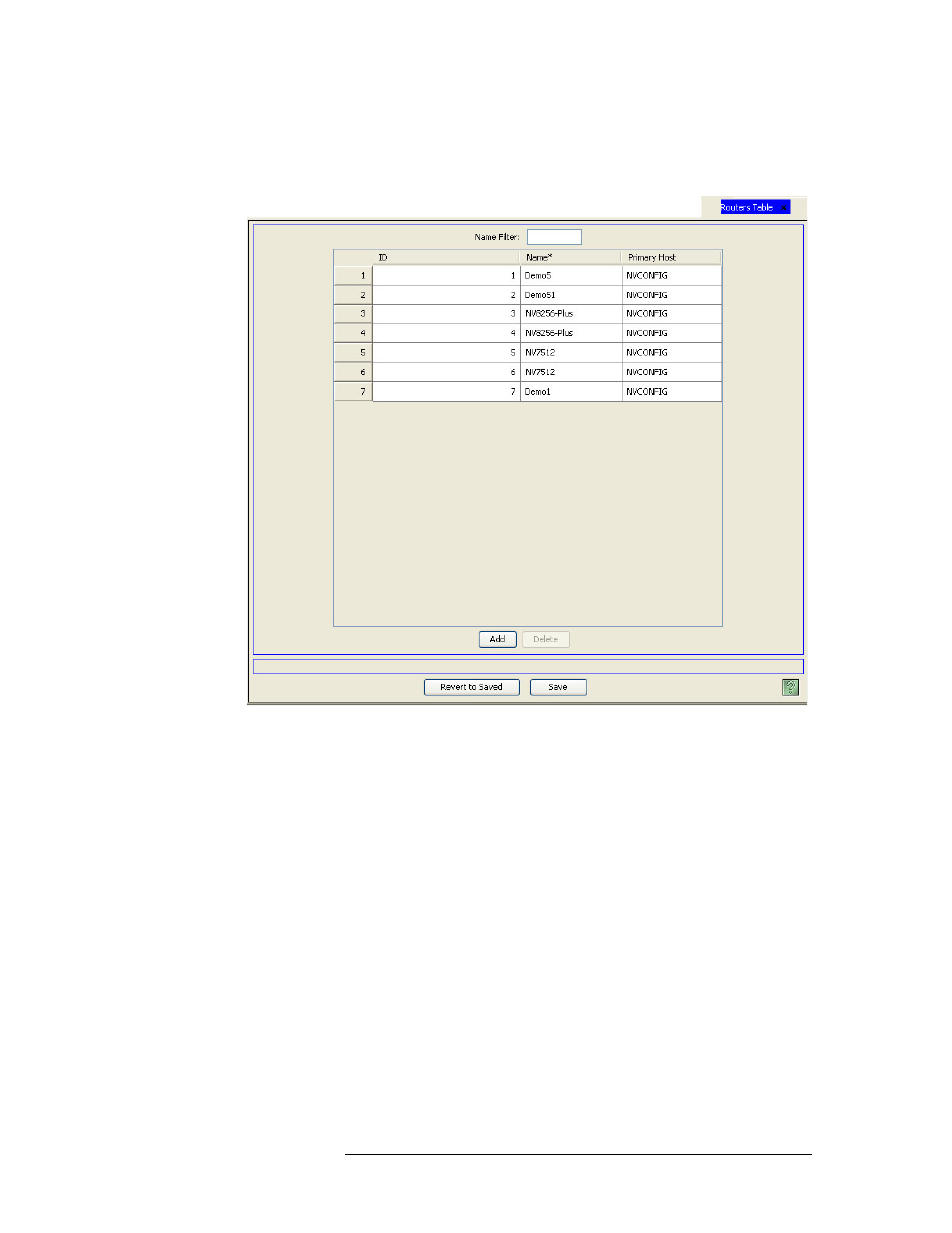
NV9000-SE Utilities • User’s Guide
83
7. Routers
Updating Router Details
To narrow the list of routers that display, enter the first characters of a router name in the ‘Name
Filter’ field. The list is automatically reduced to display only routers matching that character
string.
Figure 7-17. Routers Table
3 On the row listing the router being updated, click in the ‘Primary Host’ column to activate it
and select a new host from the drop-down list.
4 Click
Save
.
Or
To revert to previously saved configuration, click
Revert to Saved
.
5 Click
X
on the window title tab to close the table.
Updating Router Control Points
Control points (also called control ports) are serial or Ethernet ports on the NV9000 system control-
ler through which routers, panels and other devices are connected. At any time, the control point
associated with a router can be updated. However, the updated control point must be a legitimate
control point for the router to successfully communicate with the rest of the control system. If you
change a router Ethernet connection, you must update the without updating control point informa-
tion on the ‘Control Point’ table to enable the router and system controller to communicate.
The router’s control point can be changed using the ‘Router Controls’ table accessed through the
‘Views’ pane. You can only select from a list of existing control points. For instructions on adding
