Control panels – Grass Valley NV9000-SE v.3.0 User Manual
Page 304
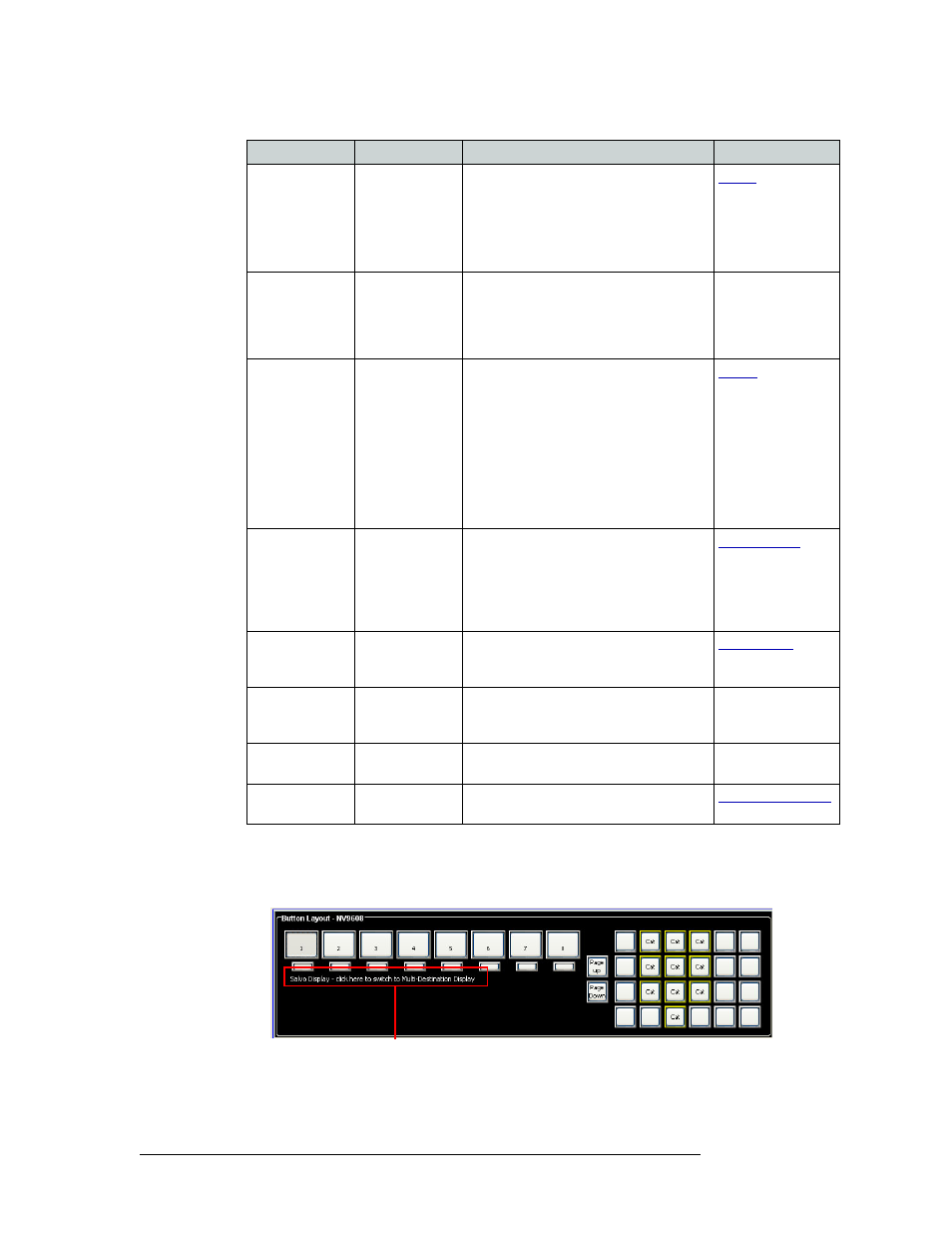
284
Rev 3.0 • 25 Mar 10
11. Control Panels
Adding a Control Panel
5 Enter destinations for multi-destination switching:
a Click on the line of text ‘Salvo Display - Click here to switch to Multi-Destination Display’,
as shown in as shown in Figure 11-20. The text is a toggle.
Figure 11-20. Multi-Destination Display Switch
Salvo
All modes
Places the control panel in Salvo mode.
The button is required if you want access to
system salvos.
When you assign ‘Salvo’ to a button, a
drop-down list appears in which you select
a salvo ID.
Save Preset
All modes
When on, this button causes the control
panel to save whatever source is in the
‘Preset’ column, so that if the control panel
is reset, that source reappears. When off,
the presets are not saved.
—
Source
All modes
Loads a predefined source device into the
preset column, ready for selection by
pressing Take.
When you assign ‘Source’ to a button, a
drop-down list appears in which you select
a source(s). Select a level from ‘Level Set
Filter’ to limit the sources to only those
assigned to that level. (The same is true if
selecting destinations in multi-destination
mode.)
Source Master
All but MD
The button reverses the direction of data
routing for devices used in data (control)
level "takes". For example, if the
(controlling) destination is the master and
the (controlled) source is the slave,
pressing Source Master reverses the roles.
Source Mode
All modes
This (required) button initiates the source
selection sequence, and lights all valid
category buttons in green.
SrcDst Mode
All modes
Toggles between all buttons being sources
or all buttons being destinations, depending
on the current control panel mode.
—
Undefined
—
Makes the button undefined and inactive. It
will remain unlit.
—
XY / MD Mode
All modes
Switches control panel between XY and
multi-destination modes.
Button
Modes
Description
Related Topic
Click to activate Mutlidestination mode
