Control panels – Grass Valley NV9000-SE v.3.0 User Manual
Page 295
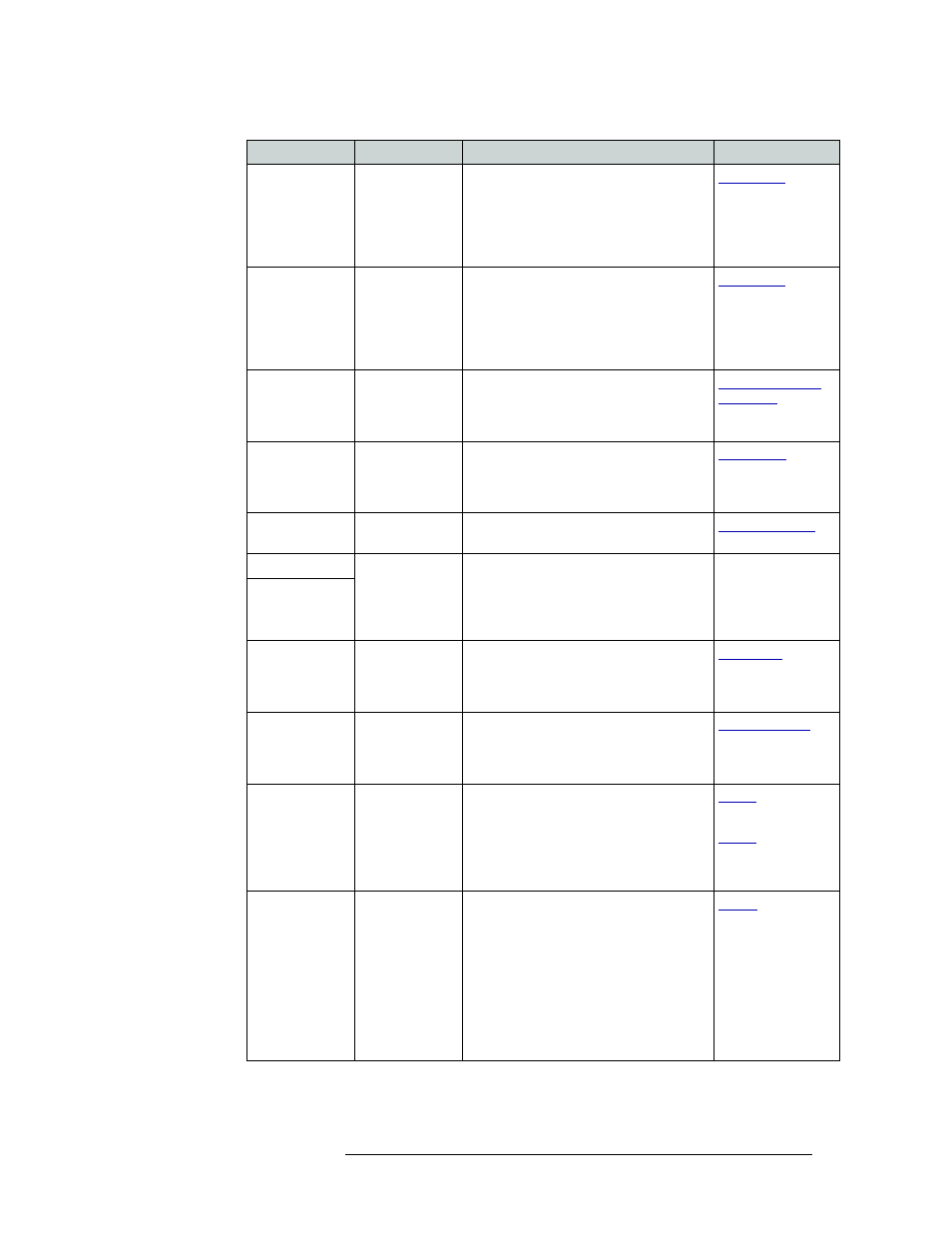
NV9000-SE Utilities • User’s Guide
275
11. Control Panels
Adding a Control Panel
Free Source
All but MD
Defines a phantom device that can be used
to release or “free” devices on the data
(control) level. A free source is also used
with tielines to free the tieline for others to
use. The free source is configured in the
Level Sets page.
Information
All modes
Panel mode is changed to display system
messages. This button toggles between
current control panel mode and the info
screen. A “+” sign indicates messages are
present. The Info button lights when
messages are available for viewing.
Level
All but MD
Shows the status of a specific level on the
display. When a level button is assigned, a
‘Virtual Level’ drop-down menu appears.
Choose one of the levels or ‘none’.
Menu
All modes
Brings up a menu that provides access to a
variety of local control panel options. The
button is required if you want access to
system menus and “local” salvos.
Name Set Toggle All modes
Toggles between the default name set and
the system name set.
Page Down
All modes
Allows scrolling through all data in a list
(such as a category) using the Page Up and
Page Down buttons. The function toggles
on/off with each press of the Scroll button.
(A recommended button.)
—
Page Up
Panel Lock
All modes
Prevents accidental changes to the control
panel settings. When the control panel is
locked, the button array becomes blank
except for the Panel Lock button.
Previous Source
All but MD
Immediately restores the previously
selected source to the current destination
(similar to an “undo” button). Press Take
to complete the route.
Salvo
All modes
Places the control panel in ‘Salvo’ mode.
The button is required if you want access to
“system” salvos.
When you assign ‘Salvo’ to a button, a
drop-down list appears in which you select
a salvo ID.
and
Source
All modes
Loads a predefined source device into the
preset column, ready for selection by
pressing Take.
When you assign ‘Source’ to a button, a
drop-down list appears in which you select
a source(s). Select a level from ‘Level Set
Filter’ to limit the sources to only those
assigned to that level. (The same is true if
selecting destinations in multi-destination
mode.)
Button
Modes
Description
Related Topic
