Salvos – Grass Valley NV9000-SE v.3.0 User Manual
Page 460
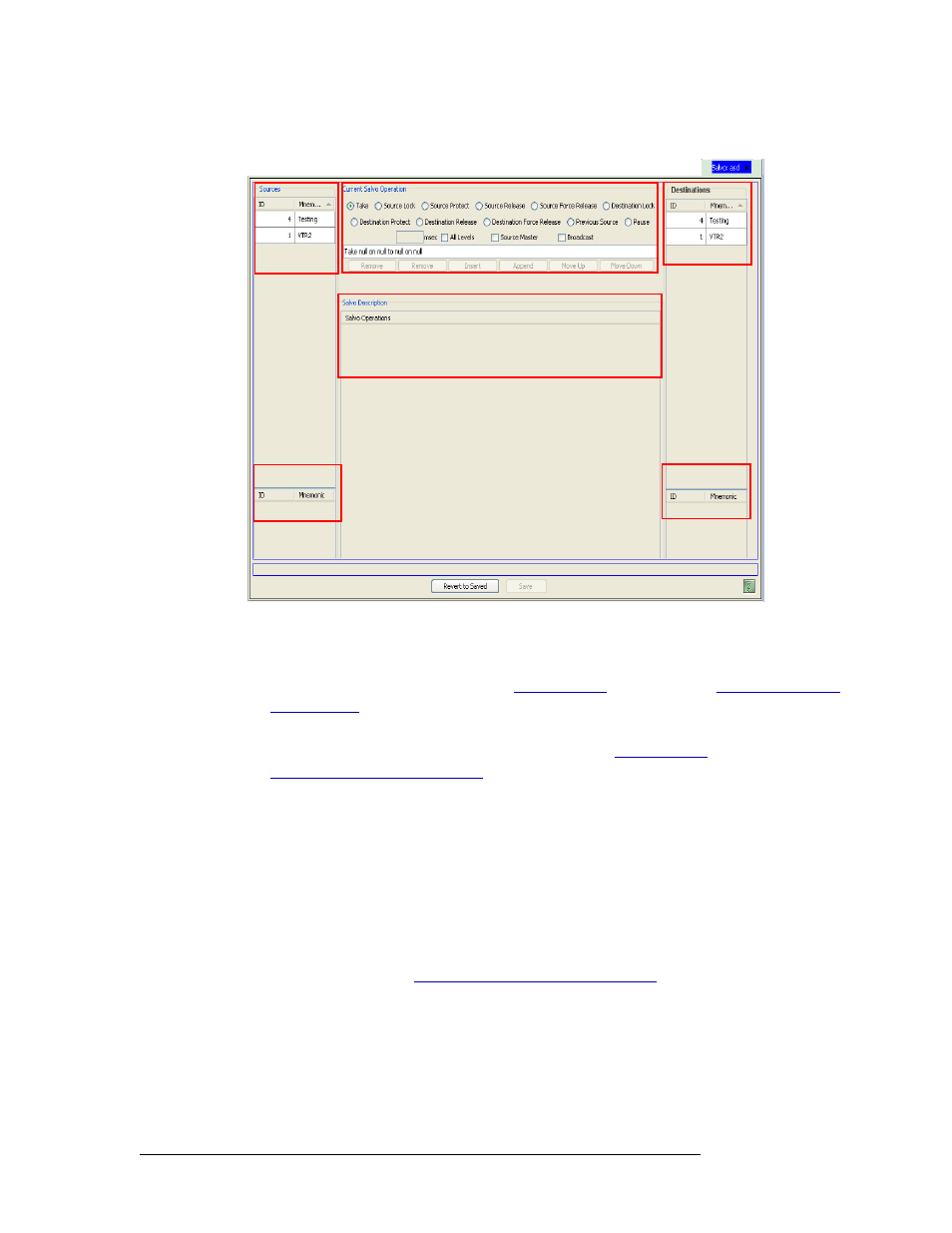
440
Rev 3.0 • 25 Mar 10
15. Salvos
Locating and Viewing Existing Salvos
The ‘Salvo Details’ page appears:
Figure 15-6. Salvo Details Page
The ‘Salvo Details’ page has four sections:
• Sources
—
lists all sources devices in the upper region and all virtual levels associated with
those devices in the lower region. (See
• Destinations
—
lists all destination devices in the upper region and all virtual levels
associated with those devices in the lower region. (See
Physical Levels vs. Virtual Levels
• Current Salvo Operations
—
Options for selected actions.
• Salvo Description
—
Brief description of the selected actions.
The fields in the ‘Sources’ sections change depending on the option selected in the ‘Current
Salvo Operation’ section. As options are selected in the ‘Current Salvo Operation’ section, a
description of the operation appears in the ‘Salvo Description’ section.
4 Click
X
on the window title tab to close the page.
How to Locate and View an Existing Salvo Using the ‘Salvos’ Table
1 Launch NV9000-SE. (See
Launching and Exiting the Application
2 From the Navigation area, select the ‘Views’ pane and then ‘Salvos’. The ‘Salvos’ table
appears, as shown in Figure 15-7.
Source
Devices
Destination
Devices
Virtual Levels
associated with
Source Devices
Virtual Levels
associated with
Destination Devices
Description of
Salvo actions
Salvo Action Options
