Updating control mode for master control, How to update router control mode, Master control – Grass Valley NV9000-SE v.3.0 User Manual
Page 400
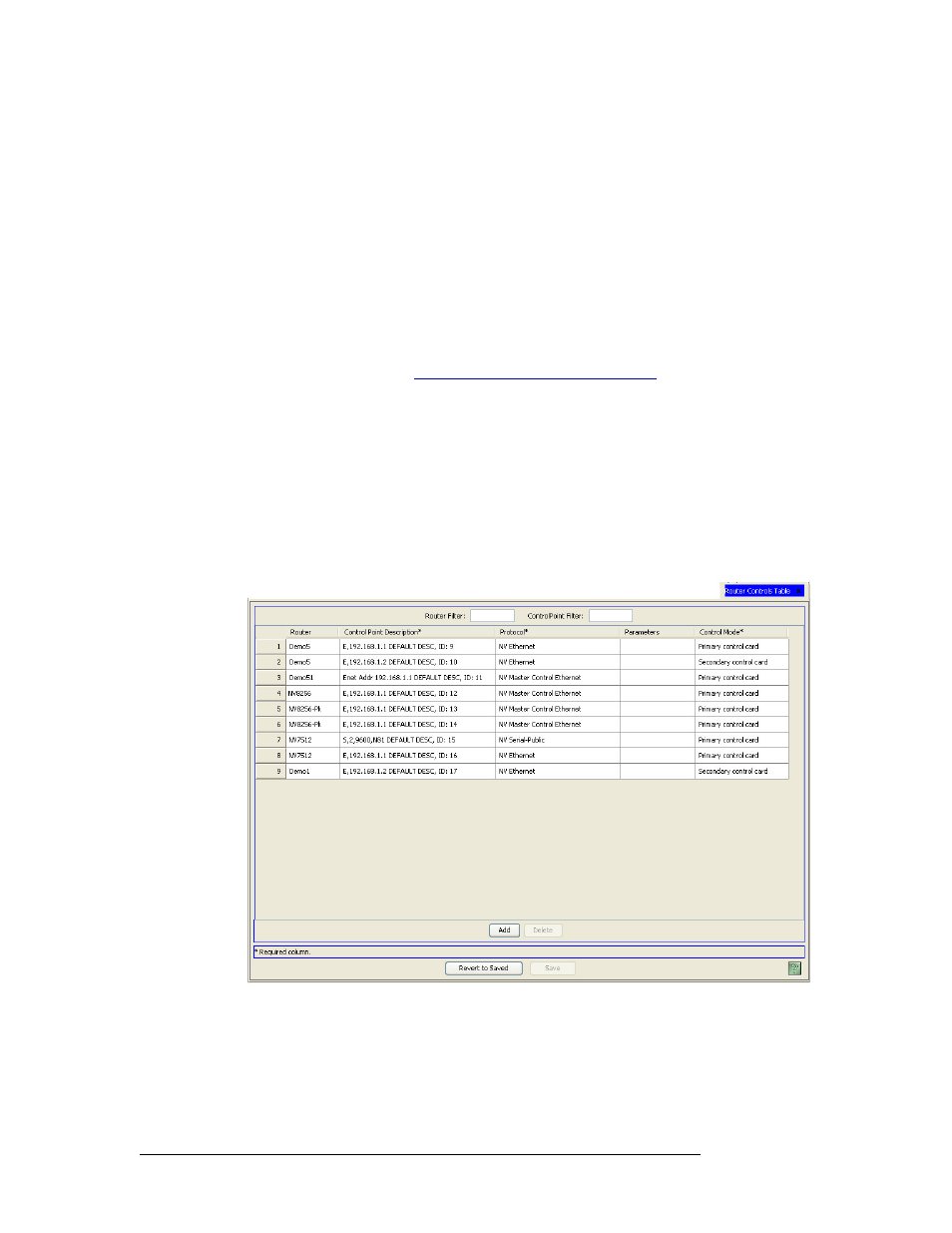
380
Rev 3.0 • 25 Mar 10
12. Master Control
Updating Master Control Details
Updating Control Mode for Master Control
The NV9000 control system communicates with master control processors through control cards in
the master control frames. Most master control frames have a primary control card and a secondary
control card (for redundancy). By default, NV9000-SE communicates with a master control proces-
sor through the frame’s primary control card. However, this can be overridden and communication
directed through the secondary control card.
You can change the control card selected for communication with the NV9000-SE system using the
‘Router Controls’ table accessed through the ‘Views’ pane.
How to Update Router Control Mode
1 Launch NV9000-SE. (See
Launching and Exiting the Application
2 From the navigation area, select the ‘Views’ pane and then ‘Router Controls’. The ‘Router Con-
trols’ table appears, as shown in Figure 12-12.
To narrow the list, enter the first few characters of the master control processor’s name in the
‘Router Filter’ field. The list is automatically reduced to display only master control processors
matching that character string.
Or
Enter the start of a control point address in the ‘Control Point Filter’ field. The list is automati-
cally reduced to display only master control processors whose address matches the characters
entered.
Figure 12-12. Router Controls Table
3 On the row listing the master control processor being updated, select either ‘Primary control
card’ or ‘Secondary control card’ from the drop-down list in the ‘Control Mode’ column. These
are not primary and secondary master control processors, but the control cards in the master
control frame.
