Control panels – Grass Valley NV9000-SE v.3.0 User Manual
Page 346
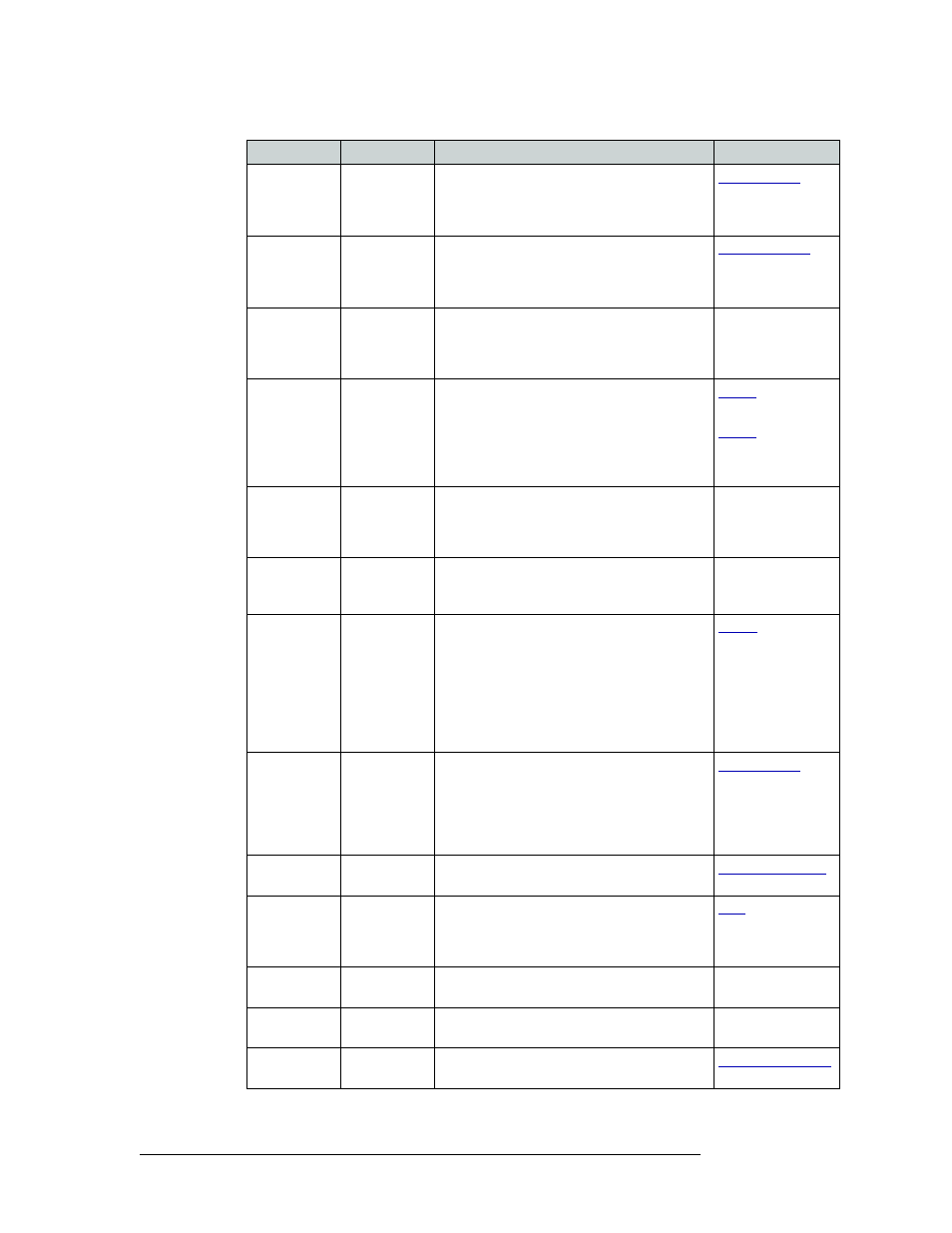
326
Rev 3.0 • 25 Mar 10
11. Control Panels
Adding a Control Panel
Preset Release All modes
Used to remove locks and protects from preset
devices (in the ‘Preset’ column). If locks and
protects are commonly used, this button is
recommended.
Previous
Source
All modes
Immediately restores the previously selected
source to the current destination (similar to an
“undo” button). Press Take to complete the
route.
Quick Source
All modes
Immediately presets the source defined without
having to first select a category and then select a
device. From the drop-down list, select the
source device.
—
Salvo
All modes
Places the control panel in ‘Salvo’ mode. The
button is required if you want access to
“system” salvos.
When you assign ‘Salvo’ to a button, a drop-
down list appears in which you select a salvo
ID.
and
Save Preset
All modes
When on, this button causes the control panel to
save whatever source is in the ‘Preset’ column,
so that if the control panel is reset, that source
reappears. When off, the presets are not saved.
—
Selection
All modes
Displays and enables operator to select items
from the list that displays. For example, a list of
salvos.
—
Source
All modes
Loads a predefined source device into the preset
column, ready for selection by pressing Take.
When you assign ‘Source’ to a button, a drop-
down list appears in which you select a
source(s). Select a level from ‘Level Set Filter’
to limit the sources to only those assigned to that
level. (The same is true if selecting destinations
in MD mode.)
Source Master All modes
The button reverses the direction of data routing
for devices used in data (control) level "takes".
For example, if the (controlling) destination is
the master and the (controlled) source is the
slave, pressing Source Master reverses the
roles.
Source/
Destination
All modes
Button is either a single source or a single
destination depending on the operating mode.
Take
All modes
Switches the loaded preset source device(s) to
the selected destination device on all levels that
have a preset loaded. The ‘Status’ column
changes to the new device(s).
Undefined
All modes
Makes the button undefined and inactive. It will
remain unlit.
—
X-Y Display
All modes
Shows the status of the currently selected take
before the take is executed.
—
XY / MD
Mode
All modes
Switches control panel between XY and Multi-
destination modes.
Button
Modes
Description
Related Topic
