Updating control panel details, Updated. see, Updating control – Grass Valley NV9000-SE v.3.0 User Manual
Page 369: Panel details, N in figure 11-49, Control panels
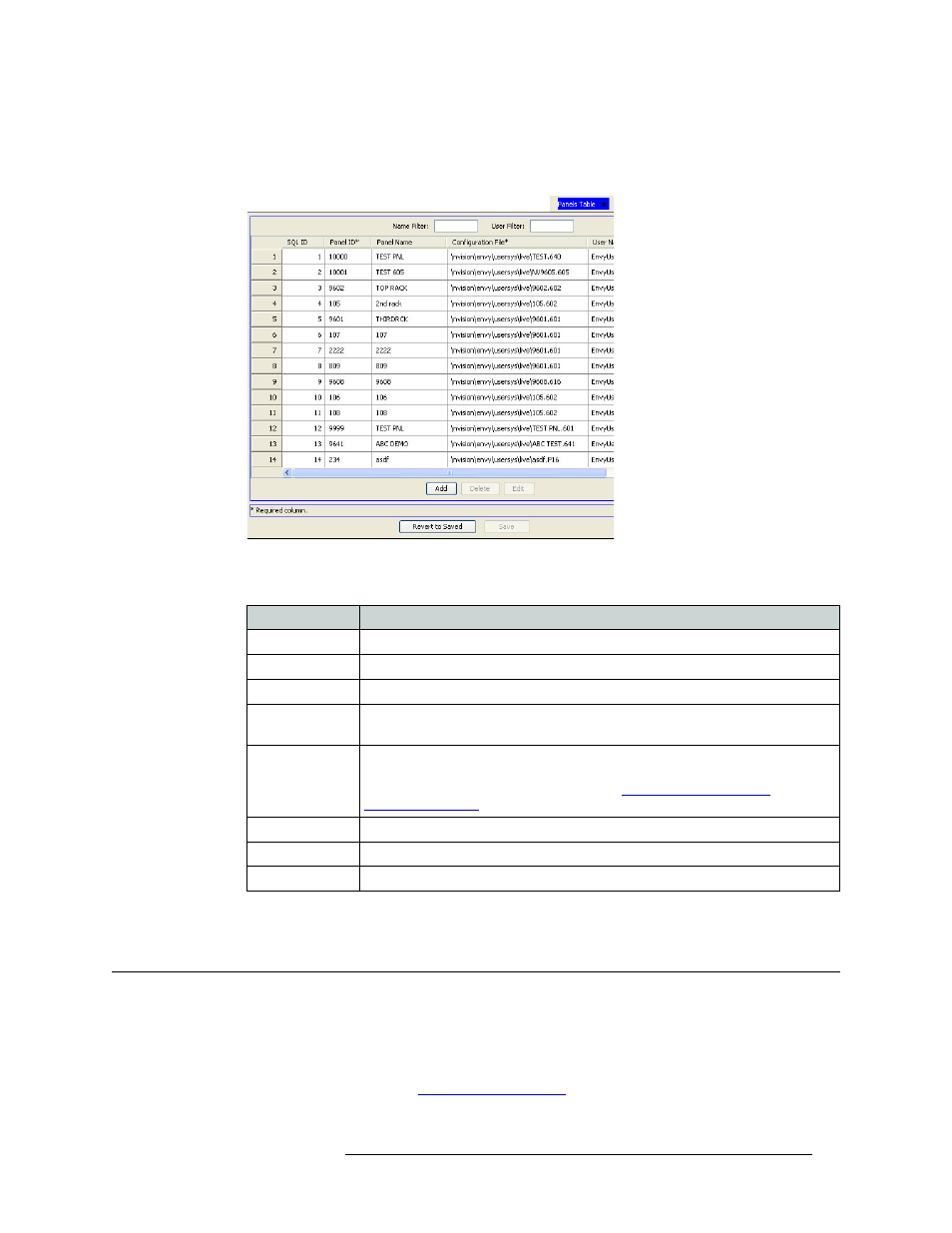
NV9000-SE Utilities • User’s Guide
349
11. Control Panels
Updating Control Panel Details
To narrow the list of panels that display, enter the first characters of a control panel name in the
‘Panel Name Filter’ field. The list is automatically reduced to display only panels matching that
character string.
Figure 11-49. Panels Table
Four columns display control panel information. Each row represents a single control panel:
3 Click
X
on the window title tab to close the table.
Updating Control Panel Details
Control panel information can be updated at any time. Each control panel page and table displays
specific information. The information that displays differs from control panel to control panel. For
a full explanation of each section, and how to enter updated information, refer to the procedure for
adding that control panel. (See
on page 240.) Each section is discussed in
detail in each procedure.
Column
Description
Selected
Features check boxes used to select specific panels when updating the table.
SQL ID
The ID number assigned to the SQL.
Panel ID
Lists the number by which the control panel is identified in the NV9000-SE system.
Panel Name
Lists the name associated with the control panel. This name is created by the user
when adding the control panel.
Configuration
File
The name of the control panel configuration file is defined when a control panel is
added to the NV9000-SE system. Normally the file name extension reflects the
control panel type. For more information, see
User Name
The users defined in the control panel configuration.
Language
English is the default. In the future, other languages will be implemented.
Description
An optional description of the control panel.
