8 click save, Shown in figure 8-16, Level sets – Grass Valley NV9000-SE v.3.0 User Manual
Page 152
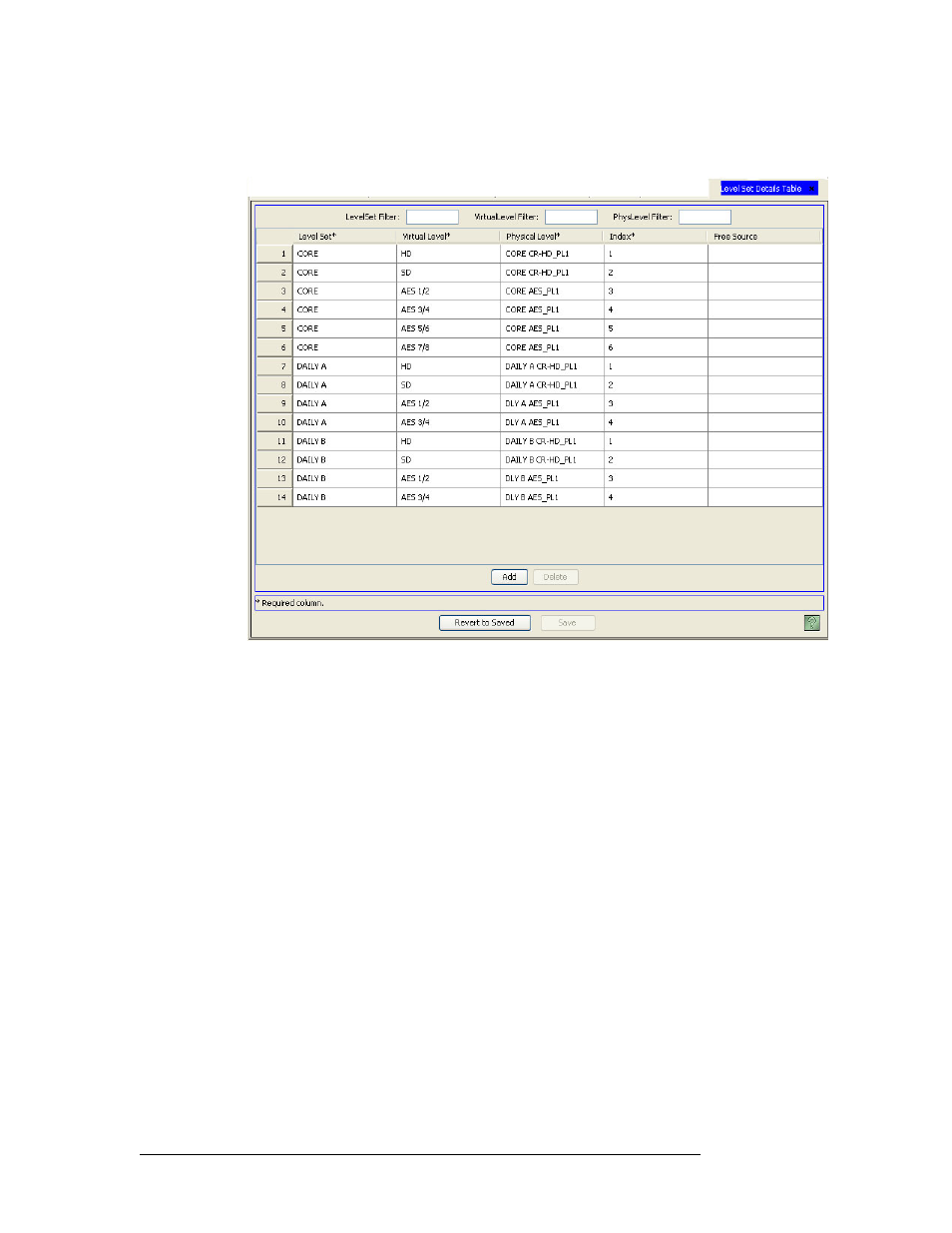
132
Rev 3.0 • 25 Mar 10
8. Level Sets
Updating Level Sets
The list is The list is automatically reduced to display only level sets matching that character
string.
Figure 8-16. Level Set Details Tables
3 Click
Add
. A blank row is added to the list of level sets.
4 In the blank row, click in the ‘Level Set’ column to activate it and from the drop-down list,
select a level set.
5 In the same row, click in the ‘Virtual Level’ column to activate it and from the drop-down list,
select the virtual level being added to the level set.
6 In the same row, in the ‘Index’ column, click on the field to activate it and enter an index num-
ber. The number must be unique.
The index number determines how the levels display on a control panel. The lowest level (low-
est index number) in the level set is considered the “primary” level and is shown first or at the
top in the control panel.
7 (Optional) In the same row, click in the ‘Free Source’ column to activate it and from the drop-
down list, select if a free source is to be associated with the virtual level. A free source is a
source, usually black and silence, that can be routed to a destination to free up that destination.
8 Click
Save
.
Or
To revert to the previously saved configuration, click
Revert to Saved
.
9 Click
X
on the window title tab to close the table.
