Deleting a tieline, How to delete a tieline, Tielines – Grass Valley NV9000-SE v.3.0 User Manual
Page 501
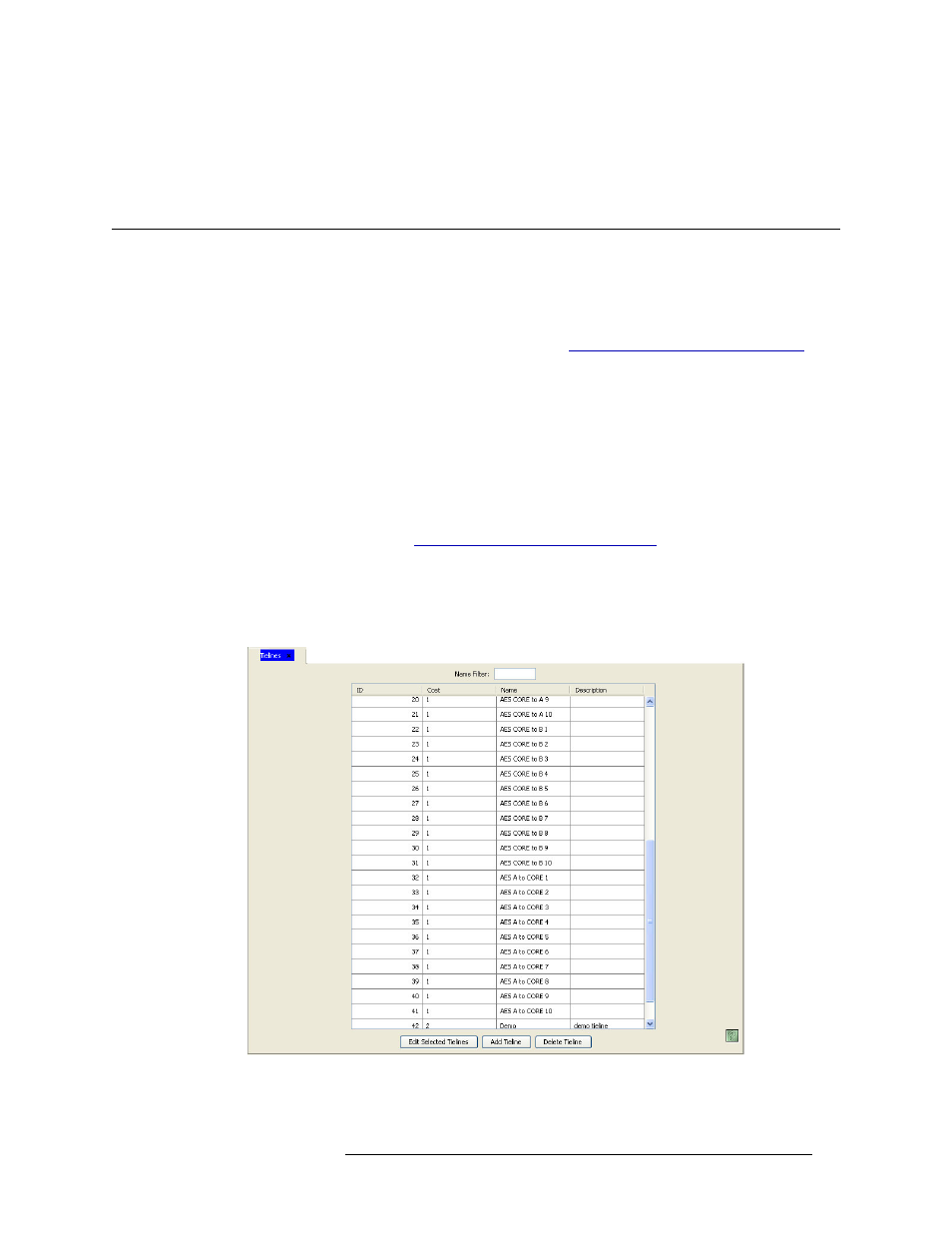
NV9000-SE Utilities • User’s Guide
481
16. Tielines
Deleting a Tieline
To revert to previously saved configuration, click
Revert to Saved
.
8 Click
X
on the window title tab to close the page.
Deleting a Tieline
Tielines can be deleted from the NV9000-SE system at any time. Once changes are saved, there is
no “undo” function; the configuration is permanently altered. To implement saved configuration
changes, the changes must be written to the NV9000 system controller for dispersal to connected
routers. For information on implementing changes, see
Implementing Configuration Changes
If currently connected to the NV9000 system controller and NV9000-SE, configuration changes
take effect immediately. It is recommended that tielines be removed off-line. That ensures that all
settings are correct before you go “live.”
Tielines can be deleted using the ‘Tielines’ page accessed through the ‘Configuration’ pane.
How to Delete a Tieline
1 Launch NV9000-SE. (See
Launching and Exiting the Application
2 From the Navigation area, select the ‘Configuration’ pane and then ‘Tielines’. The ‘Tielines’
page displays, as shown in Figure 16-19. All tielines currently defined in the system are listed.
To narrow the list, enter the first characters of the tieline’s name in the ‘Name Filter’ field. The
list is automatically reduced to display only tielines matching that character string.
Figure 16-19. Tieline Page
The ‘Name’ column lists the name assigned the tieline in NV9000-SE.
