5 click save, Creating and adding suffixes, Creating and – Grass Valley NV9000-SE v.3.0 User Manual
Page 243: Adding suffixes, Categories
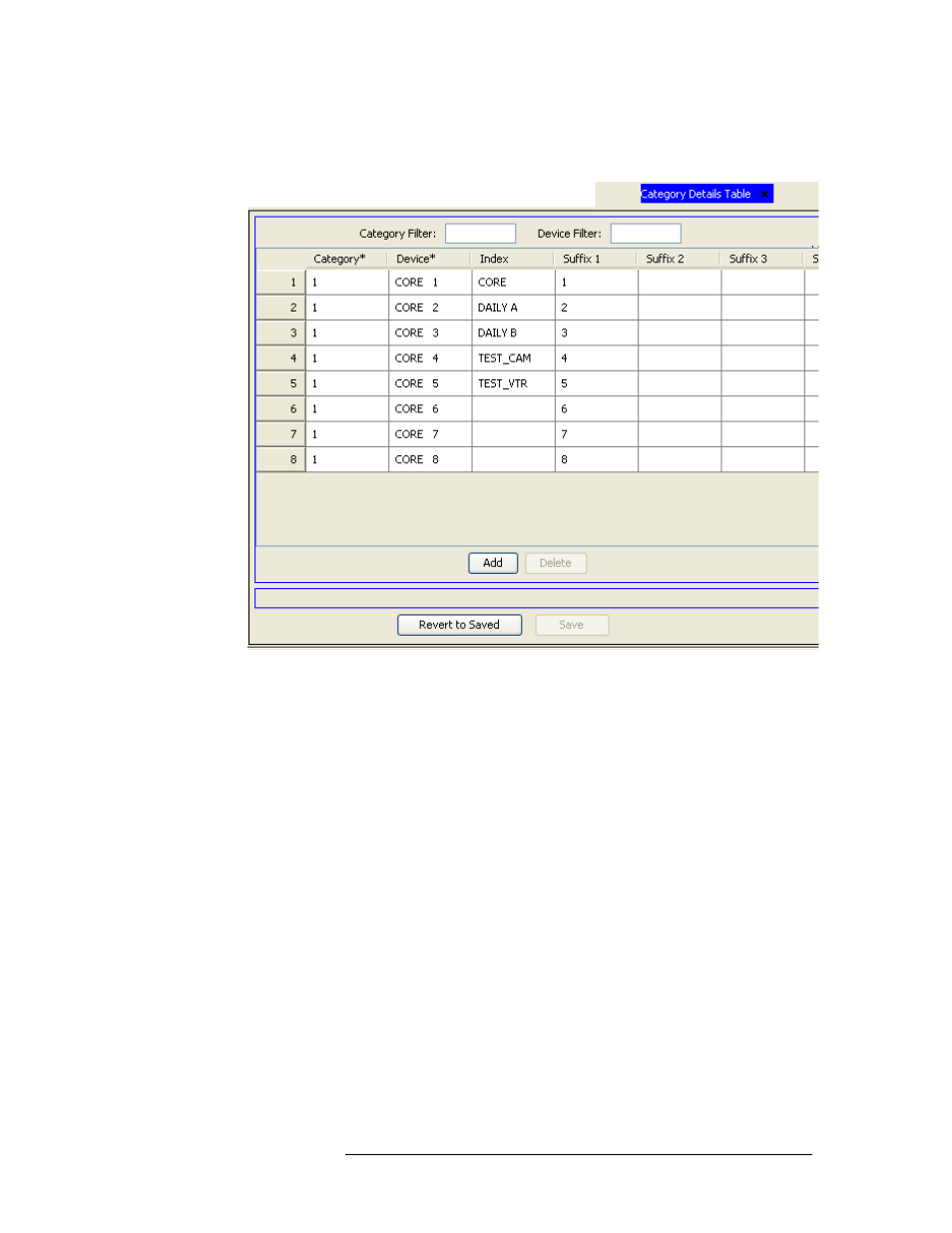
NV9000-SE Utilities • User’s Guide
223
10. Categories
Updating Categories
Enter the first characters of a device name in the ‘Device Filter’ field. The list is automatically
reduced to display only devices matching that character string.
Figure 10-27. Category Details Table
3 Click anywhere in the row listing the category and device being removed. Using the ‘Shift’ or
‘CTRL’ key on your keyboard’ you can select multiple categories.
4 Click
Delete
. The row is removed from the list and the device is disassociated with the category.
5 Click
Save
.
Or
To revert to the previously saved configuration, click
Revert to Saved
.
6 Click
X
on the window title tab to close the table.
Creating and Adding Suffixes
The suffixes used to further define categories are numbered 1 through 8 by default. Additional suf-
fixes, up to 4 characters long, can be created. Added suffixes are available for use in all categories,
not just the category that is open when the suffix is created. By default, suffixes are numbers, but
can be changed to characters at any time.
Suffixes can be added using the ‘Categories Details’ page accessed through the ‘Configuration’
pane or using the ‘Suffixes’ table accessed through the ‘Views’ pane.
