Using global suffix pages, Categories, Creating global suffix pages – Grass Valley NV9000-SE v.3.0 User Manual
Page 222: Applying global suffix pages, Managing global suffix pages
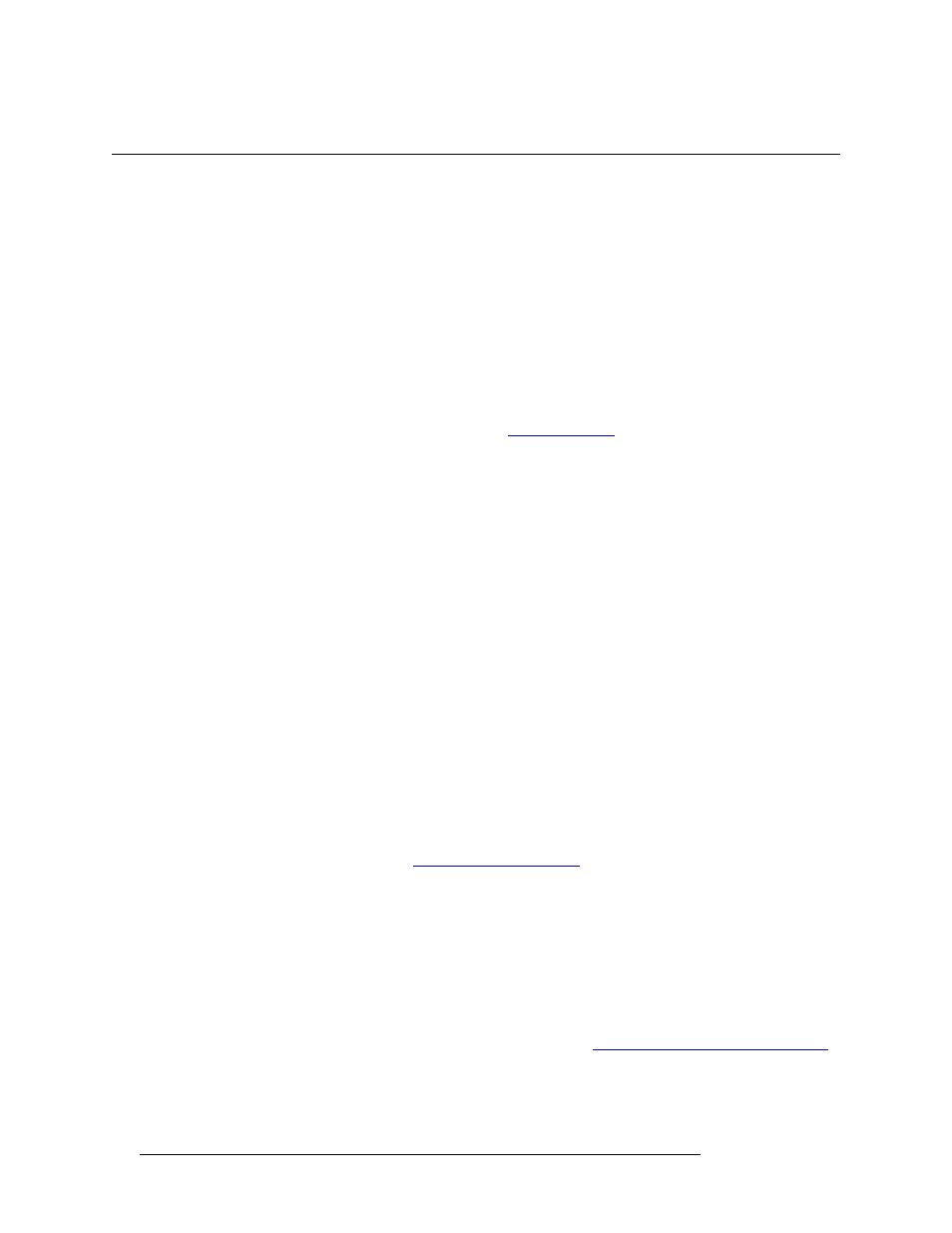
202
Rev 3.0 • 25 Mar 10
10. Categories
Using Global Suffix Pages
Using Global Suffix Pages
Global Suffix pages are a set of predefined suffixes that can be used to select devices for a control
panel configuration without having to select each suffix separately. Global Suffix pages are only
available in the NV9640, NV9641 or NV9642 control panels. Once created, a Global Suffix page
can be added to multiple control panels, however the control panels must be the same control panel
type as the Global Suffix page. For example, if a Global Suffix page is created for NV9640 it can
only be applied to NV9640 control panels.
Creating Global Suffix Pages
Global Suffix pages are created using an “editor” which is a configuration page similar to that used
to configure control panels. However, the page contains many fewer button types: Back, Category,
Clear Preset, Hold, Take and Undefined. (See
on page 359 for a definition of each
button function.) Any of these buttons can be added to the Global Suffix page and made available
to the control panel operator. All buttons are optional, except the
Back
button. Every Global Suffix
page must have a
Back
button so that the operator can navigate back to a previous page. Any other
buttons added, or the layout of the buttons, is at your discretion.
Using the Global Suffix page editor you can create a page of buttons where each button is assigned
a suffix. When the page is added to a control panel configuration, an operator can navigate to the
page and press a suffix button to select a corresponding device.
Once created, the Global Suffix editor appears in the list of control panels (select ‘Configuration’
and then ‘Control Panels’) and the ‘Panel Type’ column appends “Suffix” to the panel type. Select
the editor and either double-click or click ‘Edit Selected Panel’ to open the Global Suffix page edi-
tor and make changes. Global Suffix pages can only be edited using this editor.
Applying Global Suffix Pages
Global Suffix pages are applied using the control panel configuration pages. To apply a Global Suf-
fix page, when creating a control panel configuration for an NV9640, NV9641 or NV9642 control
panel, select ‘Category’ in the ‘Button Type’ section. The ‘Use global suffix page to select devices’
check box appears. After selecting a source or destination category, the check box becomes active.
If checked, a ‘Suffix Page’ drop-down list appears listing all Global Suffix pages. Choose a page to
have it copied into the current control panel configuration as a separate page. The page appears in
the ‘Page Table’ section. (See
When selecting a Global Suffix page you are applying a copy to the current control panel configu-
ration. You are not linking to the actual Global Suffix page.
Managing Global Suffix Pages
Global Suffix pages can be updated at any time. Once updated, the Global Suffix page changes are
not immediately seen on the associated control panels. First the changes must be saved in the Glo-
bal Suffix page editor, then sent (i.e., “pushed”) to the control panels themselves, and finally imple-
mented through the system controller. For instructions, see
Implementing Configuration Changes
When a Global Suffix page is deleted the page is also deleted from any control panel to which it has
been added.
