3 locate the row listing the salvo being updated, 5 click save, Creating and deleting salvo lists – Grass Valley NV9000-SE v.3.0 User Manual
Page 466: How to create a salvo list, N in figure 15-12, Salvos
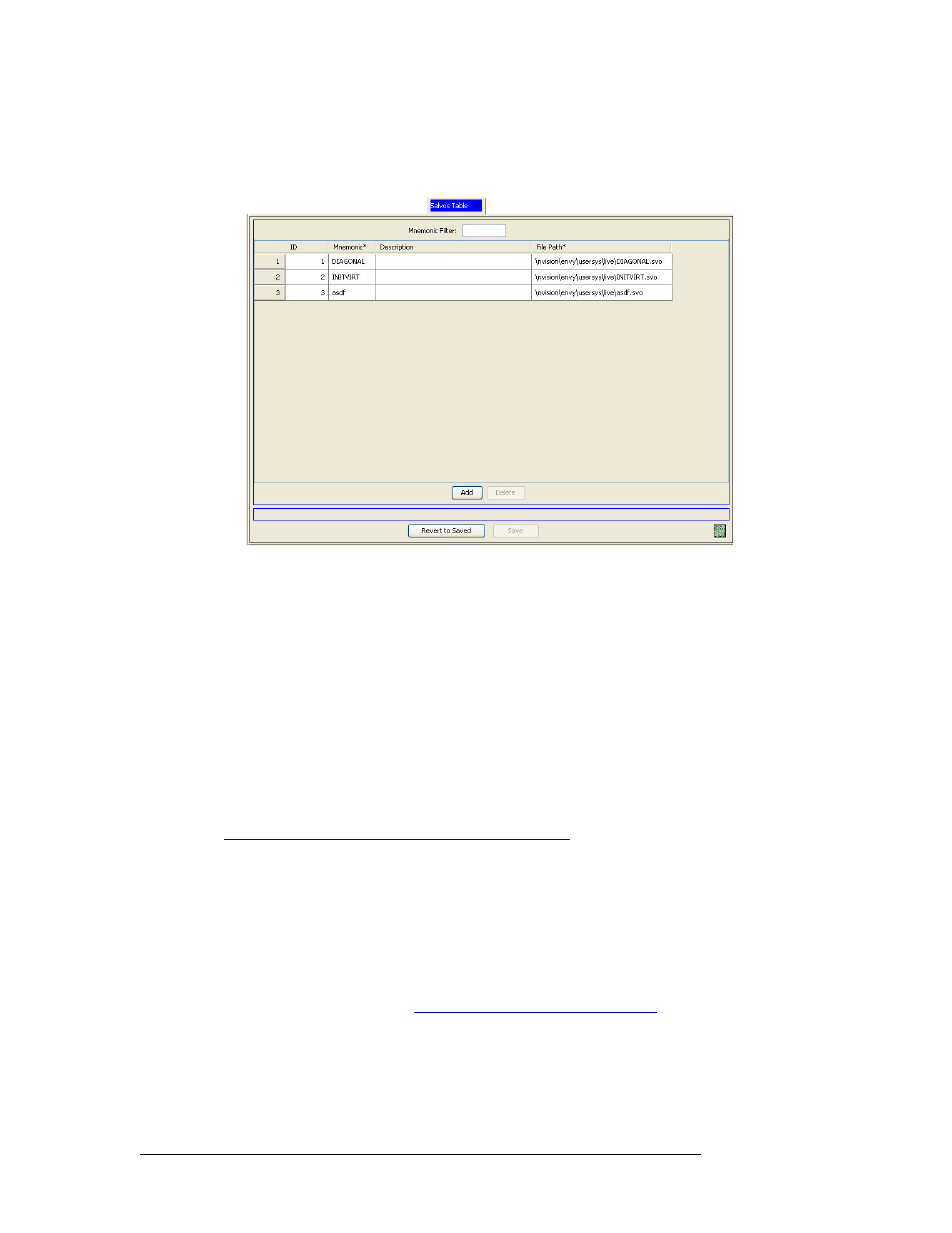
446
Rev 3.0 • 25 Mar 10
15. Salvos
Updating Salvo Information
To narrow the list of salvos that display, enter the first characters of a salvo name in the ‘Mne-
monic Filter’ field. The list is automatically reduced to display only salvos matching that char-
acter string.
Figure 15-12. Salvos Table
3 Locate the row listing the salvo being updated.
4 Click on the ‘File Path’ field to activate it and select a new pathname from the drop-down list.
5 Click
Save
.
Or
To revert to the previously saved configuration, click
Revert to Saved
.
6 Click
X
on the window title tab to close the table.
Creating and Deleting Salvo Lists
A salvo list is a folder that contains one or more salvos. Each salvo list can contain one or more sal-
vos, or none. Salvos are added to a salvo list by selecting the file path that points to that salvo. (See
Adding Salvos to or Removing Salvos from Salvo Lists
on page 448.) Salvo lists can be created or
deleted using the ‘Salvo List’ table accessed through the ‘Views’ pane.
Be careful when deleting salvo lists. Removing a salvo list removes all salvos within that folder. If
a salvo only exists in that list, and no other, the salvo is removed from the NV9000-SE system. If a
salvo exists in more than one salvo list, it remains in the system as long as it is associated with at
least one salvo list (folder).
How to create a salvo list
1 Launch NV9000-SE. (See
Launching and Exiting the Application
2 From the Navigation area, select the ‘Views’ pane and then ‘Salvo List’. The ‘Salvo List’ table
appears, as shown in Figure 15-13.
