4 click save, Updating signal type (standard or machine control), Routers – Grass Valley NV9000-SE v.3.0 User Manual
Page 114
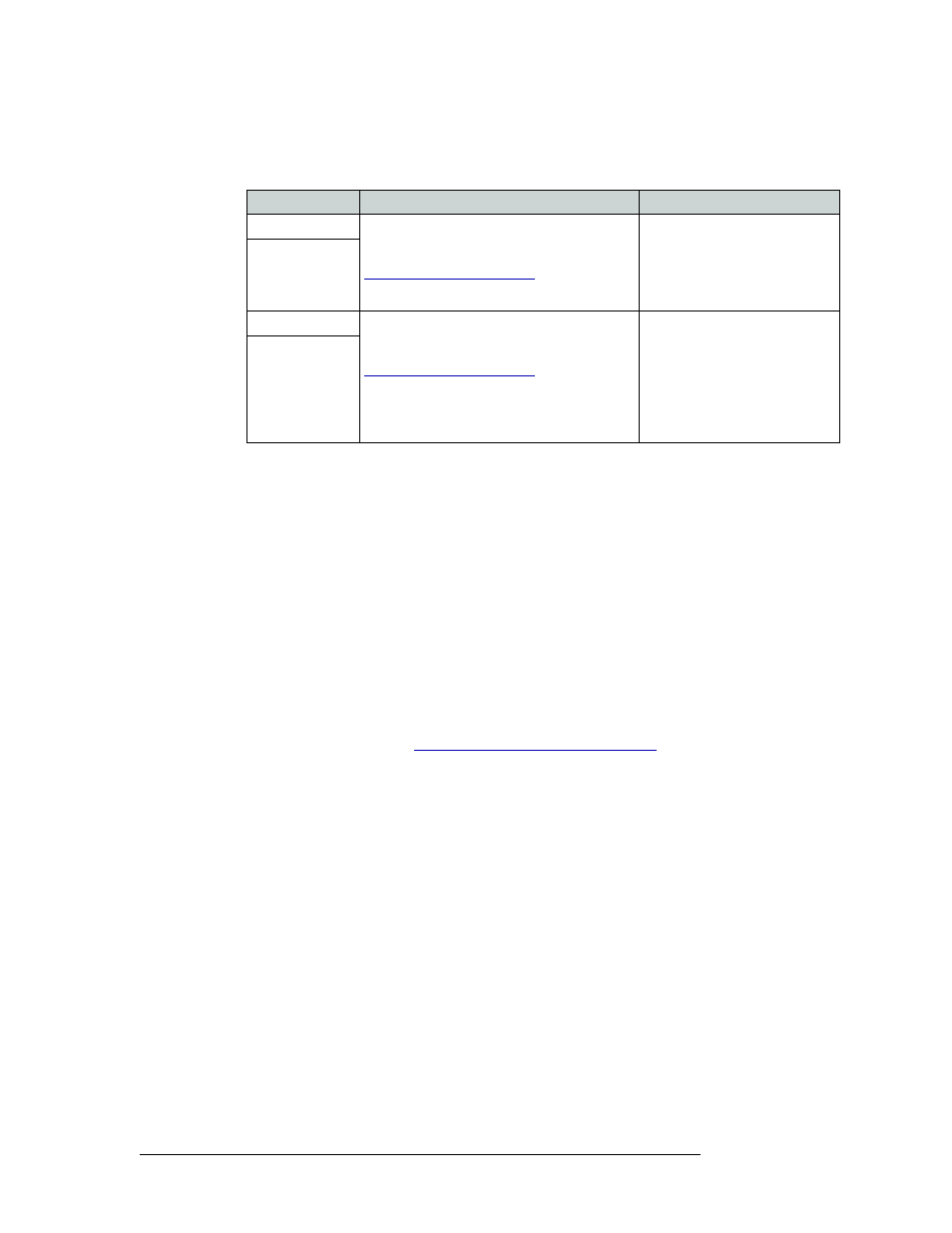
94
Rev 3.0 • 25 Mar 10
7. Routers
Updating Router Details
3 Click on the row under each column heading to activate the field and enter or update informa-
tion for that column:
4 Click
Save
.
Or
To revert to previously saved configuration, click
Revert to Saved
.
5 Click
X
on the window title tab to close the table.
Updating Signal Type (Standard or Machine Control)
There are two general classes of routers: those that route signals and those that route data (machine
control). The router signal type can be updated at any time, but it must match the actual signals the
router is switching to allow routing. Router signal types are updated using the ‘Routers’ page
accessed through the ‘Configuration’ pane.
How to Update Router Signal Type (Standard or Machine Control)
1 Launch NV9000-SE. (See
Launching and Exiting the Application
2 From the Navigation area, select the ‘Configuration’ pane and then ‘Routers’. The ‘Routers’
page displays, as shown in Figure 7-27.
To narrow the list of routers that display, enter the first characters of a router name in the ‘Name
Filter’ field. The list is automatically reduced to display only routers matching that character
string.
Or
Field
Description
Values
Input Protect
Protects and/or locks inputs. When locked it
cannot be changed. When protected, changes
can only be made with proper authorization. See
From the drop-down list, select:
Disabled
—
Removes protection
and unlock.
In Server
—
Enables protection
and lock in the server.
Input Lock
Output Protect
Protects and/or locks outputs. When locked it
cannot be changed. When protected, changes
can only be made with proper authorization. See
From the drop-down list, select:
Disabled
—
Removes protection
and unlock.
In Server
—
Enables protection
and lock in the server.
In Router
—
Enables protection
and lock in the router.
Output Lock
