Control panels – Grass Valley NV9000-SE v.3.0 User Manual
Page 273
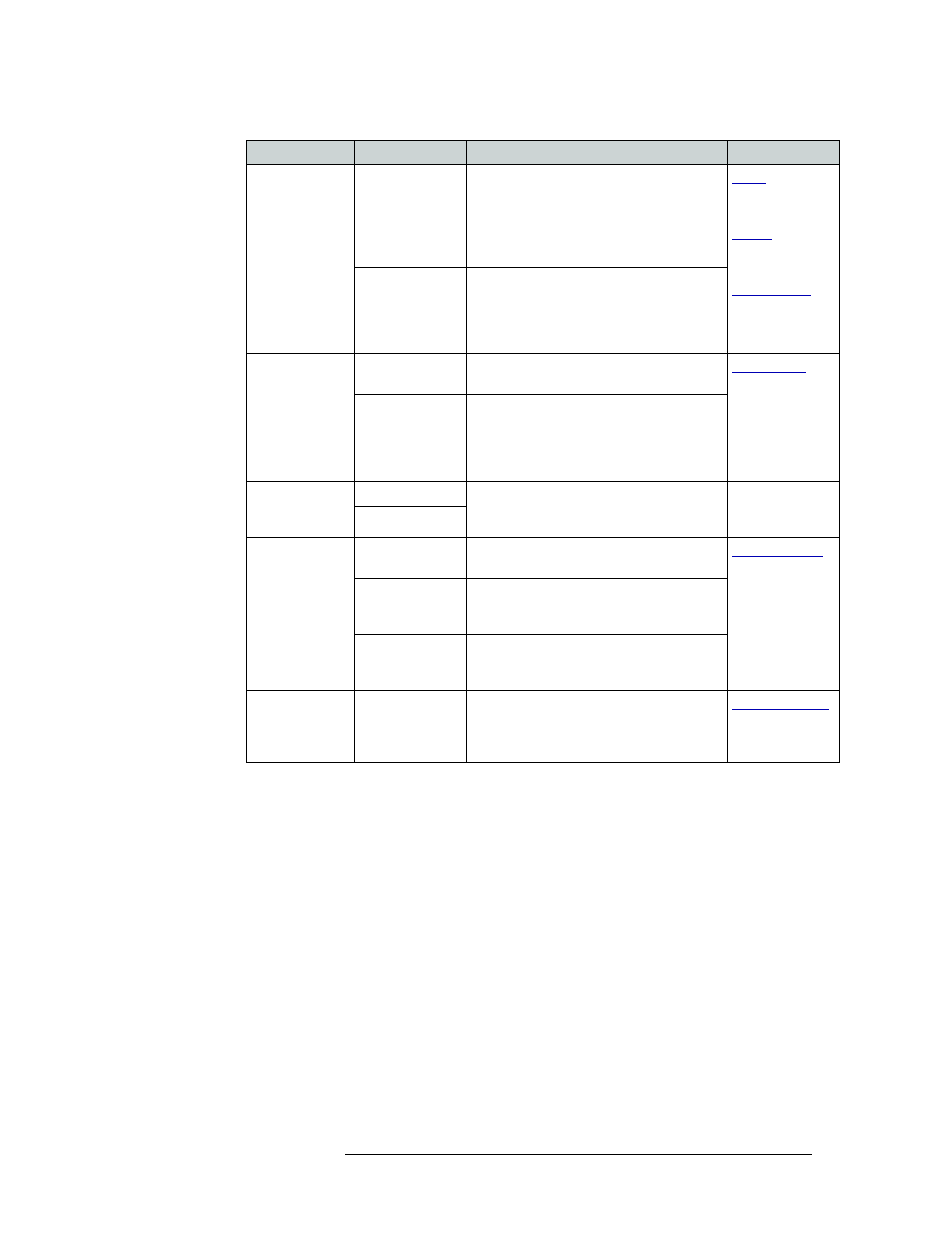
NV9000-SE Utilities • User’s Guide
253
11. Control Panels
Adding a Control Panel
Release Mode
Normal Release
This control panel can only release “locks”
and “protects” set at the control panel itself
(by the assigned user). A user who has the
correct PIN can enable ‘Force Release’
temporarily, allowing the removing of locks
and protects set by any user.
362
and
363
and
Force Release
This control panel can release locks and
protects set by any user.
Miranda recommends that you use ‘Normal
Release’ mode and assign a PIN to allow
access to the ‘Force Release’ function.
Default
Destination
None
After a reset, the control panel displays no
destination device. (Not recommended.)
‹device›
The control panel uses the specified device
as the destination after a reset. This also
becomes the destination controlled when the
control panel is set to single destination
mode.
Status Monitor
None
Selected destination used as a monitor to
switch the source that is in ‘status’ mode for
the selected destination.
—
‹device›
Data Routing
Mode
Automatic
X-Y mode routes made on the control level,
if present, occur automatically.
Semiautomatic
X-Y mode routes made on the control level,
if present, require a confirmation before
being switched.
Manual
All X-Y routes made on the control level
when the source device is currently in-use
are performed as separate takes.
Default Name
Set
‹name set›
The name set selected is applied to the
control panel. When a Name Set Toggle
button is added, it toggles between the
default name set and the system name set.
Field
Option
Description
Related Topic
