3 locate the system parameter being updated, 7 click save, Deleting a system parameter – Grass Valley NV9000-SE v.3.0 User Manual
Page 71: How to delete a system parameter, Figure 5-10, System management
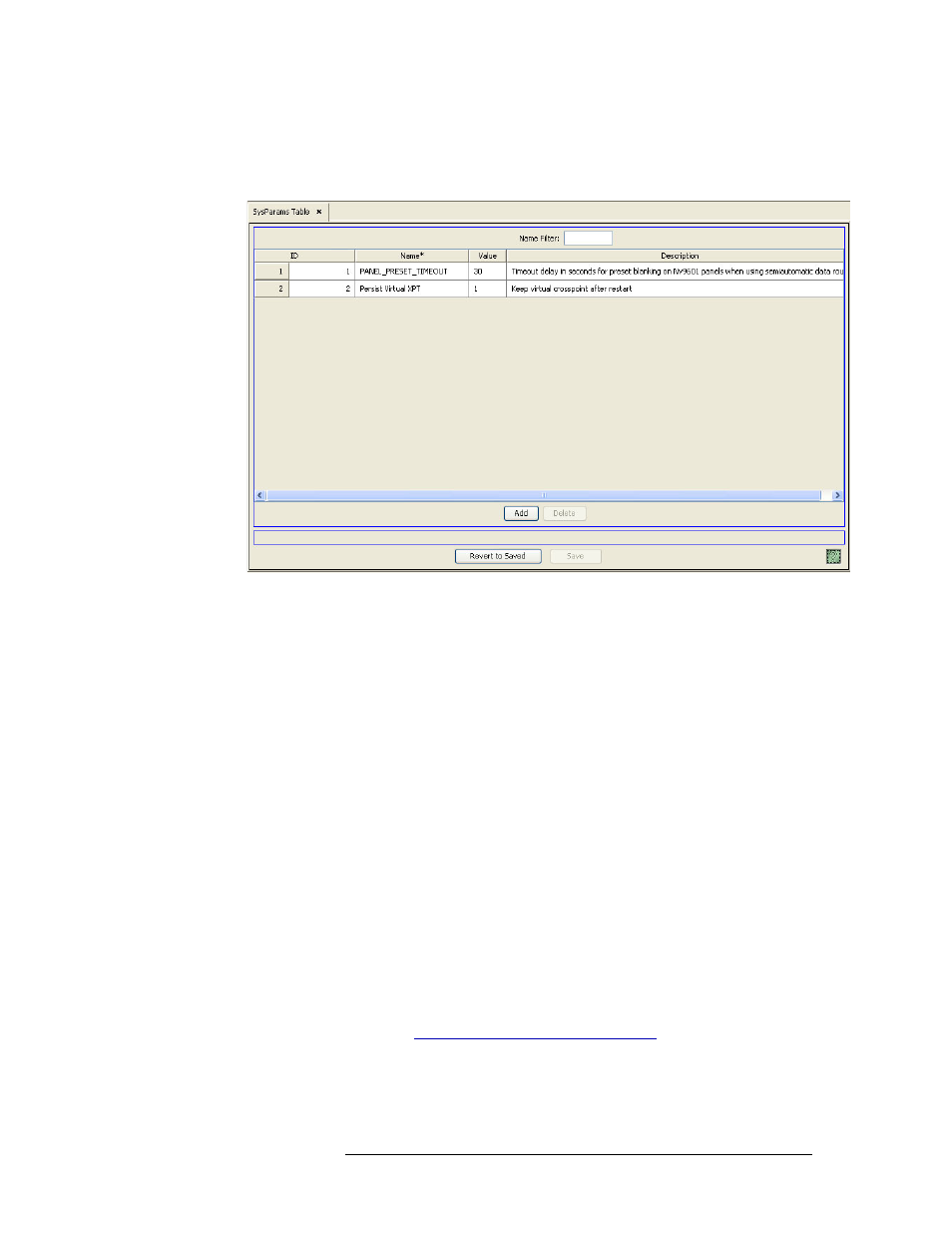
NV9000-SE Utilities • User’s Guide
51
5. System Management
Managing System Parameters
To narrow the list of system parameters that display, enter the first characters of a system
parameters name in the ‘Name Filter’ field. The list is automatically reduced to display only
system parameters matching that character string.
Figure 5-10. SysParams Table
3 Locate the system parameter being updated.
4 In the row listing the system parameter, enter a new ‘Name’ for the parameter in the field pro-
vided.
5 In the same row, enter a new ‘Value’ in the field provided.
6 (Optional) Update the ‘Description’ of the parameter in the field provided.
7 Click
Save
.
Or
To revert to previously saved configuration, click
Revert to Saved
.
8 Click
X
on the window title tab to close the page.
Deleting a System Parameter
System parameters can be deleted using the ‘SysParams’ table. Once deleted, the parameters no
longer have any effect on the NV9000-SE system. NV9000-SE uses a relational database. This
means that if a record is referenced by another record, the deletion will not be allowed. If there are
dependences, when the deletion is attempted, NV9000-SE informs you of the dependencies. Delete
the dependencies first, then delete the originally selected record.
How to Delete a System Parameter
1 Launch NV9000-SE. (See
Launching and Exiting the Application
2 From the Navigation area, select the ‘Views’ pane, then ‘SysParams’. The ‘SysParams’ table
displays, as shown in Figure 5-11.
