Panel limitations, Nv9603, Mode of operation – Grass Valley NV9000-SE v.3.0 User Manual
Page 541: Ns, see, B. control panels
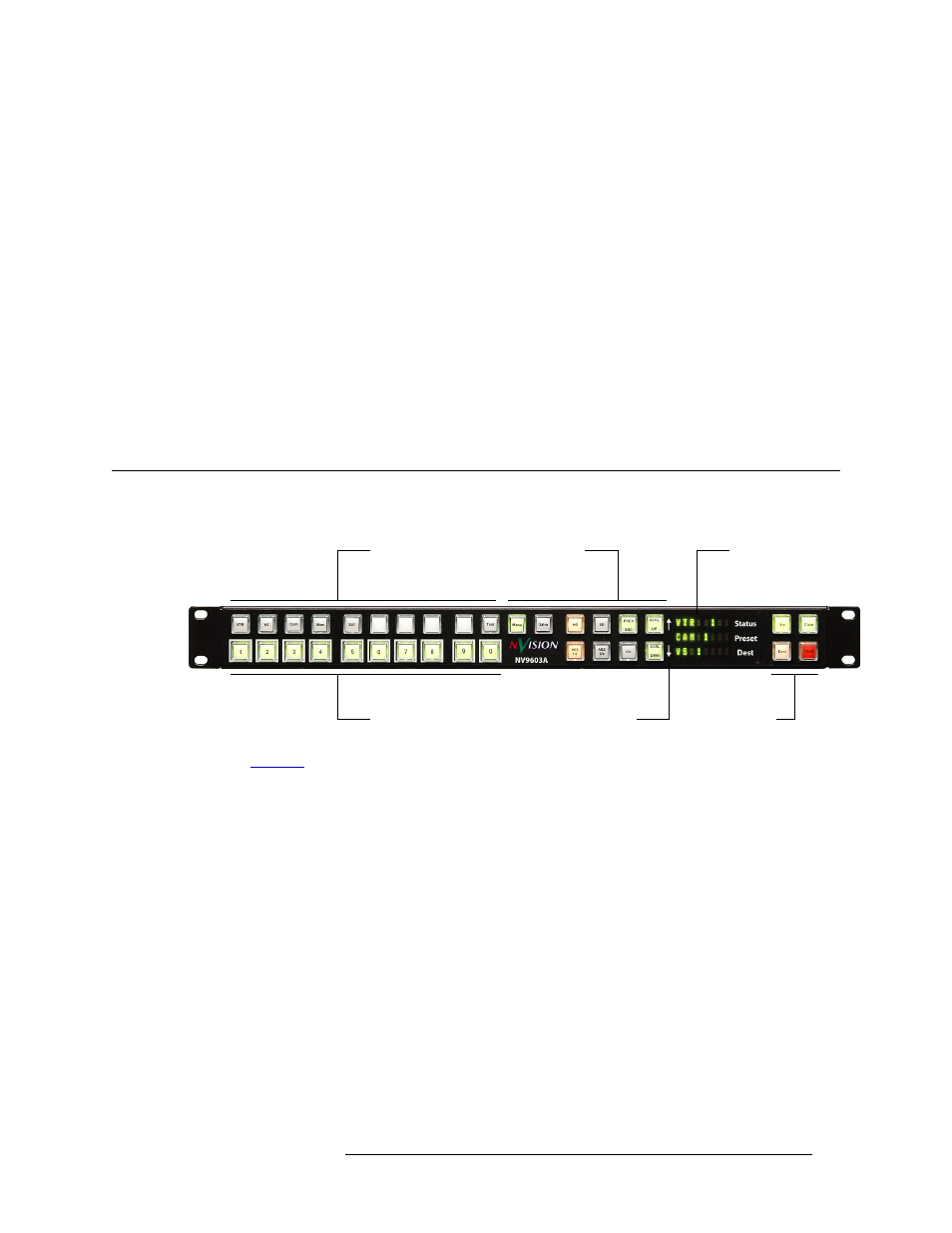
NV9000-SE Utilities • User’s Guide
521
B. Control Panels
NV9603
The NV9602 panel uses buttons having both green and amber LEDs. Each button has dual color
capability, and each provides three levels of tally: off, dim, and bright. (You can adjust the levels of
dim and bright.)
Panel Limitations
There are three functions the NV9602 does not perform:
• Tielines. Tie line usage is not indicated on the NV9602 panel.
• Source Locks and Protects. Source locks and protects are not indicated on the NV9602 panel,
nor can the user initiate these modes. Only “destination” locks and protects are supported.
• Local Salvos. The NV9602 control panel only supports the ability to run system salvos. “Local”
salvos (such as those created on the NV9601 panel) are not supported, and the user cannot cre-
ate them.
NV9603
The NV9603 is an X-Y control panel that has three 8-character displays:
See
on page 256 for information regarding the ‘NV9603’ configuration page.
The panel is organized as shown in the illustration above:
• Category and numeric buttons
—
10 buttons from 0 to 9 which are also category buttons.
• Function buttons
—
two groups of 10 buttons and another group of 4 buttons.
• Three of the four in the right group have fixed assignments. The functions that can be assigned
to other buttons are dependent on the modes of operation.
• Arrows
—
up and down arrows are silk-screened on the panel to the right of the middle set of
function buttons. The right-most buttons of that set are used, with the menu, to increase or
decrease values.
Mode of Operation
The panel operates in X-Y Mode only (single source/single destination). Choose a destination,
choose a source and press Take to complete a desired route. The panel can be configured to display
up to ten levels of status.
From the user’s standpoint, the panel has four operational modes:
Function buttons
Category and
numeric buttons
Up/down arrow buttons
Display / Menu
Function buttons
Function buttons
