Guralp Systems CMG-DCM build <10,000 User Manual
Page 28
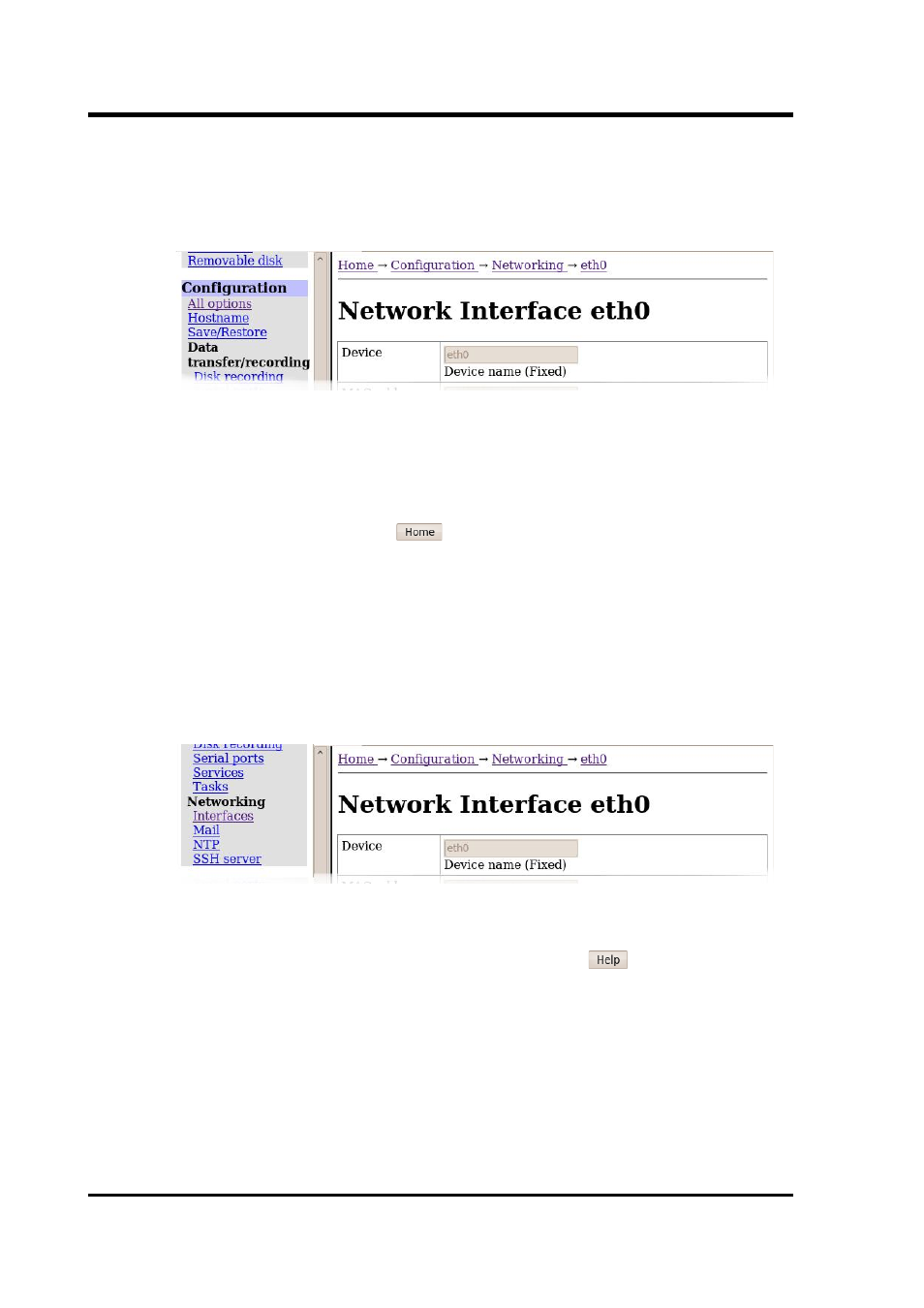
CMG-EAM (Platinum Firmware)
In the example shown below, the operator has clicked on “All options”
in the left-hand menu (in the “Configuration” section) and then chosen
“Networking” from a right-hand pane sub-menu and then “eth0” from
the resulting right-hand pane sub-menu.
The “All options” item from the “Configuration” section of the left-
hand menu is referred to simply as “Configuration” and this is also the
entry point for the command-line interface to the configuration
system. This page can be reached from almost every point in the
system by clicking on the
button displayed at the bottom of most
right-hand pane forms.
In some cases, the same screen can be reached by a variety of routes.
For example, the screen above can be reached (with two fewer clicks)
by selecting the “Interfaces” short-cut from the “Networking” section of
the left-hand pane menu and then clicking through to “eth0”. The
links at the top of the right-hand pane will not reflect the fact that a
short-cut has been taken.
Most of the configuration forms have on-line help available. This can
be turned on for the current page by clicking the
button displayed
at the bottom of the form. The help text will appear in blue,
interleaved with the form itself.
Many of the configuration forms have two modes, “simple” and
“expert”. They display, by default, only the parameters most likely to
be used. For example, the network interface form mentioned above
does not normally display IP aliasing parameters. When access is
required to these additional features, they can be displayed by clicking
28
Issue C
