Comtech EF Data CDM-760 User Manual
Page 290
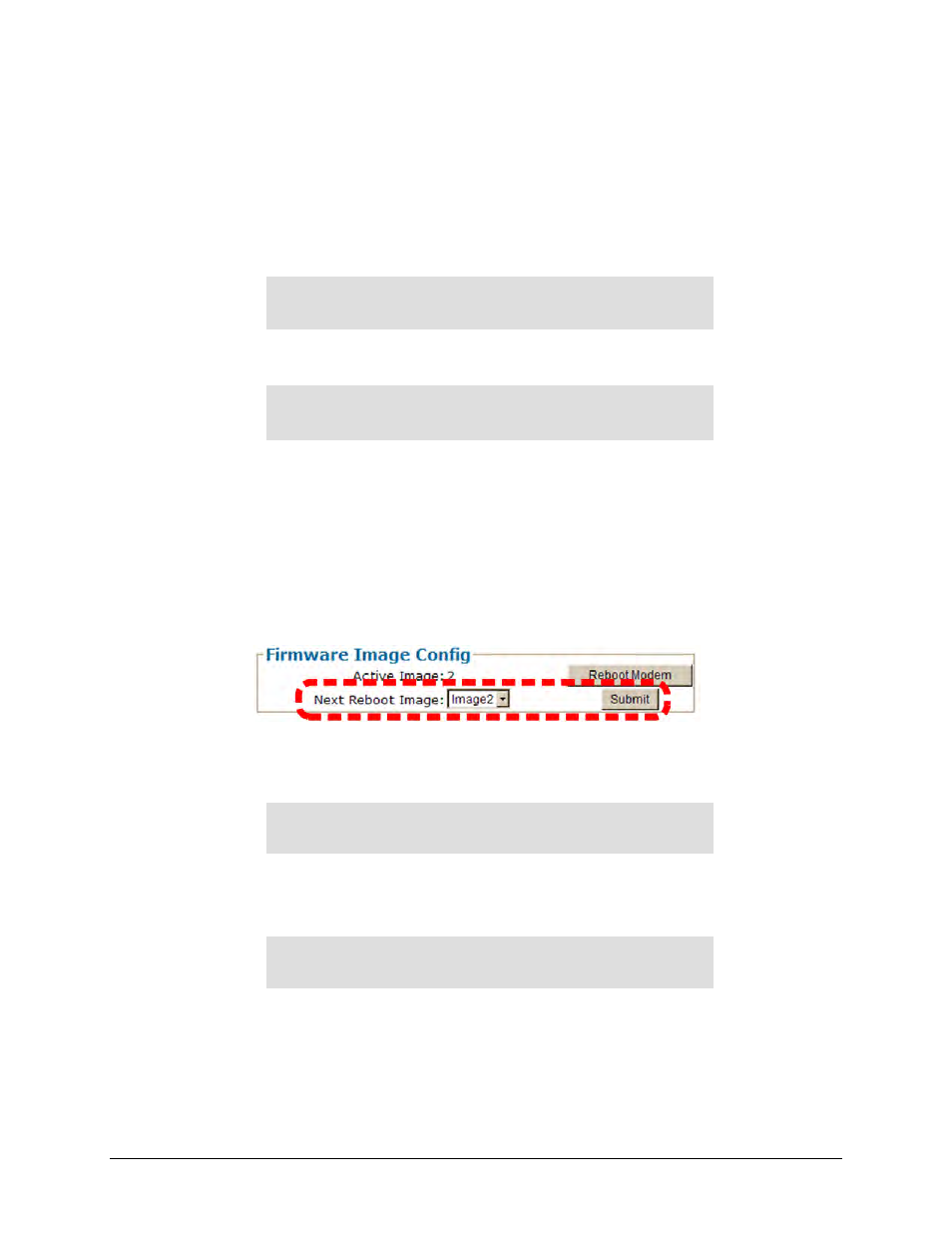
Appendix A
Revision 2
CDM-760 Advanced High-Speed Trunking Modem
MN-CDM760
A–12
7.
The CDM-760 begins the firmware re-flash process. As files transfer from the User PC to the
modem, the list of files and their transfer progress displays in the transfer queue pane (at
the bottom of the screen). It takes approximately 15 minutes for all files to transfer. Do not
turn off the User PC or modem during this process.
8.
On the CDM-760 Front Panel – Make note of the current Active Image on the SELECT:
Utility → Firmware screen:
Firmware Images: ActiveImage: 2
Info Select ( )
Then, on the bottom line, use the ◄►arrow keys to select Select. Press ENTER to continue:
Current Active Image is #2
Next reboot, will use Image: #1 ()
In order for the Image that was just updated to be ‘active’ the next time you reboot the
modem, you must select that firmware image to be the Current Active Image. Use the ▲
▼
arrow keys to select 1 or 2. (In this example, Image #1 was updated and is therefore the
required choice.)
Alternately, on the CDM-760 HTTP Interface Configuration | Utilities page, use the Next
Reboot Image drop-down list in the Firmware Image Config section to select Image1 or
Image2, and then click [Submit]:
Once you press ENTER on the front panel or click [Submit] from the CDM-760 HTTP
Interface, the modem verifies the checksums of all the files that are being updated:
Calculating checksums on selected Image.
Please wait
This process takes several minutes. Do not turn off the modem during this time. When the
process is complete, this message displays:
Selected Image has been written.
Reboot Modem or
9.
Reboot the CDM-760 using one of these methods:
•
For a hard reboot – Use the rear panel ON/OFF switch (or otherwise disconnect the
modem power source), and then reconnect the modem power.
