Comtech EF Data CDM-760 User Manual
Page 283
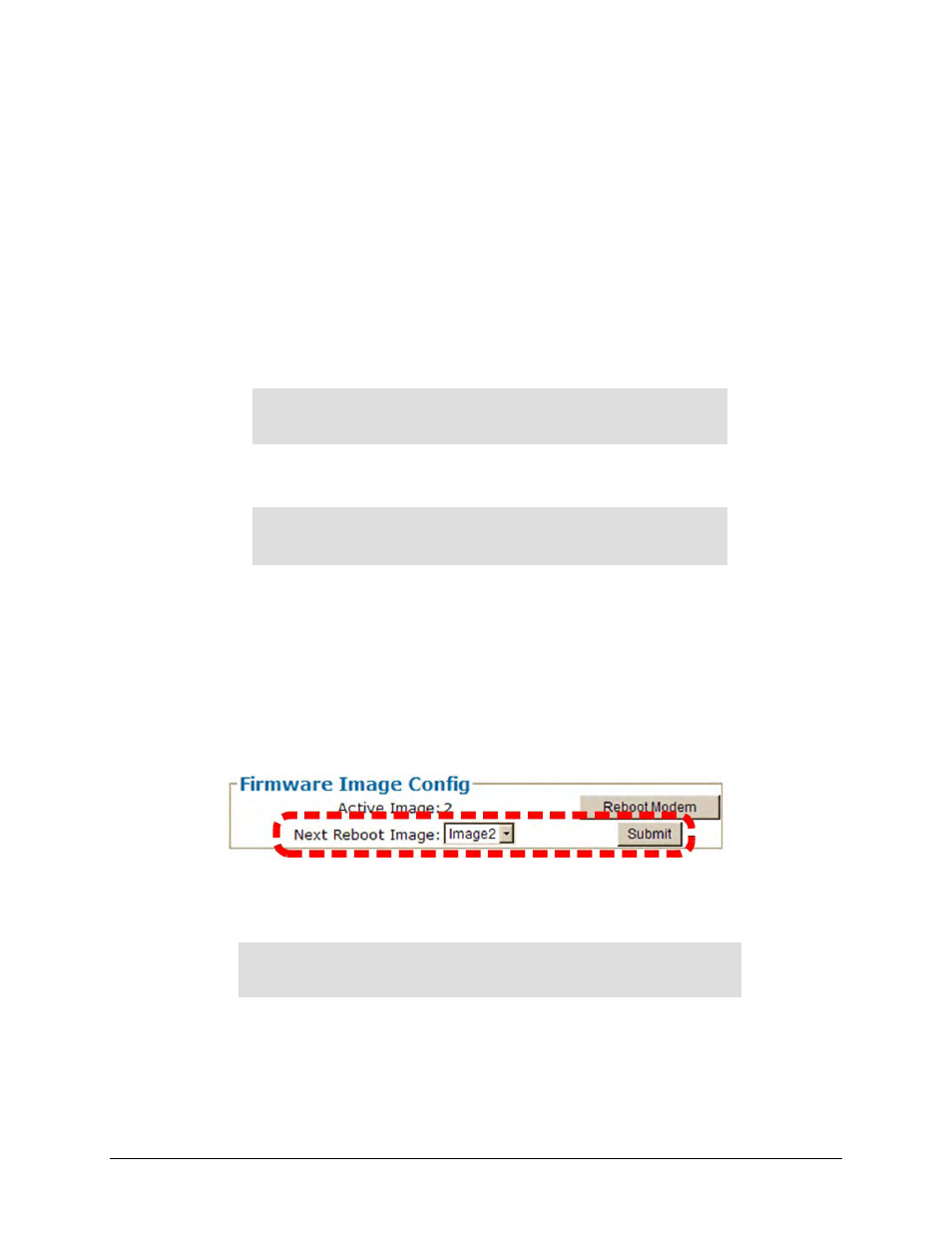
Appendix A
Revision 2
CDM-760 Advanced High-Speed Trunking Modem
MN-CDM760
A–5
•
Use the Serial Remote Control Interface – Execute one of the following queries:
o
Condensed – <0/SWR? (displays firmware versions)
o
Detailed – <0/FRW?1 (for Image 1) or <0/FRW?2 (for Image 2) (displays complete
firmware load information)
A.2.3
Select the Updated Firmware for Modem Operation
Do these steps:
1.
Make note of the current Active Image on the SELECT: Utility → Firmware screen:
Firmware Images: ActiveImage: 2
Info Select ( )
Then, on the bottom line, use the ◄►arrow keys to select Select. Press ENTER to continue:
Current Active Image is #2
Next reboot, will use Image: #1 ()
In order for the Image that was just updated to be ‘active’ the next time you reboot the
modem, you must select that firmware image to be the Current Active Image. Use the ▲
▼
arrow keys to select 1 or 2. (In this example, Image #1 was updated and is therefore the
required choice.)
Alternately, on the CDM-760 HTTP Interface Configuration | Utilities page, use the Next
Reboot Image drop-down list in the Firmware Image Config section to select Image1 or
Image2, and then click [Submit]:
Once you press ENTER on the front panel or click [Submit] from the CDM-760 HTTP
Interface, the modem verifies the checksums of all the files that are being updated:
Calculating checksums on selected Image.
Please wait
This process takes several minutes. Do not turn off the modem during this time. When the
process is complete, this message displays:
