Creating ras e-mail notifications – Dell PowerVault ML6000 User Manual
Page 95
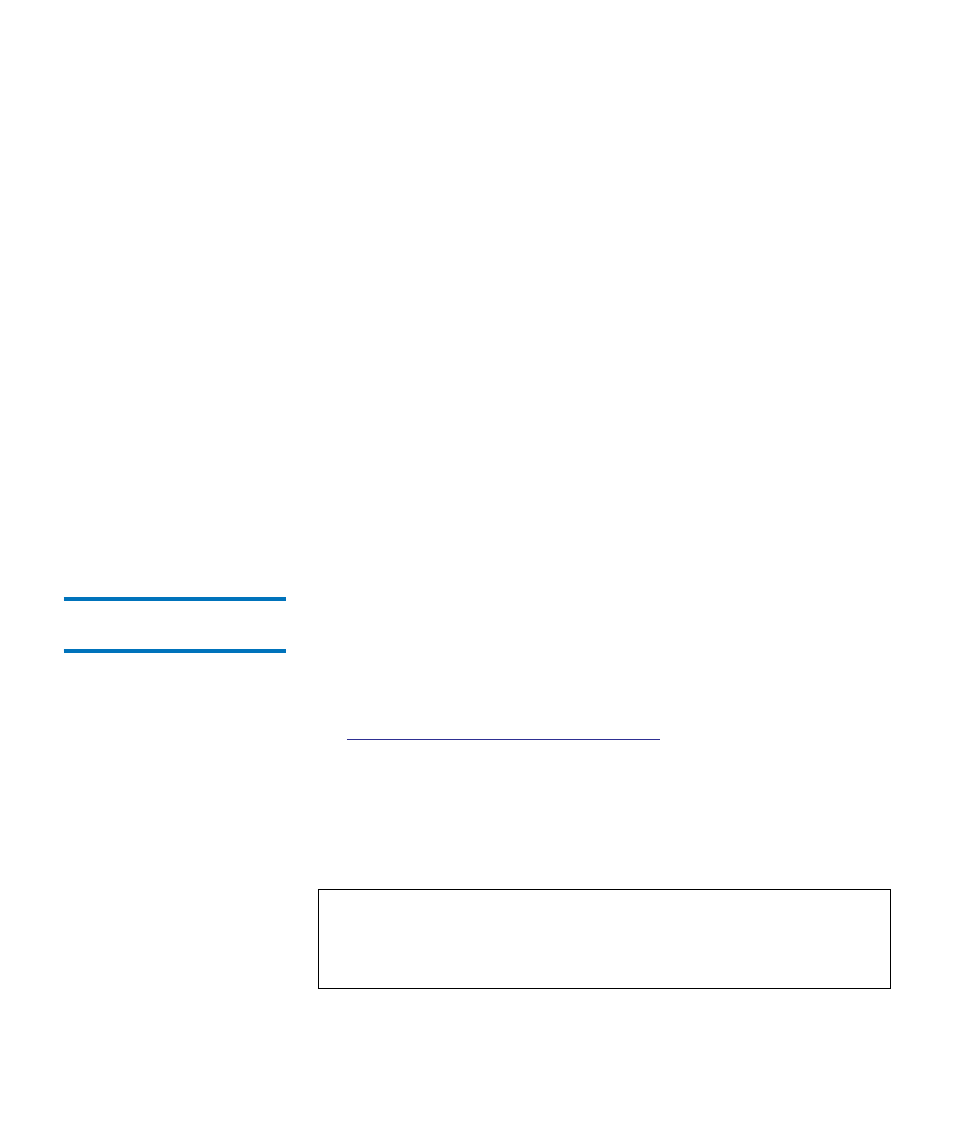
Chapter 5 Configuring Your Library
Working With RAS E-mail Notifications
Dell PowerVault ML6000 User’s Guide
95
There are three e-mail notification filter levels:
•
Low Filter
— Notifies e-mail recipients of all RAS tickets and
information notifications.
•
Medium Filter
— Notifies e-mail recipients of high-severity (Severity
2) and urgent (Severity 1) RAS tickets.
•
High Filter
— Notifies e-mail recipients of urgent (Severity 1) RAS
tickets only.
Administrators can configure the library e-mail account and e-mail
notifications. Users can receive e-mail notifications, but they cannot
configure the library e-mail account and/or notifications.
You can configure e-mail notifications from the Web client only, but you
can view them from the operator panel.
The paths to open the appropriate screens are as follows:
• From the Web client, select
Setup > Notifications > RAS > Receiver
Addresses
.
• From the operator panel, select
Setup > Notification > E-mail Alerts
.
Creating RAS E-mail
Notifications
5
Administrators can create e-mail notifications. The library supports a
maximum of 20 e-mail notification recipients. Each e-mail notification
recipient must have a unique e-mail address.
To set e-mail notifications, you need to provide the e-mail address and
filter level setting for the recipient. For more information on filter levels,
Working With RAS E-mail Notifications
Each e-mail notification includes an optional
Comments
text box you can
use to enter important system configuration details, such as the network
environment or third-party software applications that interface with the
library. Such information will appear in the body of the e-mail and can
help technical support personnel to troubleshoot the library.
Note:
Do not enter more than one address in the
Enter E-mail
Address
text box. If you need to send e-mail notifications to
multiple addresses, create an e-mail notification for each
e-mail address.
