Working with fc i/o blades, For information on configuring i/o blades, see, Working with fc i/o – Dell PowerVault ML6000 User Manual
Page 109: Blades
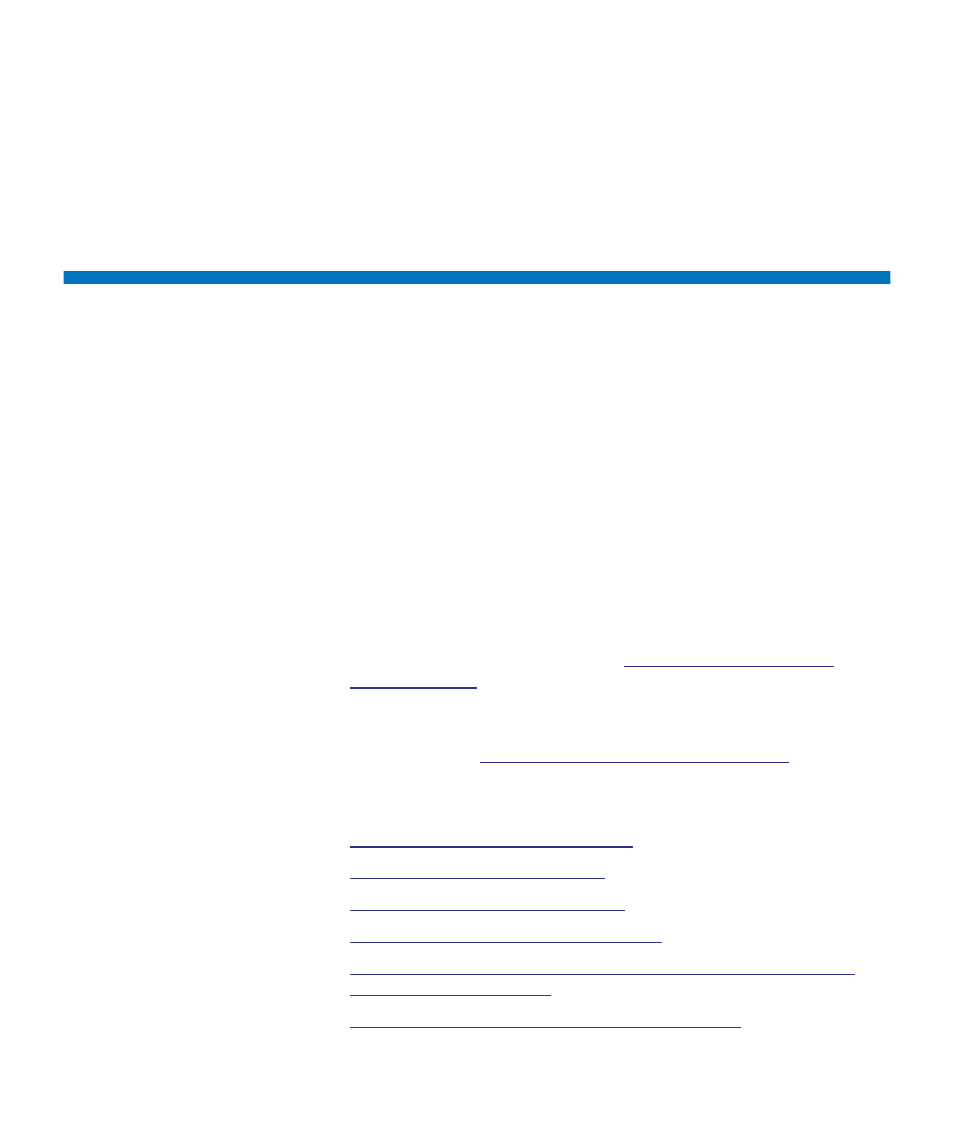
Chapter 5 Configuring Your Library
Working With FC I/O Blades
Dell PowerVault ML6000 User’s Guide
109
You can only set daylight saving time on the Web client. The path to open
the appropriate screen is as follows:
• From the Web client, select
Setup > Date & Time
.
Working With FC I/O Blades
The library supports optional FC I/O blades, which provide host
connections to LTO-3, LTO-4, LTO-5 and LTO-6 FC drives. The number
of FC I/O blades in any library configuration cannot exceed four, and
each FC I/O blade in the library supports up to four FC tape drives.
FC I/O blades reduce switch port and cabling requirements and increase
backup reliability. When tape drives are connected to FC I/O blades, the
library proactively checks the status and readiness of the data paths from
the hosts through the FC I/O blade to the FC tape drives.
In addition, two powerful features provide ways to manage the
interaction between hosts and target devices:
•
Channel zoning
allows you to control access between FC I/O blade
ports configured for host servers and ports configured for target
devices. For more information, see
•
Host Mapping
allows you to control visibility to target devices and
access from individual host servers to target devices. For more
information, see
Managing FC Hosts and Host Mapping
The topics in this section cover configuring FC I/O blades. For additional
information on FC I/O blades, see:
•
Fibre-Channel Input/Output Blades
•
Controlling FC I/O Blade Power
•
Viewing FC I/O Blade Information
•
Viewing FC I/O Blade Port Information
•
Cabling Libraries With Fibre Channel Tape Drives Connected to
•
