Applying a license key, Operator panel and web client) — allows – Dell PowerVault ML6000 User Manual
Page 91
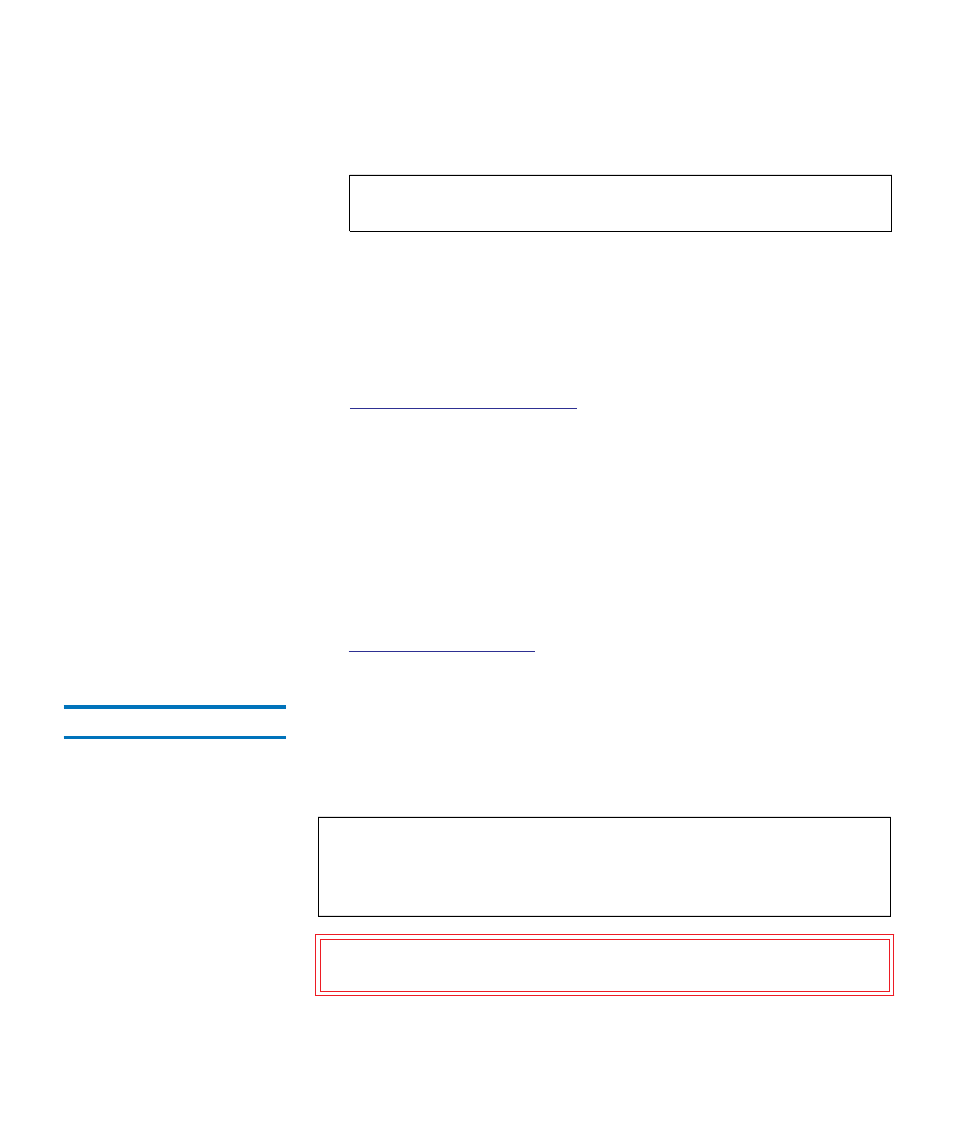
Chapter 5 Configuring Your Library
Obtaining and Installing a License Key
Dell PowerVault ML6000 User’s Guide
91
6
In the
Serial Number
box, enter your serial number.
7
Click the
Search
button (=>).
If you have entered a valid Service Tag/serial number combination,
the Web site displays existing license keys for this feature. Exception:
If the license was applied at the factory, the word “
Factory
” may
appear instead of the actual license key. If you need to retrieve the
license key in this case, contact Dell Technical Support (see
8
Type the authorization code from your License Key Certificate in the
Authorization Code
text box.
9
Click the
Get License Key
button(=>).
If you have entered a valid authorization code, the Web site allows
you to retrieve the license key for your new feature or upgrade.
10
To enter another authorization code for another license key, click
Enter Additional Authorization Code
.
You are now ready to apply the license key to the PowerVault ML6000.
.
Applying a License Key
5
A license key may be applied to the library during the initial
configuration or whenever licensed features are purchased. If increased
capacity is purchased, the new license key will replace the current license
key.
Note:
The serial number you enter here cannot be transferred to
another Dell Service Tag at a later time
Note:
This operation should not be performed concurrently by
multiple administrators logged in from different locations.
You can access the screen, but you cannot apply changes while
another administrator is performing the same operation.
Caution:
While you are installing a license key, backup operations
may be interrupted.
