Automatically creating partitions – Dell PowerVault ML6000 User Manual
Page 73
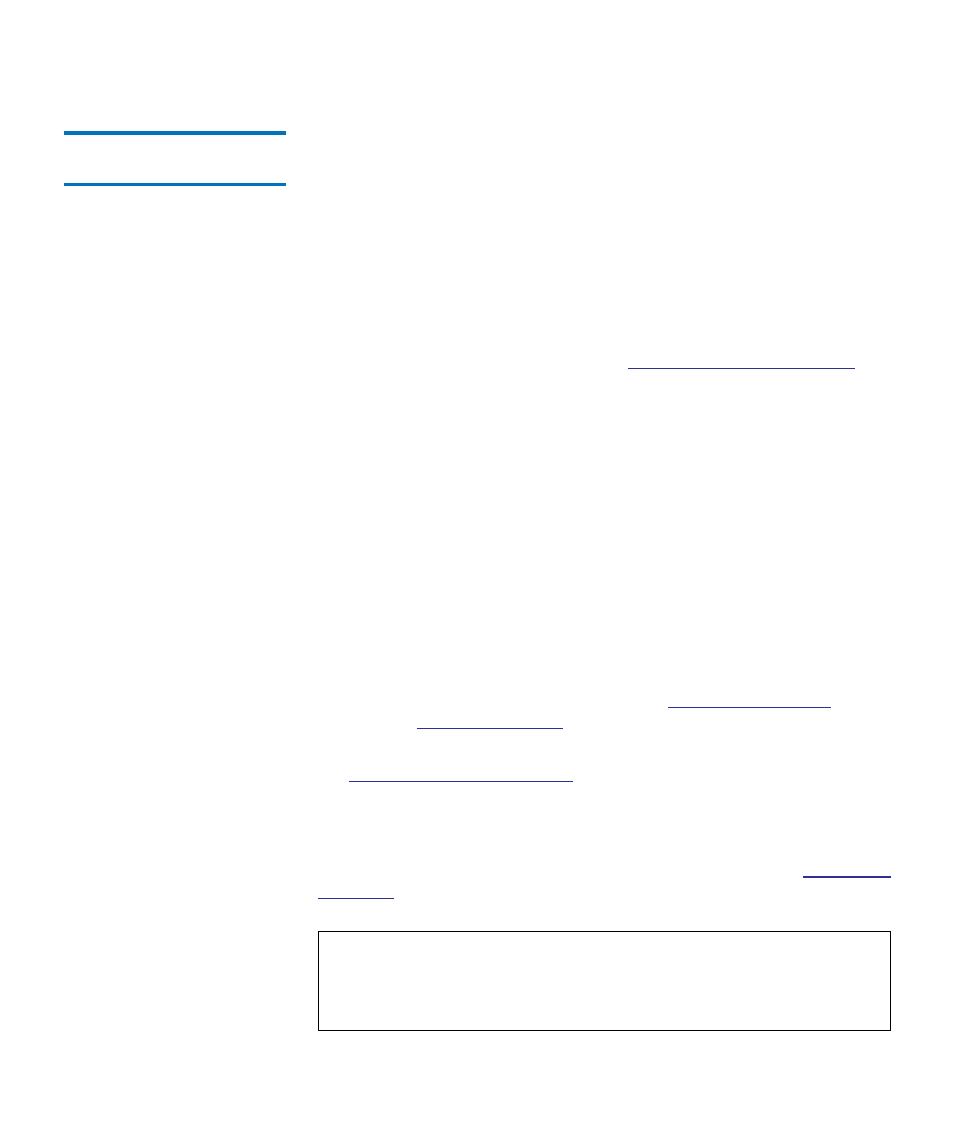
Chapter 5 Configuring Your Library
Working With Partitions
Dell PowerVault ML6000 User’s Guide
73
Automatically Creating
Partitions
5
At any time after the initial configuration of the library, administrators
can add to the number of existing partitions by using the automatic
partitioning process. Automatic partitioning assigns available library
resources proportionately among the partitions, grouping tape drives
according to their interface type (SCSI, FC, or SAS) and media generation.
The default number of partitions created is the number of distinct tape
drive interface/media type combinations of the tape drives that are not
currently assigned to a partition. You cannot mix tape drive interface
types or media generations in partitions that you create automatically. To
create a partition with mixed interface types and media generations you
must create the partition manually (see
page 74).
For example:
• If your library contains two tape drives, an FC LTO-4 and an FC
LTO-5, two partitions would be created because although they have
the same interface type, they have different media generations (LTO-
4 and LTO-5).
On the
Automatically Create Partitions
screen, you can select the number
of partitions to create, from a minimum of the default specified by the
library to a maximum that equals the number of unassigned tape drives
in your library.
The library must contain at least one unassigned tape drive and one
unassigned slot to automatically create a partition. If no unassigned tape
drives or slots exist, you must modify or delete one or more partitions to
free up resources. For more information, see
When the library automatically creates partitions, it creates control paths.
on page 86 for a description of the
default control paths and how to change them.
By default, the library applies the Standard barcode format to each
partition. You can change this setting by modifying the partitions after it
has been created. For information on modifying partitions, see
Note:
This operation cannot be performed concurrently by multiple
administrators logged in from different locations. You can
access the screen, but you cannot apply changes while another
administrator is performing the same operation.
