Configuration details – Dell PowerVault ML6000 User Manual
Page 12
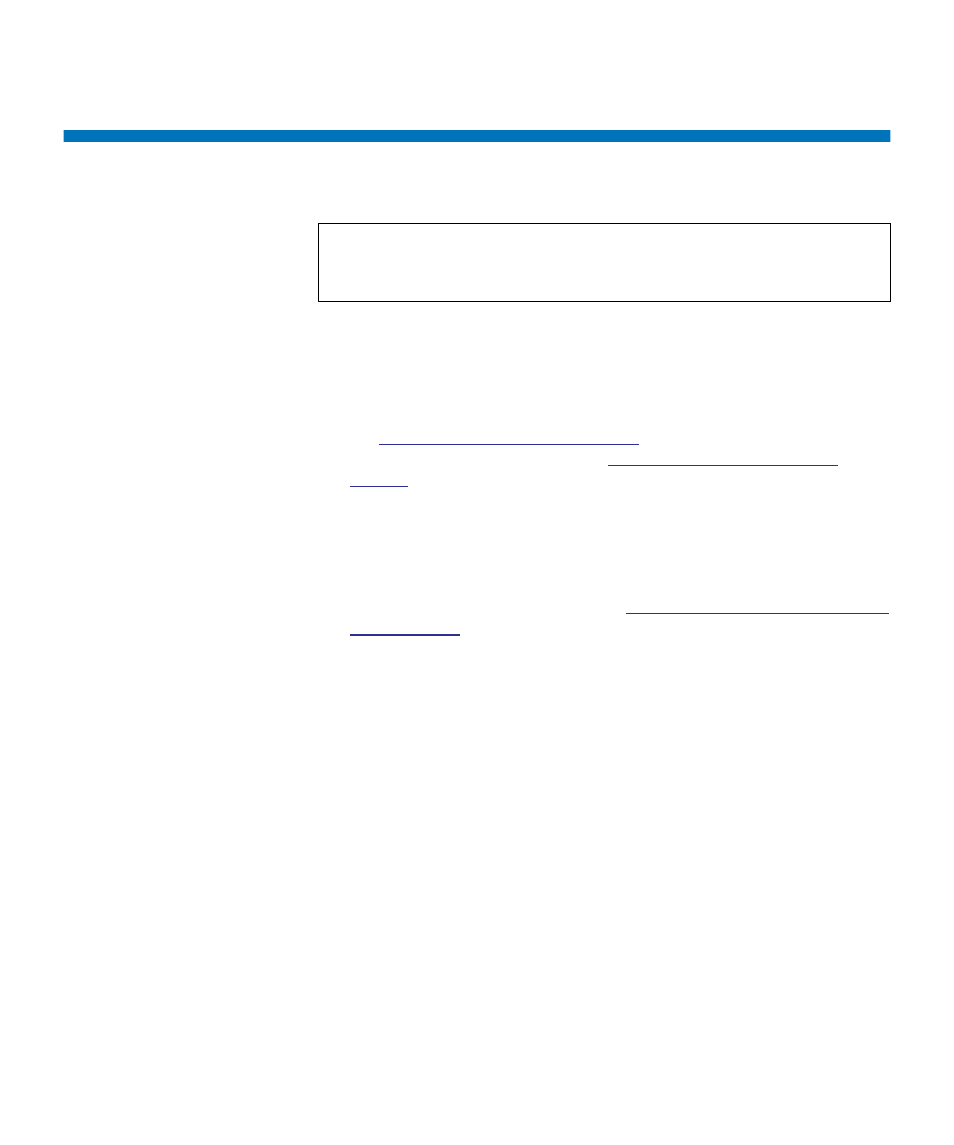
Chapter 2 Setting Up the PowerVault ML6000 Library
Configuration Details
Dell PowerVault ML6000 User’s Guide
12
Configuration Details
• If your PowerVault ML6000 will be configured with zero I/E station
slots, be sure to complete bulk loading of tape cartridges before
configuring partitions. You may also bulk load tape cartridges while
the system is powered down. For more information on bulk loading,
Chapter 9, Running Your Library
For more details regarding
configuring I/E station slots, see
.
• When configuring network settings for the Default Gateway, you
must enter a valid IP address. The library will not accept a blank
value or 0.0.0.0.
• Before updating library firmware, be sure to save the library
configuration. For instructions, see
Saving and Restoring the Library
• When drive topology changes are made, the library state may need
updating before the partition can be used. To update the library state,
perform one of the following actions:
• Change the partition state to offline and change the state back to
online.
• Open the library door and close the door 10 seconds later.
• Remove the drive from the rear of the library and insert the drive
1 minute later.
• Reboot the library.
Note:
You must use the Web client to manually create partitions. At
the initial power-on, partitions can only be created
automatically via the operator panel user interface.
