Locking and unlocking the i/e stations, Locking and, Unlocking the i/e stations – Dell PowerVault ML6000 User Manual
Page 185
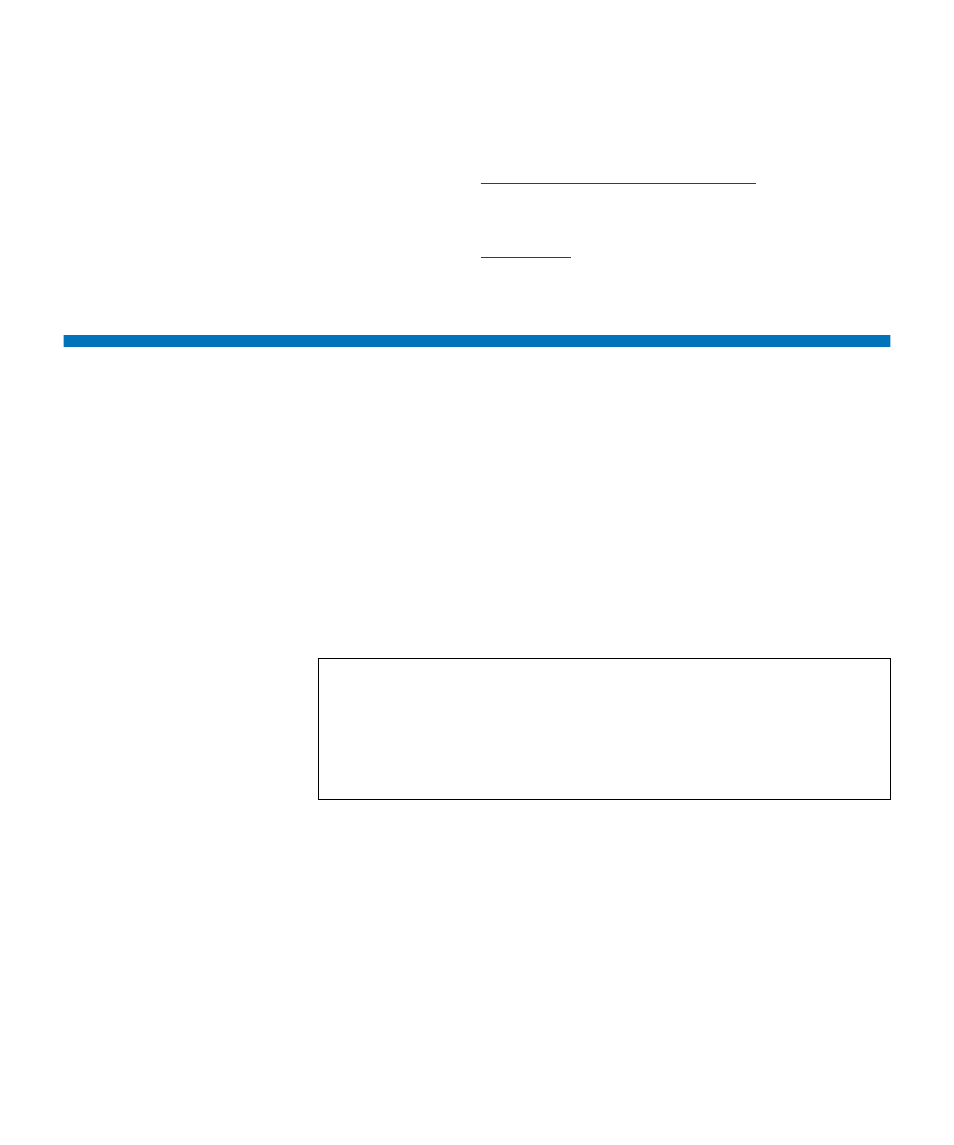
Chapter 9 Running Your Library
Locking and Unlocking the I/E Stations
Dell PowerVault ML6000 User’s Guide
185
• Upload/remove tape drive firmware for autoleveling. Available only
for FC tape drives connected to an FC I/O blade. For more
information, see
Autoleveling Tape Drive Firmware
• Reset tape drives. Resetting a tape drive power cycles the tape drive
while the tape drive remains in the drive sled in the library. For more
information, see
Locking and Unlocking the I/E Stations
Each 5U Library Control Module and 9U Library Expansion Module has
an I/E station door with multiple open and close sensors. A secondary
door located behind the I/E station door acts as a redundant indicator as
to whether the I/E station is opened or closed. When you are finished
accessing the I/E station, make sure the station door is fully closed.
Administrators can use this operation to lock or unlock the doors for all
I/E stations that are configured as I/E station slots. If all I/E station slots
are configured as storage, this operation unlocks the 5U Library Control
Module I/E station only.
There are three reasons the I/E station door locks:
• The library imports or exports a cartridge from the I/E station door.
While the library is attempting to import or export a tape from a
given I/E station slot, only the associated I/E station door is locked
in the closed position. All other I/E station doors remain accessible.
On a “get” from an I/E station slot, the associated I/E station door
Note:
Some host applications use a command to lock and unlock I/E
station doors. This command usually cannot be overridden by
the library. Use the host application to lock or unlock I/E
station doors if this occurs. Using the library lock/unlock
operation may affect the host application. See your host
application documentation for information.
