Configuring the media integrity analysis report – Dell PowerVault ML6000 User Manual
Page 136
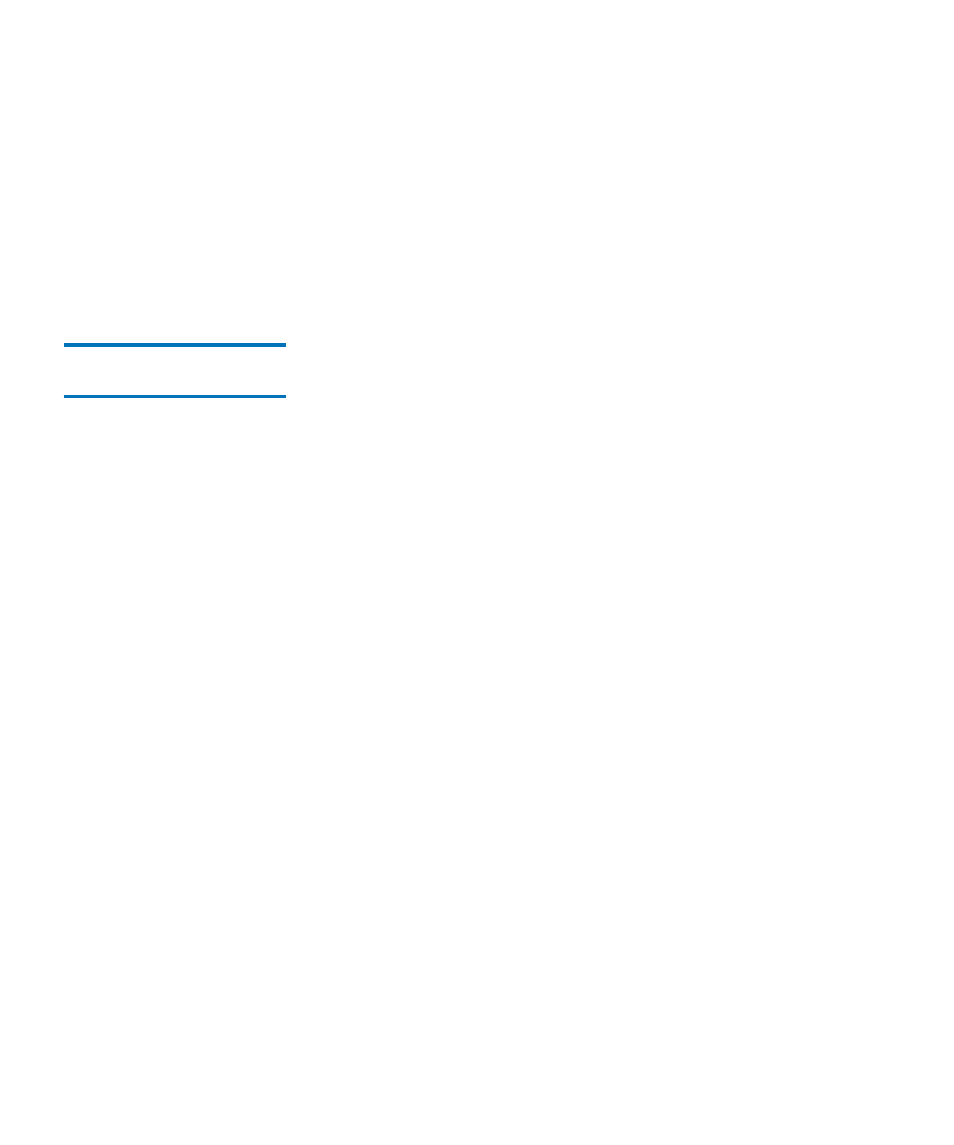
Chapter 6 Advanced Reporting
Working With Advanced Reporting Reports
Dell PowerVault ML6000 User’s Guide
136
• Selected Drive by Physical SN — The report chart is based on an
individual tape drive identified by its physical drive serial
number.
• Selected Partition — The report chart is based on an individual
partition in the physical library.
You can only access this report from the Web client. The path to open the
report is
Reports > Advanced Reporting > Drive Resource Utilization
.
Configuring the Media
Integrity Analysis Report
6
This report provides TapeAlert counts for various combinations of tape
drives, tape cartridges, and TapeAlert flags. You can use this report to
help determine if a problem is due to a specific tape drive or tape
cartridge.
The report displays the number of TapeAlerts for the selected Grouping
and combination of Attributes. Additionally, the downloaded report
includes the last 10 tape drive error codes for each TapeAlert, displayed
in columns with the headings
Error #1
,
Error #2
, and so on. (The onscreen
report does not contain the tape drive error codes.)
The Media Integrity Analysis report collects
the following information for
each TapeAlert:
• Date and time (UTC) of TapeAlert occurrences
• Tape drive physical serial number
• Cartridge barcode
• TapeAlert value
• Occurrence count of each TapeAlert
• Tape drive error codes for each TapeAlert
To configure the report, specify the following:
•
Date Range
— Specifies the range of time covered in the report.
Choose one of the following:
• Last 7 days
• Last 4 weeks (default)
• Last 3 months
• All History (as far back as there is data in the log file)
