Preparing to use the 5u library control module – Dell PowerVault ML6000 User Manual
Page 306
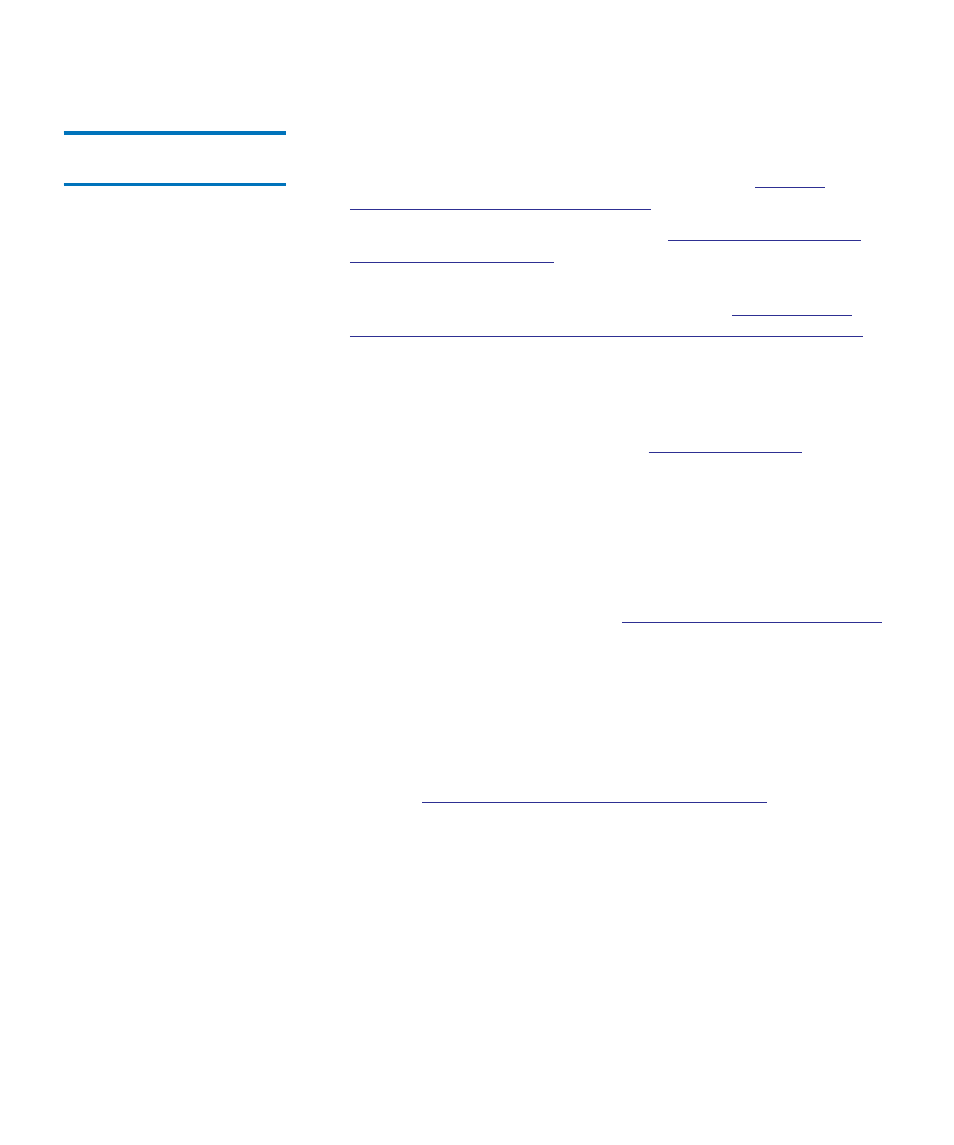
Chapter 12 Installing, Removing, and Replacing
Replacing the 5U Library Control Module
Dell PowerVault ML6000 User’s Guide
306
Preparing to Use the 5U
Library Control Module
12
1
Close the library’s I/E station and access doors.
2
Add the tape drives to the modules. For details, see
Removing, and Replacing Tape Drives
3
Add the power supplies. For details, see
4
Install the LCB from the removed 5U Library Control Module in the
new 5U Library Control Module. For details, see
Replacing the Library Control Blade and LCB Compact Flash Card
5
Connect all power cords, network data cables, and module-to-
module cables. Make sure the module terminators are installed in
their previous positions at the top and bottom of the stack of
modules. For cabling instructions, see
6
Power on the library.
7
Re-create and/or modify partitions, cleaning slots, and I/E station
slots as desired.
8
Import tape cartridges into the correct partitions as needed.
9
Save the library configuration (see
Saving the Library Configuration
10
If the host application inventories the location of each tape cartridge
in the library, open the host application and reinventory in order to
sync its logical inventory with the physical inventory of the library.
Due to the way the library logically addresses its tape drives and slots
internally, replacing a control module may change the element
addresses, and this can affect proper communication to a controlling
Understanding Logical Element Addressing
Because of this, you must refresh the configuration of any backup
application that manages the library to reflect the adjusted positions.
In addition, you may need to reboot the host server(s) or rescan the
bus to detect the changes.
