Dell PowerVault ML6000 User Manual
Dell Hardware
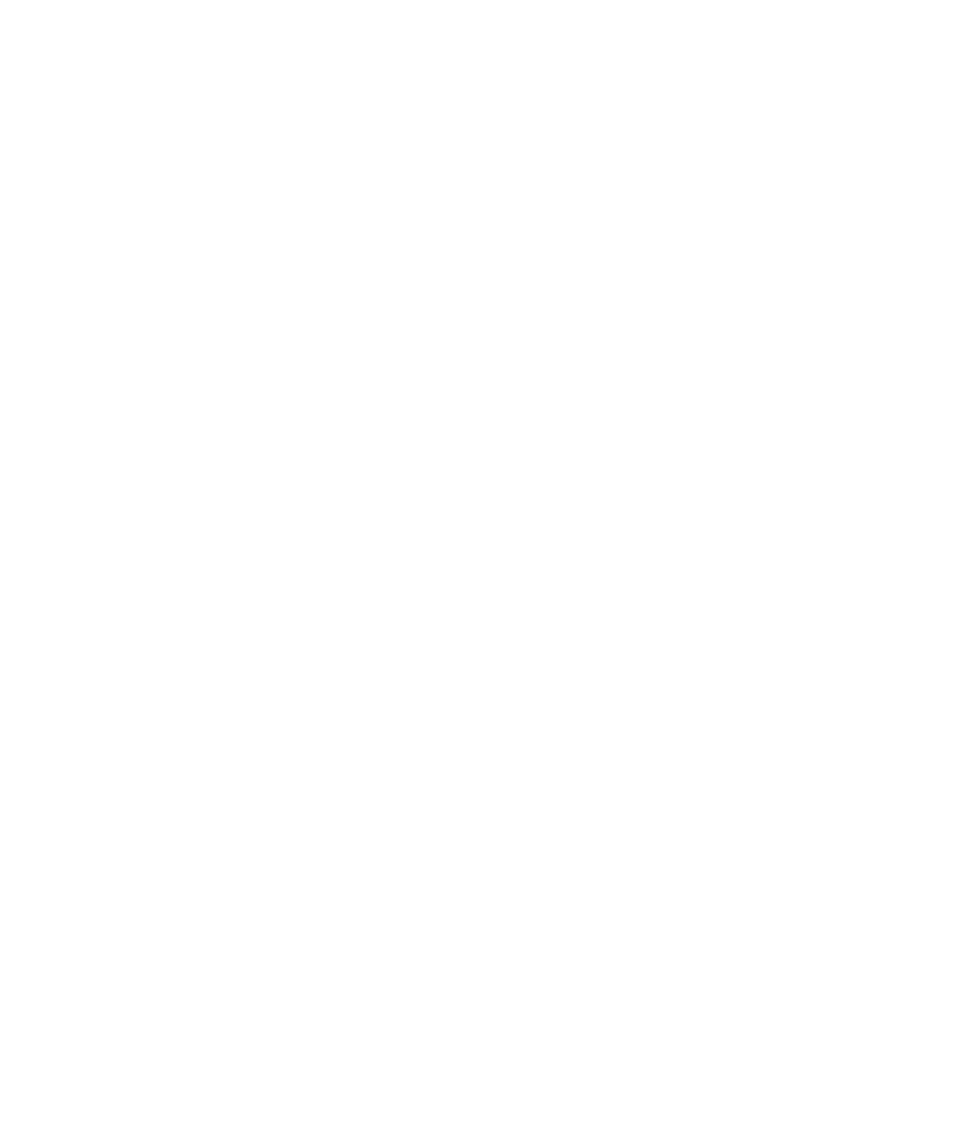
Dell PowerVault ML6000 User’s Guide
1
Introduction 2
Setting Up the PowerVault ML6000 Library 6
Description 14
Understanding the User Interface 42
Configuring Your Library 56
Advanced Reporting 132
Capacity on Demand 144
Library Managed Encryption 146
Running Your Library 161
Getting Information – Logs and Reports 188
Updating Library and Tape Drive Firmware 199
Installing, Removing, and Replacing 210
Troubleshooting 377
Working With Cartridges and Barcodes 414
Library Specifications 421
TapeAlert Flag Descriptions PO
Contacting Dell PY
Table of contents
Document Outline
- Introduction
- Product Safety Statements
- Mercury Statement
- Explanation of Symbols and Notes
- Other Documents You Might Need
- Supported Configurations
- Setting Up the PowerVault ML6000 Library
- Finding a Location
- Read this Section Before Unpacking and Installing the PowerVault ML6000
- Unpacking your Library
- Installing and Rack-Mounting
- Before Running and Configuring the Library
- Initial Administrative Login ID and Password Information
- Setup Wizard
- Configuration Details
- Description
- Library Configuration
- Modules
- 5U Library Control Module
- 9U Library Expansion Modules
- Stackability
- Front Panel Components
- Access Door
- I/E Station
- Operator Panel
- Front Power Button
- Back Panel Components
- Rear Power Switches
- Power System
- Library Control Blade
- Fibre-Channel Input/Output Blades
- Robotic System and Barcode Scanner
- Tape Drive Support
- Library Features
- User Interface
- Partitions
- Control Path Modification
- Support for WORM
- Licensable Features
- Understanding the Location Coordinates
- Modules
- Columns
- Slots
- Tape Drives
- Fibre Channel I/O Blades
- Power Supplies
- Understanding Logical Element Addressing
- Tape Drive Logical Element Addressing
- Cartridge Slot Logical Element Addressing
- Understanding the User Interface
- Common User Interface Elements
- System Summary and Subsystem Status
- Home Page
- Operator Panel
- Operator Panel Keypads
- Operator Panel Indicates Intervention Required
- Web Client
- Menu Trees
- User Privileges
- User Access
- Configuring Your Library
- About the Setup Wizard
- Using the Default Administrator Account
- Completing the Library Configuration With Menu Commands
- Using the Setup Wizard
- Default Configuration Settings
- Setup Wizard Tasks
- Accessing the Web Client
- Managing the Network
- Modifying Network Settings
- Enabling SSL
- Configuring SNMP Settings on the Library
- Working With Partitions
- Automatically Creating Partitions
- Manually Creating Partitions
- Modifying Partitions
- Deleting Partitions
- Changing Partition Access
- Taking a Partition Online or Offline
- Disabling/Enabling Manual Cartridge Assignment
- Configuring Cleaning Slots
- Configuring I/E Station Slots
- Configuring Zero I/E Station Slots
- Setting Tape Drive Parameters
- Working With Control Paths
- Obtaining and Installing a License Key
- About License Keys
- Viewing Licenses and License Keys
- Obtaining a License Key
- Applying a License Key
- Setting Customer Contact Information
- Configuring the Library E-mail Account
- Working With RAS E-mail Notifications
- Creating RAS E-mail Notifications
- Modifying RAS E-mail Notifications
- Deleting RAS E-mail Notifications
- Working With User Accounts
- Local Authentication vs. Remote Authentication
- About Local User Accounts
- Creating Local User Accounts
- Modifying Local User Accounts
- Deleting Local User Accounts
- Configuring LDAP
- Configuring Kerberos
- Setting the Date, Time, and Time Zone
- Setting the Date and Time Manually
- Setting the Date and Time Using the Network Time Protocol
- Setting the Time Zone
- Setting Daylight Saving Time
- Working With FC I/O Blades
- Configuring FC I/O Blade Ports
- FC I/O Blade Internal Virtual Port for Media Changers
- Configuring FC I/O Blade Channel Zoning
- Managing FC Hosts and Host Mapping
- Enabling/Disabling FC Host Mapping
- Viewing FC Host Information
- Creating, Modifying, and Deleting an FC Host Connection
- Host Mapping - Overview
- Host Mapping Vs. Channel Zoning
- Configuring Host Mapping
- Configuring FC Host Port Failover
- Repairing and Enabling a Failed Target Port
- Working With Data Path Conditioning
- Configuring Library Security Settings
- Configuring the Internal Network
- Configuring System Settings
- User Session Timeout (minutes)
- Tape Drive Logical SN Addressing
- Manual Cartridge Assignment
- Disable Remote Service User
- Enable SSL
- Enable SNMP V1/V2
- Enable IPv6
- Enable SMI-S
- Unlabeled Media Detection
- Auto-Ticket Closure
- Configuring Operator Panel Display Settings
- Advanced Reporting
- About the Advanced Reporting License
- Working With Advanced Reporting Reports
- Configuring the Drive Resource Utilization Report
- Configuring the Media Integrity Analysis Report
- Using Advanced Reporting Templates
- Loading and Reloading Advanced Reporting Data
- Deleting Advanced Reporting Data
- Saving and E-mailing Report Data Files
- Configuring and Viewing the Media Security Log
- Viewing the Media Usage Log
- Automatically E-mailing Advanced Reporting Reports and Logs
- Capacity on Demand
- Library Managed Encryption
- General Notes About Encryption on the Library
- About the EKM License
- Configuring the Dell Encryption Key Manager (EKM) on the Library
- Step 4: Running EKM Path Diagnostics
- Step 5: Configuring Partitions for Library Managed Encryption
- Using EKM Path Diagnostics
- Differences Between Manual and Automatic EKM Path Diagnostics
- Using Manual EKM Path Diagnostics
- Using Automatic EKM Path Diagnostics
- Viewing and Changing the Active Key Server
- Viewing Tape Drive Encryption Settings
- Running Your Library
- Powering on the Library
- Shutting Down, Powering Off, and Completely Removing Power
- Restarting the Library
- Logging In
- Logging In When LDAP or Kerberos is Enabled
- Logging Out
- Performing Media Operations
- Importing Media
- Bulk Loading
- Moving Media
- Exporting Media
- Loading Tape Drives
- Unloading Tape Drives
- Taking a Tape Drive Online or Offline
- About Cleaning Tape Drives
- Enabling AutoClean
- Viewing the Cleaning Count
- Using Valid Cleaning Media
- Importing Cleaning Media
- Exporting Cleaning Media
- Manually Cleaning Tape Drives
- About Tape Drive Operations
- Locking and Unlocking the I/E Stations
- Manually Unlocking the I/E Station Door
- Controlling FC I/O Blade Power
- Getting Information – Logs and Reports
- Viewing Information About the PowerVault ML6000
- Viewing the System Information Report
- Viewing the Library Configuration Report
- Viewing the Network Settings Report
- Viewing Logged-in Users
- Viewing the All Slots Report
- Viewing, Saving, and E-mailing Library Logs
- Viewing FC I/O Blade Information
- Viewing FC I/O Blade Port Information
- Updating Library and Tape Drive Firmware
- Upgrading Library Firmware
- Upgrading Tape Drive Firmware
- Using an Image File to Upgrade Tape Drive Firmware
- Creating a FUP Tape
- Erasing a FUP Tape
- Using a FUP Tape to Upgrade Tape Drive Firmware
- Downloading Tape Drive Firmware From the Dell Support Website
- Downgrading LTO-4 Tape Drive Firmware
- Autoleveling Tape Drive Firmware
- Uploading Tape Drive Firmware Used in Autoleveling
- Deleting Tape Drive Firmware Used in Autoleveling
- Installing, Removing, and Replacing
- Taking the Library Online/Offline
- Taking a Library Online
- Taking a Library Offline
- Cabling the Library
- Specific Instructions for LTO-5 and LTO-6 Tape Drives
- Cabling Libraries With SCSI Tape Drives
- Cabling Libraries With SAS Tape Drives
- Cabling Libraries With Fibre Channel Tape Drives Connected Directly to a Host or Switch
- Cabling Libraries With Fibre Channel Tape Drives Connected to Fibre Channel I/O Blades
- Recommended Library Cabling for FC I/O Blades
- Cable Management Guidelines
- Cable Management Kit
- Managing Power Cords
- Managing Ethernet Cables
- Installing a Stand-Alone 5U Library Control Module
- Installing a New Multi-Module Library Configuration
- Preparing to Install a Multi-Module Library
- Installing the9U Library Expansion Module
- Installing the 5U Library Control Module
- Preparing to Use the Multi-Module Library
- Adding 9U Library Expansion Modules to an Existing Library
- Preparing to Install an Additional 9U Library Expansion Module
- Unstacking the Existing Modules
- Installing the New 9U Expansion Module
- Preparing to Use the Library
- Preparing to Remove or Replace a Module
- Permanently Removing 9U Library Expansion Modules From an Existing Library
- Removing the9U Library Expansion Module
- Preparing to Use the New Library Configuration
- Replacing the 5U Library Control Module
- Removing the 5U Library Control Module
- Replacing the 5U Library Control Module
- Preparing to Use the 5U Library Control Module
- Replacing a 9U Library Expansion Module
- Removing the 9U Library Expansion Module
- Replacing the 9U Expansion Module
- Preparing to Use the 9U Expansion Module
- Removing and Replacing the Library Control Blade and LCB Compact Flash Card
- Adding, Removing, and Replacing Power Supplies
- Adding a Redundant Power Supply
- Permanently Removing a Redundant Power Supply
- Removing and Replacing a Power Supply
- Installing the Library in a Rack
- Preparing for Installation
- Installing the Rack-mount Shelves
- Preparing Modules for Rack Installation
- Installing the Bottom Module in the Rack
- Installing Additional Modules Into the Rack
- Adding, Removing, and Replacing Tape Drives
- Adding a Tape Drive
- Permanently Removing a Tape Drive
- Removing and Replacing a Tape Drive
- Adding, Removing, and Replacing FC I/O Blades
- Read This First: Complete Installation Steps
- Adding an FC I/O Blade
- Removing an FC I/O Blade
- Replacing an FC I/O Blade
- Adding, Removing, and Replacing the FC I/O Fan Blade
- Adding an FC I/O Fan Blade
- Removing an FC I/O Fan Blade
- Replacing an FC I/O Fan Blade
- Preparing the Library for Moving or Shipping
- Troubleshooting
- About RAS Tickets
- Viewing RAS Tickets
- Resolving and Closing RAS Tickets
- Closing RAS Tickets Automatically
- Capturing Snapshots of Library Information
- Saving and E-mailing the Library Configuration Record
- E-mailing the Configuration Record
- Saving the Configuration Record
- Saving and Restoring the Library Configuration
- Saving the Library Configuration
- Restoring the Library Configuration and Library Firmware
- Troubleshooting “Library Not Ready” Messages
- Duplicate Devices Discovered
- Duplicate Media Changer Devices Discovered
- Identifying Tape Drives
- Retrieving Tape Drive Logs
- Retrieving Tape Drive Sled Logs
- Identifying FC I/O Blades
- Permanently Removing FC I/O Blades
- Resetting FC I/O Blade Ports
- Viewing and E-Mailing the Command History Logs
- Interpreting LEDs
- Blade Status LEDs
- Blade Port LEDs
- Servicing the LCB Based on LED Status
- Tape Drive LEDs
- Tape Drive Fibre Port Link LED
- Power Supply LEDs
- Using the Installation Verification Test
- Viewing the IVT Logs
- Saving and E-mailing the IVT Logs
- Running Library Demo
- Restoring Factory Default Settings
- Library Diagnostics
- Drive Diagnostics
- Drive Tests
- Media Tests
- Robotics Diagnostics
- Working With Cartridges and Barcodes
- Handling Cartridges Properly
- Write-Protecting Cartridges
- Barcode Label Requirements
- Supported Barcode Formats
- Installing Barcode Labels
- Library Specifications
- Supported Components
- Library Capacity
- Environmental Requirements
- Electrical Requirements
- Dimensions
- Component Weights
- Library Power Consumption and Heat Output
- TapeAlert Flag Descriptions
- Contacting Dell
