Removing and replacing a power supply – Dell PowerVault ML6000 User Manual
Page 332
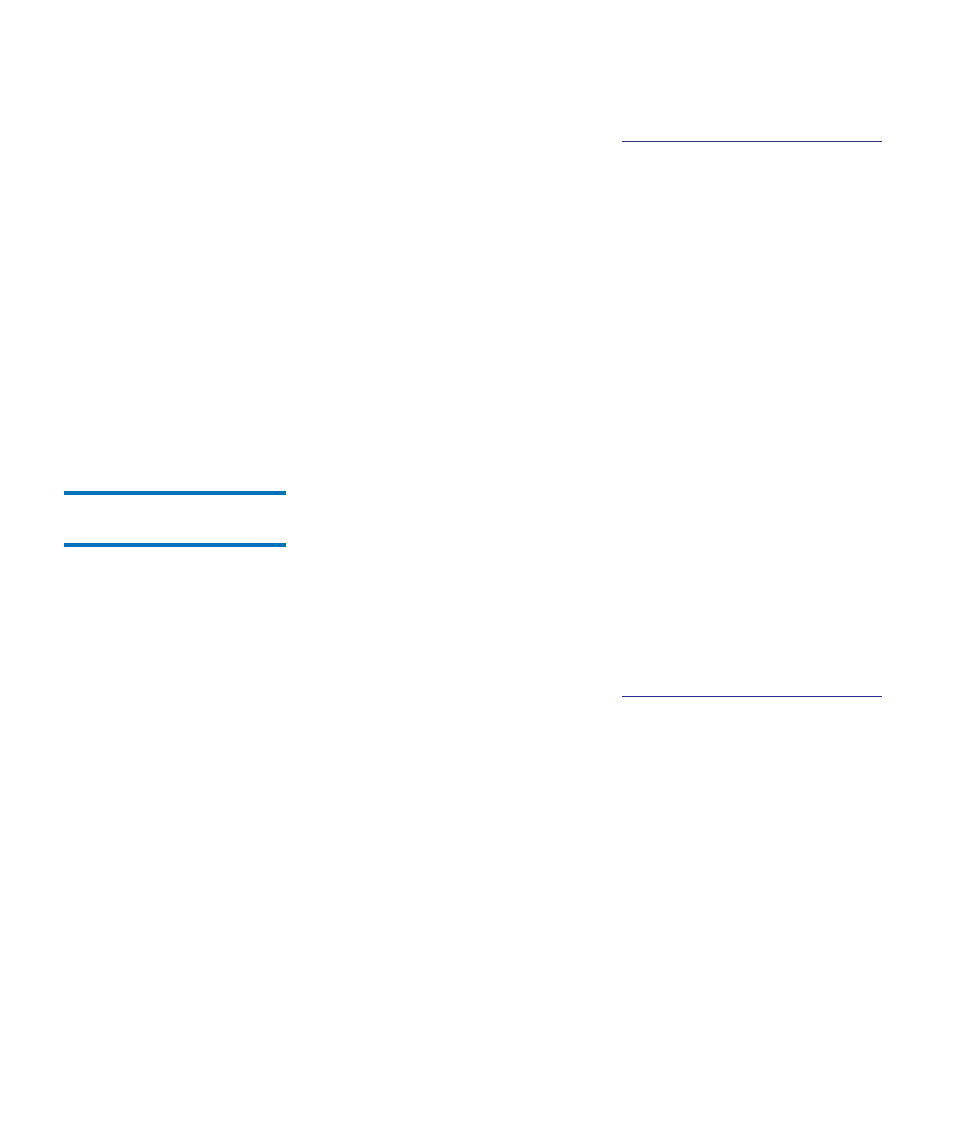
Chapter 12 Installing, Removing, and Replacing
Adding, Removing, and Replacing Power Supplies
Dell PowerVault ML6000 User’s Guide
332
1
Save the library configuration (see
Saving the Library Configuration
2
Access the back of the library, and locate the power supply that you
want to replace.
3
Turn off the power supply’s power, using the switch on the rear of
the power supply.
4
Disconnect the power supply cord from the power supply and from
its source.
5
Loosen the power supply’s thumbscrews.
6
Remove the power supply by gripping the power supply handle and
pulling it toward you.
7
Install a cover plate over the vacant power supply slot.
Removing and Replacing
a Power Supply
12
These instructions explain how to remove a power supply and replace it
with a new one. You may need to replace a power supply if there are
problems with one that is currently in use.
If the library has a redundant power supply, you can replace the power
supply without powering off the library. If the library has only one power
supply, you must power off the library before performing this procedure.
Required tools:
None
1
Save the library configuration (see
Saving the Library Configuration
2
If the library does not use a second (redundant) power supply, power
off the library.
3
Access the back of the library, and locate the power supply that you
want to replace.
4
Turn off the power supply’s power, using the switch on the rear of
the power supply.
5
Disconnect the power supply’s power cord.
6
Loosen the power supply’s thumbscrews.
7
Remove the power supply by gripping the power supply handle and
pulling it toward you.
