Manually creating partitions, Create partitions manually. see, Must create the partition manually (see – Dell PowerVault ML6000 User Manual
Page 74
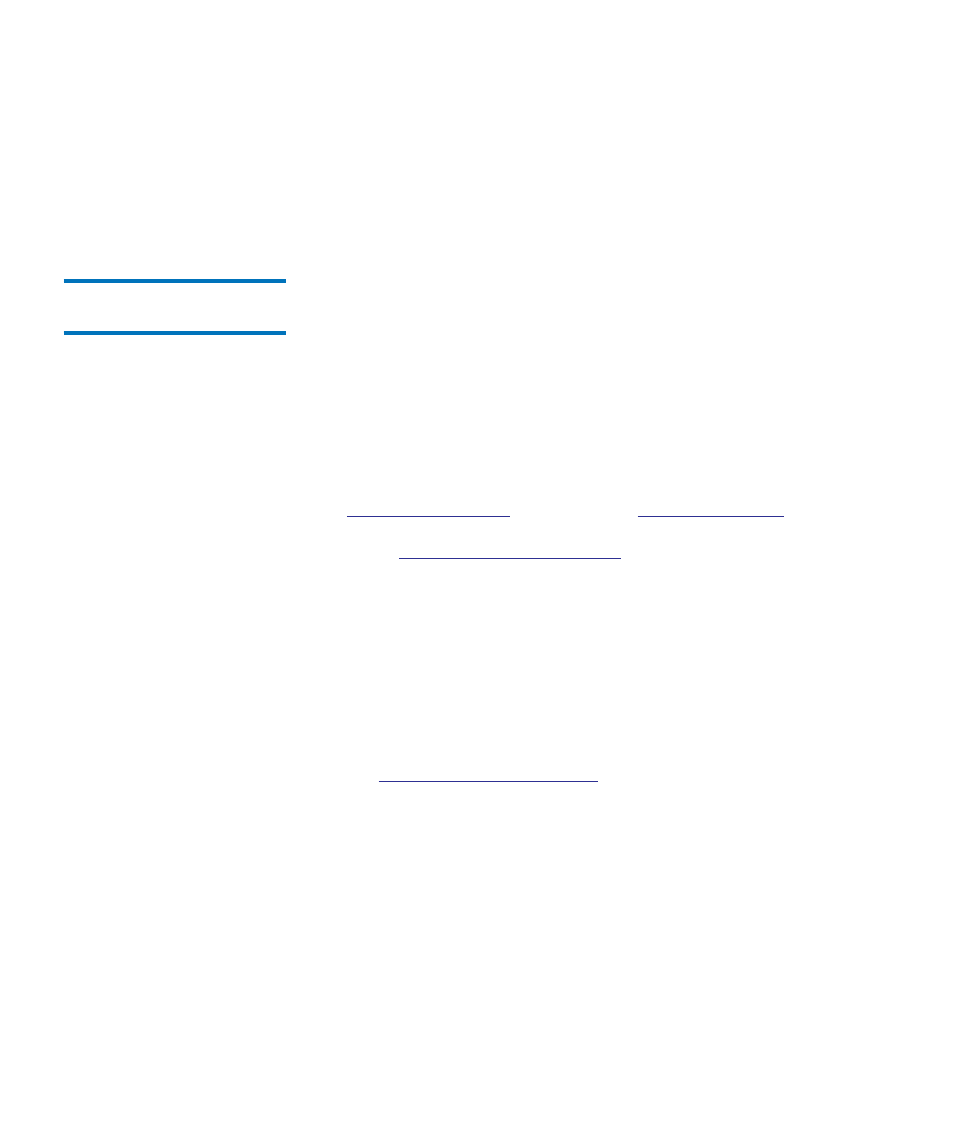
Chapter 5 Configuring Your Library
Working With Partitions
Dell PowerVault ML6000 User’s Guide
74
The paths to open the appropriate screens are as follows:
• From the Web client, select
Setup > Partitions
.
• From the operator panel, select
Setup > Partition Mgmt > Create
Partition
.
Manually Creating
Partitions
5
Using the Web client, administrators can manually create additional
partitions any time after the initial configuration of the library. The
maximum number of partitions that can be created is equal to the number
of drives in the library.
You can mix tape drive interface type and media generation in partitions
that you create manually.
The library must contain at least one unassigned tape drive and slot to
create a partition. If no tape drives or slots are available, you must modify
or delete an existing partition to free up resources. For more information,
page 76.When you manually create partitions, the library creates control
on page 86 for a description of the
default control paths and how to change them.
When creating partitions manually, you need to provide the following
information:
•
Partition Name
— Limited to a maximum of 12 lower-case
alphanumeric characters and underscores (_)
•
Media Barcode Format
— This setting tells the library how to read and
report barcodes of the tape cartridges in the partition. The library
supports the following options (for definitions of each of the options,
•
Standard
(default)
•
Standard Six
•
Plus Six
•
Extended
•
Media ID Last
•
Media ID First
