Manually cleaning tape drives – Dell PowerVault ML6000 User Manual
Page 183
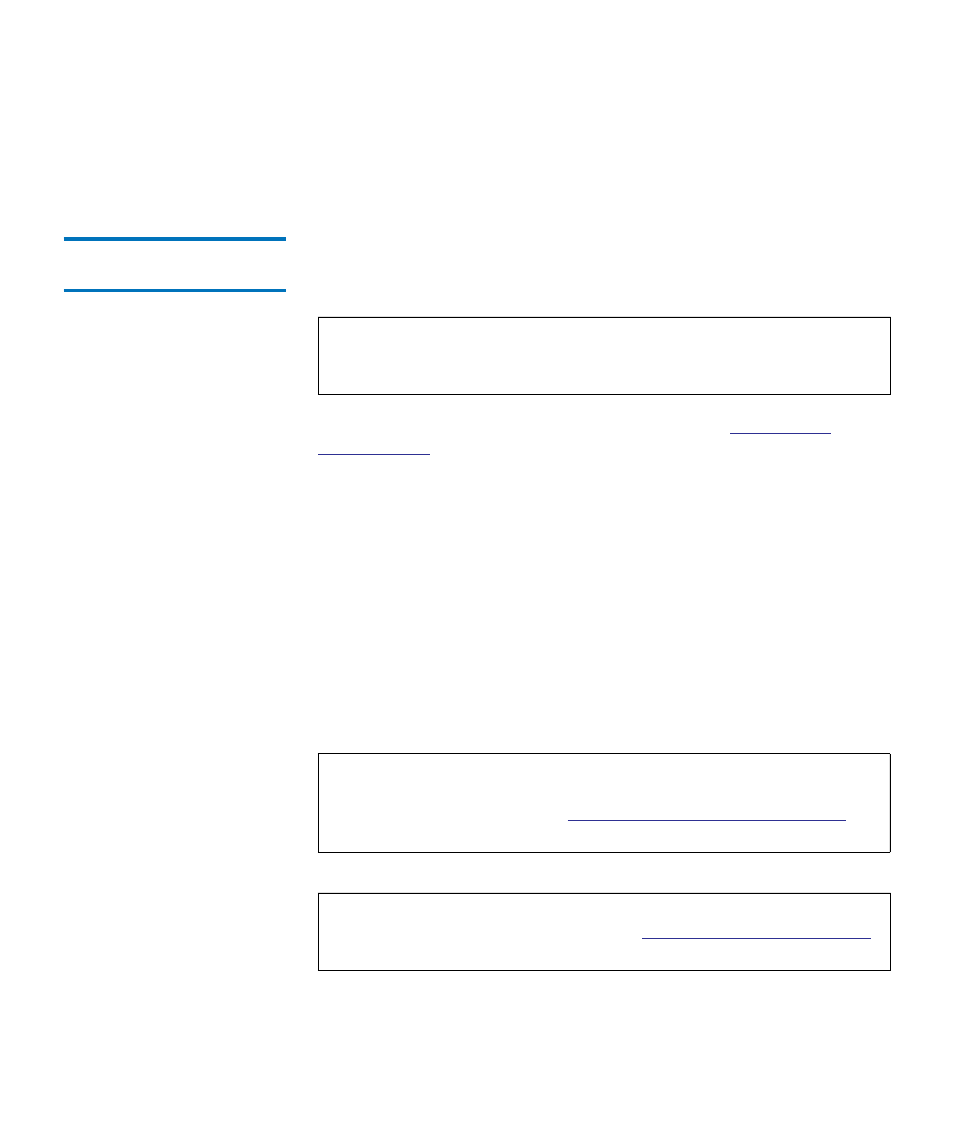
Chapter 9 Running Your Library
About Cleaning Tape Drives
Dell PowerVault ML6000 User’s Guide
183
For step-by-step procedures, see the library’s online Help. To access the
online Help system, click the
Help
icon at the top right of the Web client or
operator panel user interface.
Manually Cleaning Tape
Drives
9
The
Clean Drive
screens allow administrators to manually clean tape
drives.
If you have at least one cleaning slot configured (see
on page 79), and you are using the Web client, you can
choose to use a cleaning tape from either a configured cleaning slot or the
topmost I/E station slot. If two or more cleaning slots are configured and
have cleaning tapes in them, the library chooses which cleaning tape to
use. If you have zero cleaning slots configured, or if you are using the
operator panel, you must use a cleaning tape in the topmost I/E station
slot. You are prompted to insert a cleaning cartridge in the appropriate
slot and select the tape drive you want to clean. The library then takes the
associated partition offline, moves the cleaning cartridge from the I/E
station slot to the designated tape drive, and cleans the tape drive. You
will be asked to confirm that you want to take the partition offline.
When the operation is complete, the library moves the cleaning cartridge
back to the I/E station slot and takes the partition back online.
Note:
Be sure to unload the tape drive before attempting to clean it.
If the tape drive is loaded with a cartridge, it will not available
for this operation.
Note:
If the operation does not complete successfully, the partition
remains offline until you turn it back online manually or
Taking a Partition Online or Offline
Note:
If your library has zero I/E station slots, you will not be able to
manually clean tape drives. See
