Removing and replacing the library, Control blade and lcb compact flash card, Compact flash card – Dell PowerVault ML6000 User Manual
Page 320: Lcb compact flash card, New 5u library control module. for details, see, Removing and
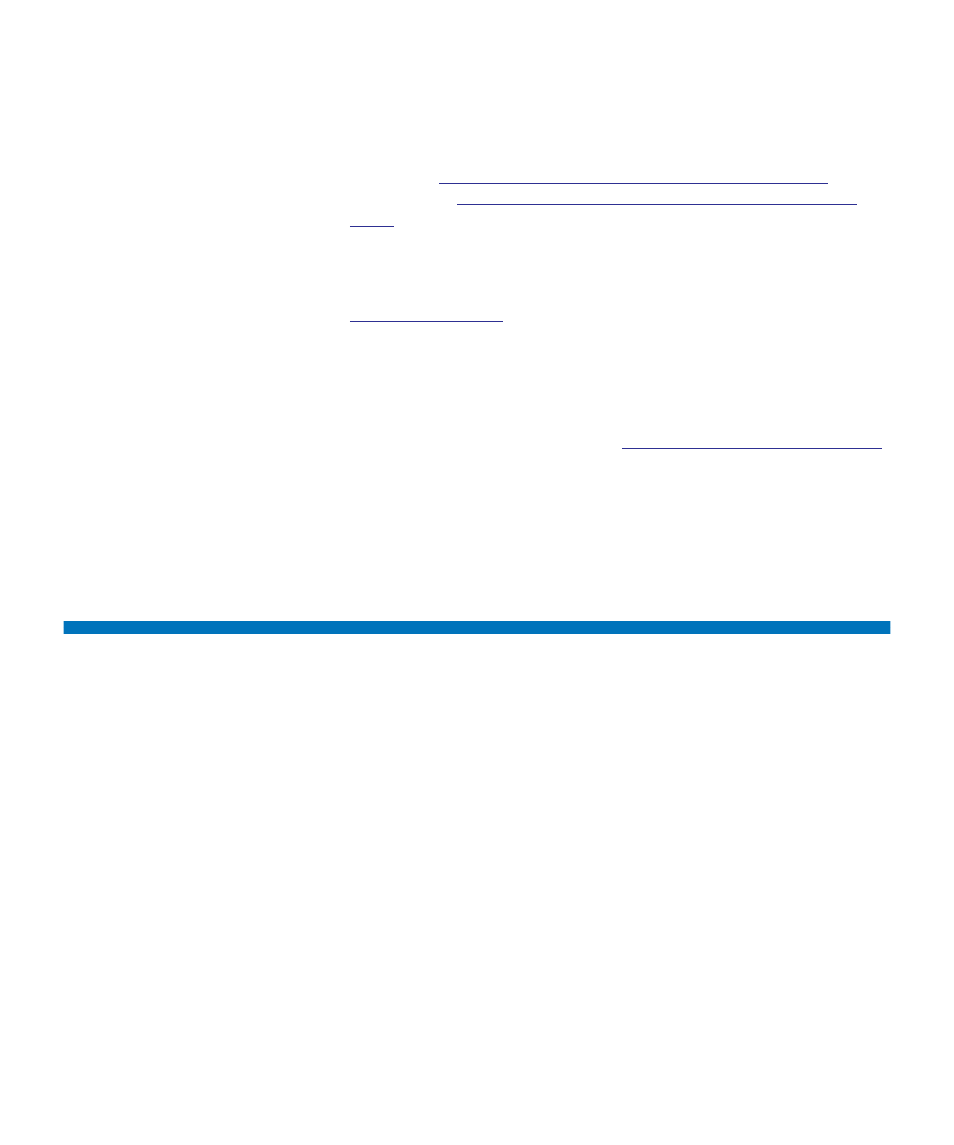
Chapter 12 Installing, Removing, and Replacing
Removing and Replacing the Library Control Blade and LCB Compact Flash Card
Dell PowerVault ML6000 User’s Guide
320
4
If your library contains FC I/O blades, install both the I/O blades
and the accompanying fan blades in the expansion module. For
details, see
Adding, Removing, and Replacing FC I/O Blades
Adding, Removing, and Replacing the FC I/O Fan
5
Connect all power cords, network data cables, and module-to-
module cables. Make sure the module terminators are installed at the
top and bottom of the stack of modules. For cabling instructions, see
6
Power on the library.
7
Re-create partitions, cleaning slots, and I/E station slots as desired.
8
Import tape cartridges to the correct partitions as needed.
9
Save the library configuration (see
Saving the Library Configuration
10
If the host application inventories the location of each tape cartridge
in the library, open the host application and reinventory in order to
sync its logical inventory with the physical inventory of the library.
Removing and Replacing the Library Control Blade and
LCB Compact Flash Card
The library control blade (LCB) manages the entire library, including the
operator panel and robot, and is responsible for running system tests to
ensure that the library is functioning properly.
The LCB compact flash card contains important information about your
library configuration. If you replace the compact flash card, then you
need to reconfigure your library.You should always replace the LCB and
LCB compact flash card together.
These instructions explain how to remove the existing LCB and existing
LCB compact flash card and replace them with a new LCB and a new
LCB compact flash card.
