Installing a stand-alone 5u library control module, Installing a stand-alone 5u, Library control module – Dell PowerVault ML6000 User Manual
Page 245
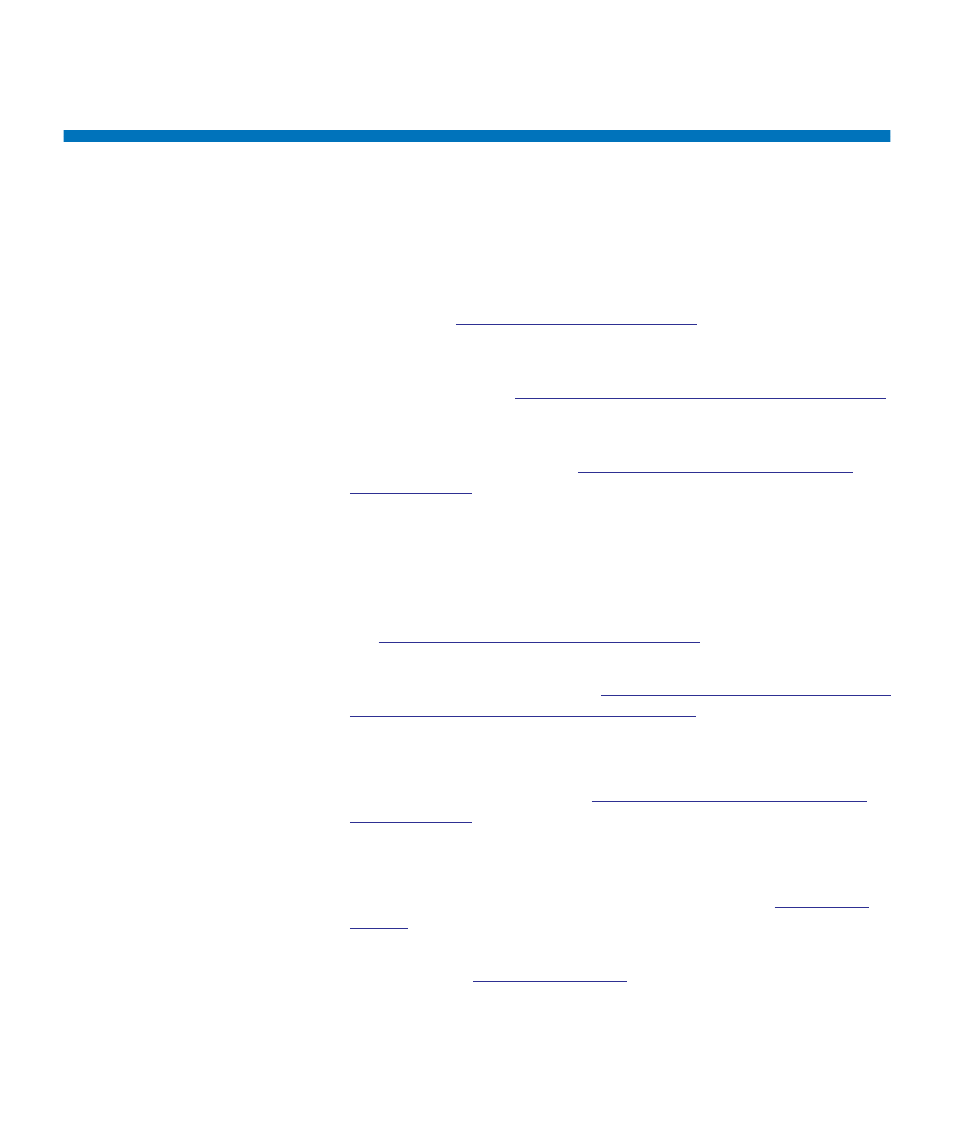
Chapter 12 Installing, Removing, and Replacing
Installing a Stand-Alone 5U Library Control Module
Dell PowerVault ML6000 User’s Guide
245
Installing a Stand-Alone 5U Library Control Module
Required tools:
None
Use this procedure to install a 5U library configuration:
1
Prepare the rack to hold modules, if you want to install your library
in a rack. See
Installing the Library in a Rack
instructions on installing a rack-mount kit.
2
Make sure all tape drives have been removed from the 5U Library
Control Module. See
Adding, Removing, and Replacing Tape Drives
on page 354 for instructions on removing tape drives.
3
Make sure all power supplies have been removed from the 5U
Library Control Module. See
Adding, Removing, and Replacing
on page 330 for instructions on removing power
supplies.
4
Open the library’s I/E station door and access door. Lift the 5U
Library Control Module and place it in the desired location.
5
If you are placing the control module in a rack, use the rack ears to
fasten the 5U Library Control Module to the rack. For instructions,
Installing the Bottom Module in the Rack
6
If not already installed, install the library control blade (LCB) in the
5U Library Control Module. See
Removing and Replacing the Library
Control Blade and LCB Compact Flash Card
instructions on installing the LCB.
7
Add the tape drives to the module.
8
Install the power supplies. See
Adding, Removing, and Replacing
on page 330 for instructions on installing power
supplies.
9
Close the library’s I/E station door and access door.
10
Connect all power cords and network data cables. See
11
Install module terminators in the top and bottom module terminator
on page 212 for information on
installing the module terminators.
12
Power on the library.
