Setting the time zone, Setting daylight saving time – Dell PowerVault ML6000 User Manual
Page 108
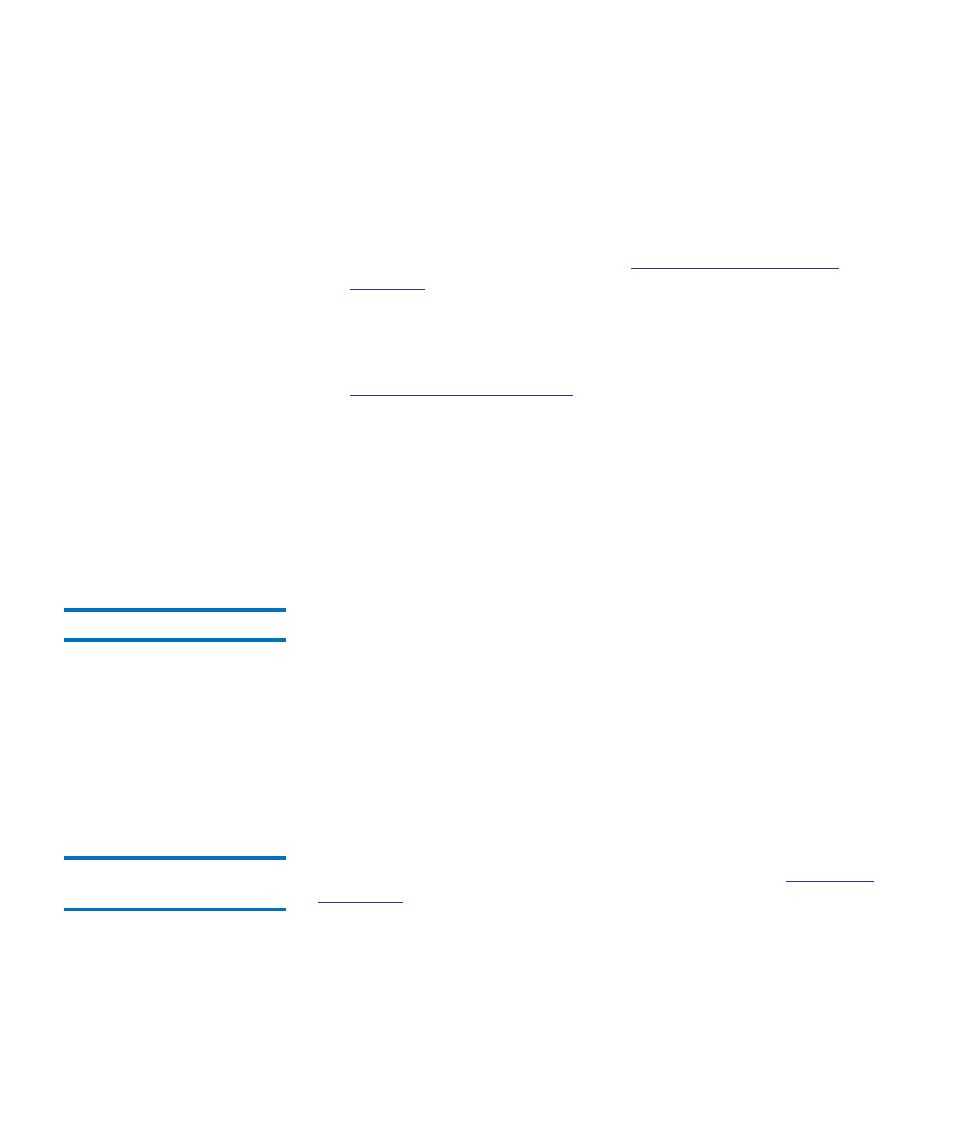
Chapter 5 Configuring Your Library
Setting the Date, Time, and Time Zone
Dell PowerVault ML6000 User’s Guide
108
Details on NTP settings include:
• NTP servers must be configured in available in groups of 3 or more,
with one exception: a single NTP server configuration is also allowed.
• NTP is enabled on the
Date & Time
screen. When NTP is enabled, you
cannot manually configure date and time. For more information on
setting date and time manually, see
• You can enter an IP address for a primary and an alternate (optional)
NTP server.
• NTP server IP addresses must be entered in the proper format. See
on page 63 for the proper format of IPv4
and IPv6 addresses.
• After you apply NTP settings, system clock synchronization may take
several minutes.
You can only enable and configure NTP on the Web client. The path to
open the appropriate screen is as follows:
• From the Web client, select
Setup > Date & Time
.
Setting the Time Zone
5
To select your time zone from a list, disable
Use Custom Time Zone
setting
and select your time zone.
If your time zone does not appear on the list, or you want more control
over your time settings, enable
Use Custom Time Zone
and set a Universal
Coordinated Time (UTC) offset.
You can only set the time zone on the Web client. The path to open the
appropriate screen is as follows:
• From the Web client, select
Setup > Date & Time
.
Setting Daylight Saving
If you selected your time zone from the drop-down list (see
), the library automatically adjusts for daylight saving time.
There is no need to manually reset the clock for time changes.
However, if you set a custom time zone, the library will not automatically
adjust for daylight saving time. You must enable the
Use Custom Daylight
Saving Time
setting. Once enabled, you can set start and stop times to an
accuracy of one minute.
