Duplicate devices discovered – Dell PowerVault ML6000 User Manual
Page 387
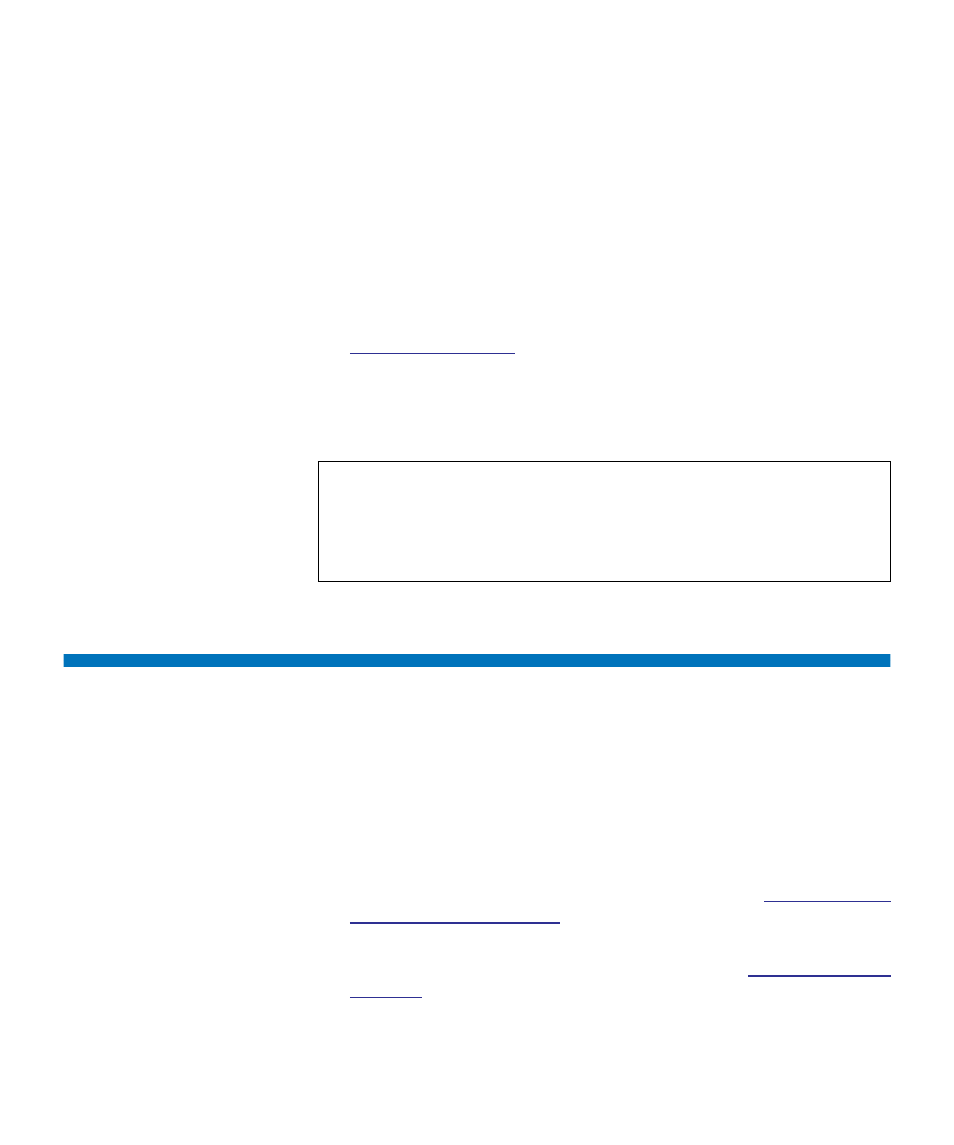
Chapter 13 Troubleshooting
Duplicate Devices Discovered
Dell PowerVault ML6000 User’s Guide
387
• The robot requires manual intervention. For example, the picker
contains a tape cartridge that it cannot unload.
• The library door is open. The robot will not operate if the door is
open.
• If none of the above situations apply, but the library is still not ready
to operate, the header will display a “Library Not Ready” message
without additional detail. The library generates a RAS ticket
whenever the library enters a “not ready” state. The RAS ticket may
provide information that can help you troubleshoot the problem. See
on page 378 for more information.
“Library Not Ready” messages continue to display in the header as well
as on the
About Library
screen until the issue has been resolved, and the
robot has completed its calibration.
Duplicate Devices Discovered
If both target ports (ports 1 and 2) on an FC I/O blade are connected to
the same host, or if more than one host is connected to a target port, you
may see duplicates of all the devices connected to the initiator ports
(ports 3 – 6) of that FC I/O blade. To prevent this from happening, you
can do either (or both) of the following:
• If only one host is connected to a target port, you can use channel
zoning to tell the target port which devices to see (see
• If more than one host is connected to a target port, you can use host
mapping to tell each host which devices to see (see
Note:
You may not see the “Library Not Ready” message in the Web
client until the browser refreshes. Similarly, even if the
problem has been resolved, the “Library Not Ready” message
will not disappear from the Web client until the browser
refreshes.
