Installing the 5u library control module, Preparing to use the multi-module library – Dell PowerVault ML6000 User Manual
Page 256
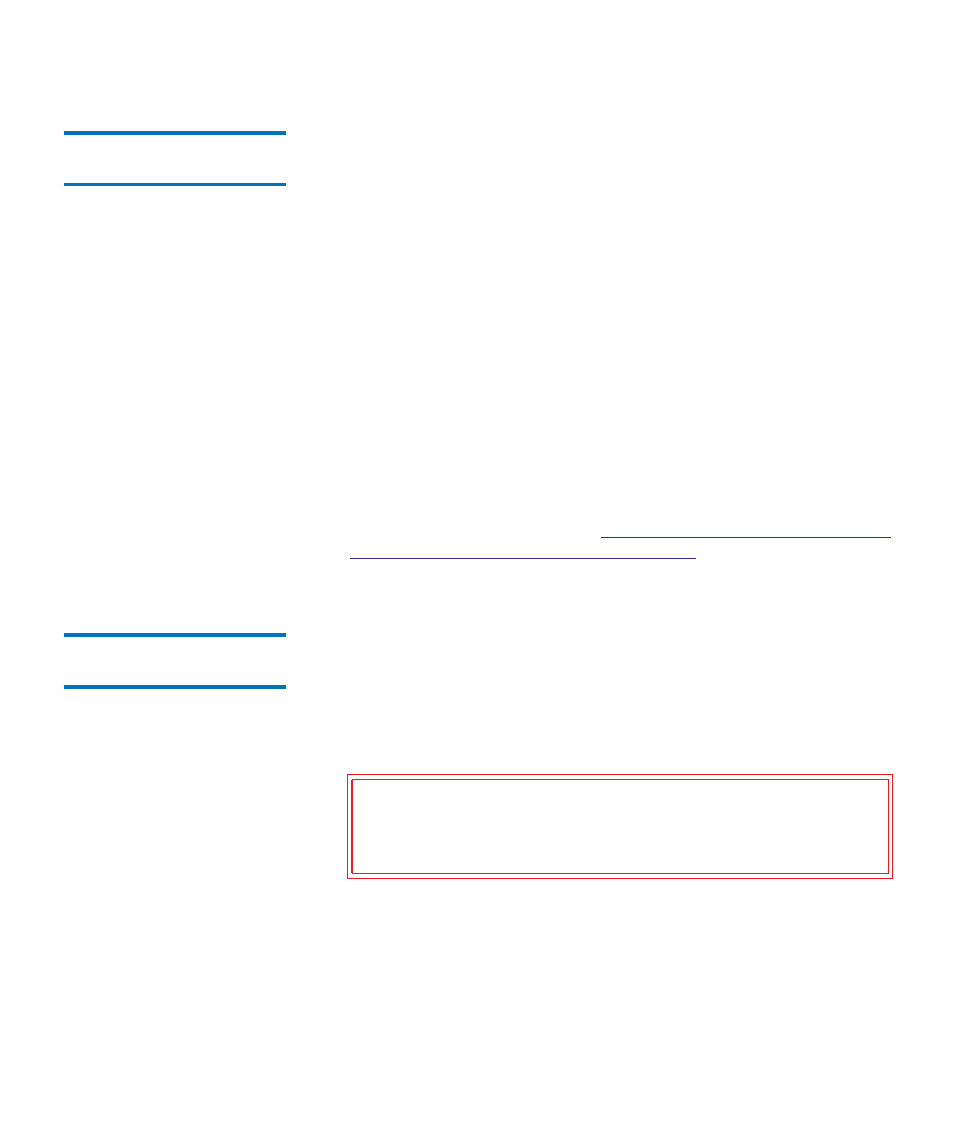
Chapter 12 Installing, Removing, and Replacing
Installing a New Multi-Module Library Configuration
Dell PowerVault ML6000 User’s Guide
256
Installing the 5U Library
Control Module
12
Install the 5U control module as follows:
1
Open the 5U Library Control Module’s I/E station door and access
door.
2
Lift the 5U Library Control Module and place it in the desired
location.
3
If stacking the 5U Library Control Module on top of another module,
secure the two modules together by tightening the two thumbscrews
at the base of the front of the module and the two thumbscrews
located at the base of the back of the module. Then lower the
module’s guide pin (located at the base of the front of the module) by
turning it and pushing it down.
4
Tighten all thumbscrews located at the base of the front and back of
the modules.
5
Use the rack ears to fasten the 5U Library Control Module to the rack.
6
If not already installed, install the library control blade (LCB) in the
5U Library Control Module. See
Removing and Replacing the Library
Control Blade and LCB Compact Flash Card
instructions on installing the LCB.
Preparing to Use the
Multi-Module Library
12
Prepare the library for use as follows:
1
Unpark the robot assembly.
a
Gently raise the robot assembly so that it no longer rests on the
parking tab.
b
With your free hand, move the parking tab in a clockwise
direction until it stops in the “unparked” position. When in the
correct position, the parking tab is removed completely from the
interior of the module and will not accidentally swing into the
path of the robot.
Caution:
Support the robot assembly by holding onto the broad
metal X-axis plate. Lifting the robot by the thin metal
rod will bend the rod. Lifting the robot by the black
plastic picker body can damage the robot.
