Removing an fc i/o blade – Dell PowerVault ML6000 User Manual
Page 368
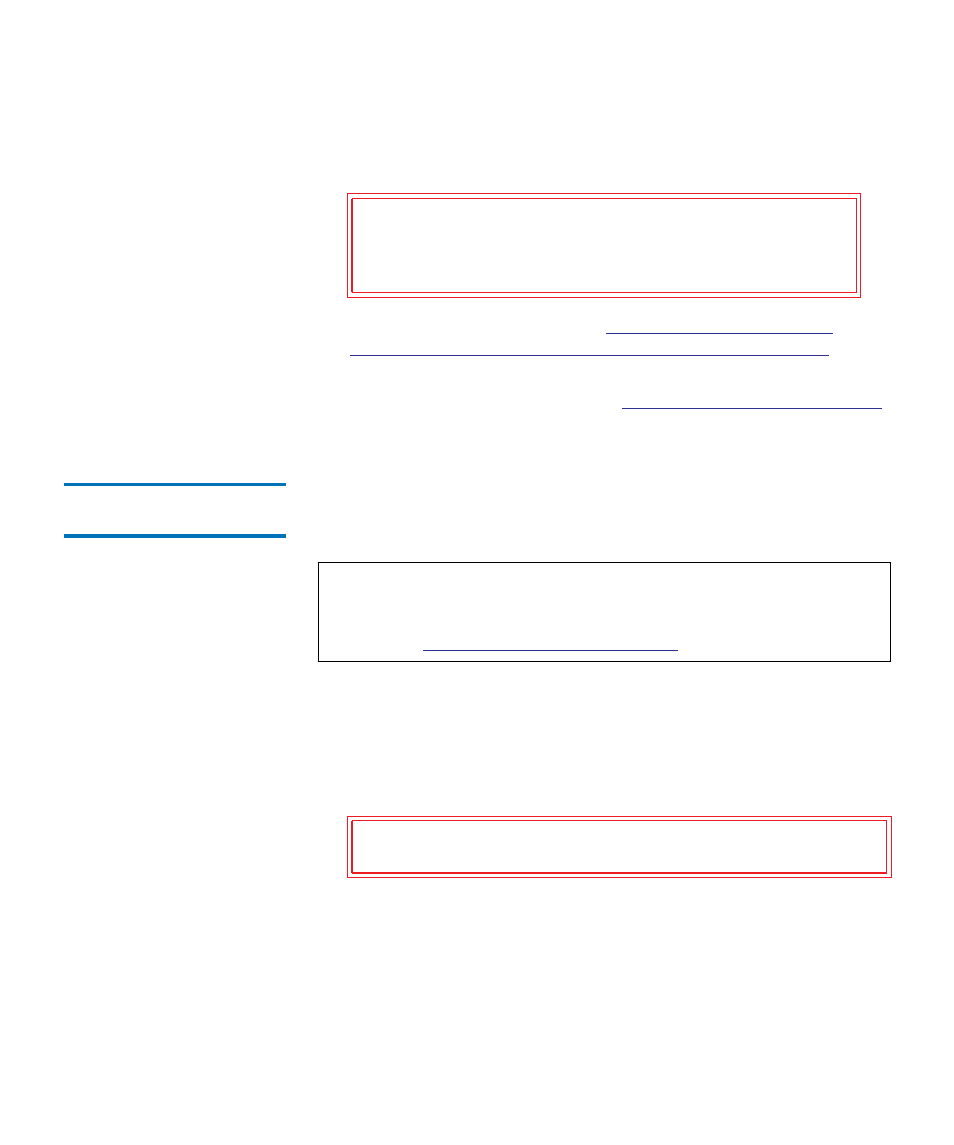
Chapter 12 Installing, Removing, and Replacing
Adding, Removing, and Replacing FC I/O Blades
Dell PowerVault ML6000 User’s Guide
368
7
Make sure cover plates are installed over any unused bays in the 9U
Library Expansion Module.
8
Cable the library as described in
Channel Tape Drives Connected to Fibre Channel I/O Blades
9
Save the library configuration (see
Saving the Library Configuration
Removing an FC I/O
Blade
12
These instructions explain how to remove an FC I/O blade from your
library. You can remove an FC I/O blade while the library is powered on.
Required tools:
None
1
Access the back of the expansion module containing the FC I/O
blade.
2
Tag and disconnect all FC cables from the FC I/O blade.
3
Lift the latch hooks out of the locked position and push them up. You
will feel the FC I/O blade unplug from the expansion module’s
backplane.
4
Continue lifting on the latch hooks until the blade is totally
unplugged from the backplane.
5
Slide the FC I/O blade out of the expansion module.
Caution:
Bays that are not populated with blades must
contain a cover plate. If the cover plate is not
installed, FC I/O blade temperature errors will
occur.
Note:
The library will generate a RAS ticket when you remove the
I/O blade. If you do not want the library to generate a RAS
ticket, you can power down the I/O blade before removing it.
Controlling FC I/O Blade Power
Caution:
Handle the FC cables with care. They will be damaged
if they are bent at more than a four inch arc.
