Deleting advanced reporting data, Saving and e-mailing report data files – Dell PowerVault ML6000 User Manual
Page 139
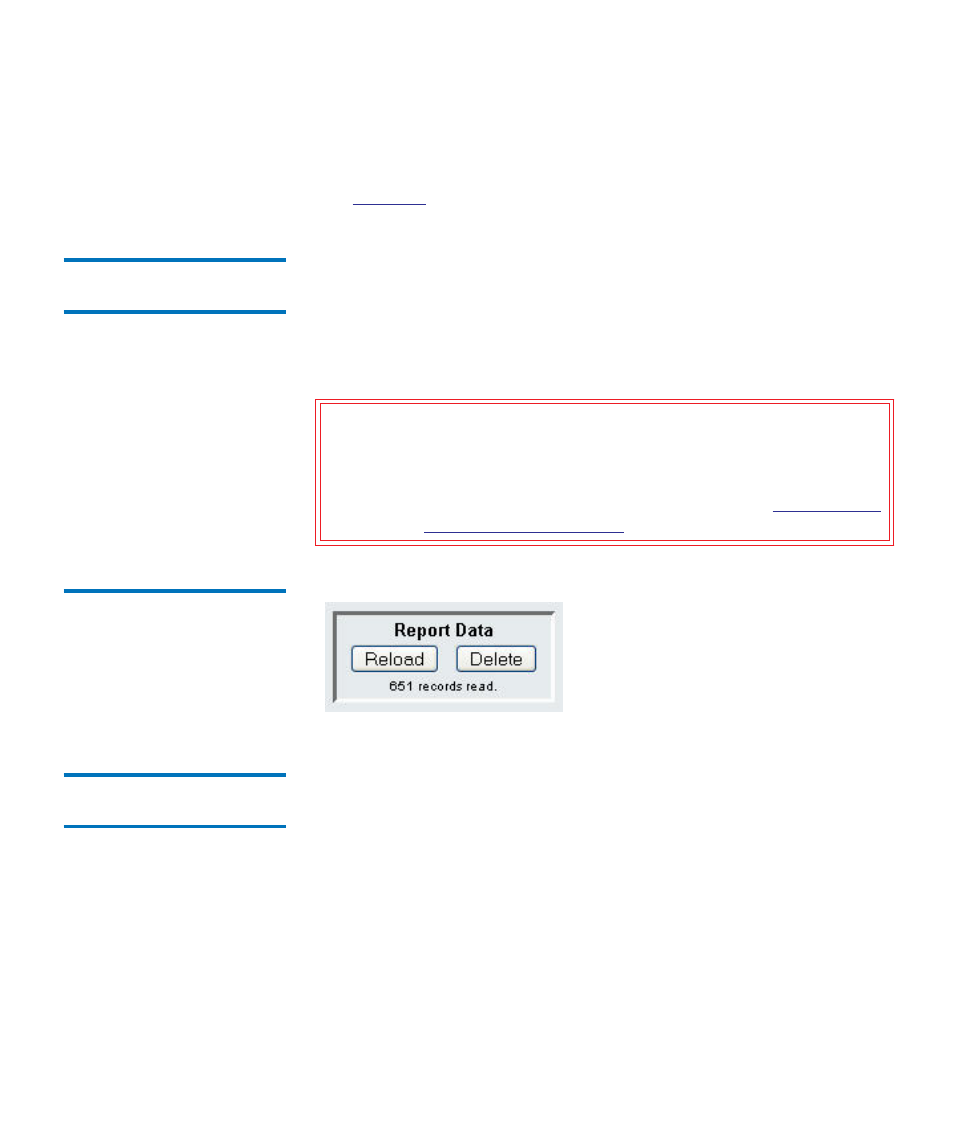
Chapter 6 Advanced Reporting
Working With Advanced Reporting Reports
Dell PowerVault ML6000 User’s Guide
139
You can see how many records were loaded from the log files for this
report by looking at the Report Data section of the report configuration
page. A note says “XX records read,” where XX is the number of records
(see
Deleting Advanced
Reporting Data
6
In some circumstances, you may wish to delete the information contained
in the log files used to build the advanced reports. To do this, click the
Delete
button in the Report Data section of either report configuration
page. This deletes the data for
both
the Drive Resource Utilization report
and the Media Integrity Analysis report.
Figure 16 Report Data Buttons
Saving and E-mailing
Report Data Files
6
You cannot save the report as it appears on the screen, but you can save
or e-mail the report data as a comma-separated values (.csv) file. You can
then import the .csv data into a spreadsheet program and manipulate it to
create your own reports for analysis. The .csv file contains all of the data
in the log file that falls within the date range you specify.
1
Generate a report.
2
Scroll down to the bottom of the report viewing screen to a box titled
Retrieve the Report Data File
.
3
To save the report data as a .csv file, click
Save
.
Caution:
Once you delete the data in the log files, you cannot get it
back. The
Reload
button does NOT retrieve deleted data! It
is recommended that you save all the data for both the
Drive Resource Utilization report and the Media Integrity
