Dell PowerVault ML6000 User Manual
Page 100
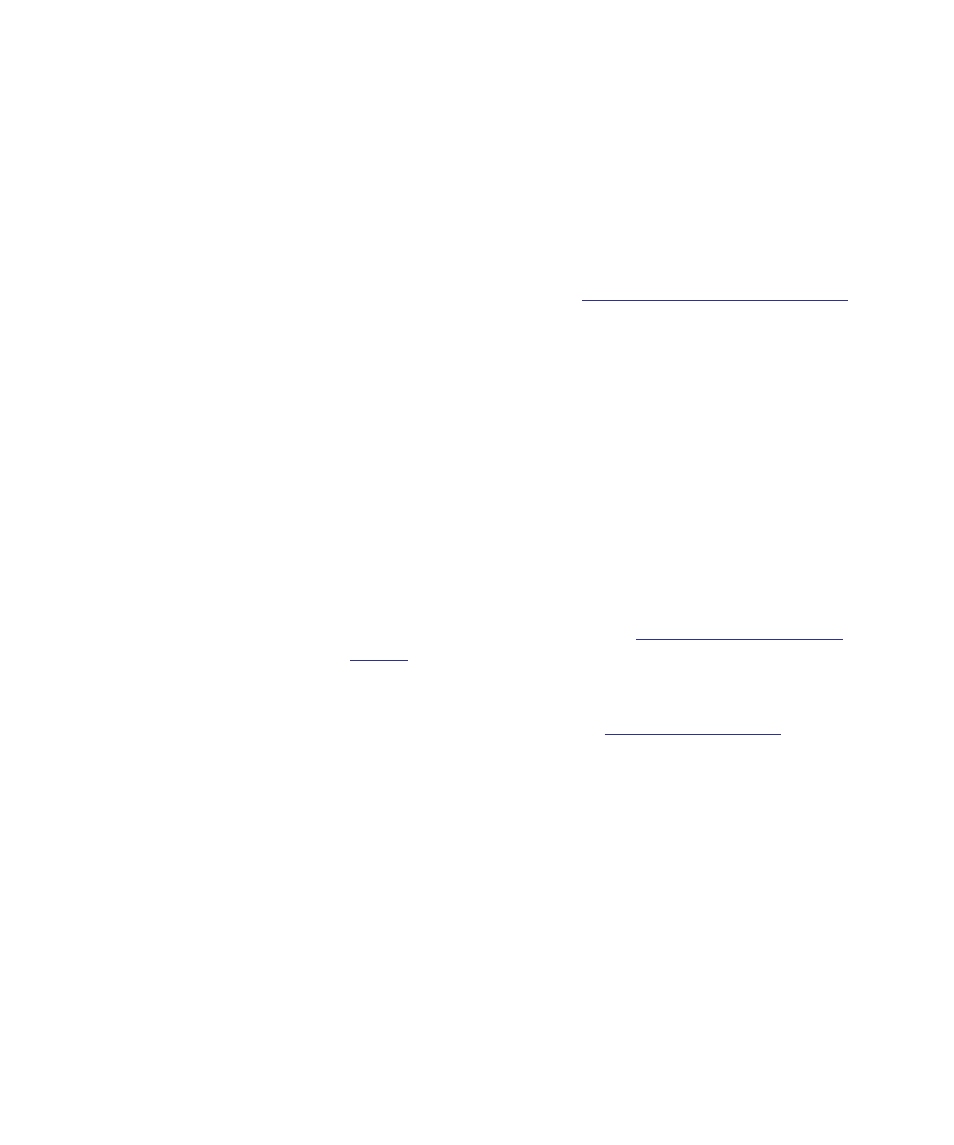
Chapter 5 Configuring Your Library
Working With User Accounts
Dell PowerVault ML6000 User’s Guide
100
LDAP Server Guidelines
5
The following groups must be created on the LDAP server to enable
remote login on the library:
• Library user group — Assign users to this group who need user-
privilege access to the library. Enter the name of this group in the
Library User Group
field on the
Setup - Remote Authentication
screen
on the library Web client (see
Configuring LDAP on the Library
• Partition groups — For LDAP users with user privileges, access to
library partitions is determined by group assignment on the LDAP
server. Groups must be created on the LDAP server with names that
match the library partition names (names must match but are not
case sensitive). Users with user privileges must be assigned to these
groups on the LDAP server to have access to the corresponding
partitions on the library.
• Library admin group — Assign users to this group who need
administrator-privilege access to the library. LDAP users with
administrator privileges have access to all partitions and
administrator functions and do not need to be assigned to partition-
related groups on the LDAP server. Enter the name of this group in
the
Library Admin Group
field on the
Setup - Remote Authentication
screen on the library Web client (see
You will need to have at least one user assigned to both the Library User
Group and the Library Admin Group on the LDAP server in order to test
the LDAP settings on the library (see
Since most normal users will not be members of both these groups, you
may need to create a special or temporary user specifically for this
purpose.
Configuring Secure LDAP on the Library
5
Configuring Secure LDAP is optional. You can configure Secure LDAP
using one of the following methods (do not use both).
•
LDAPS
— Uses Secure Sockets Layer (SSL) over a specific port for
LDAP (636). You may enable LDAP over SSL (LDAPS) by entering a
URI in the form of “ldaps://hostname” in the Server URI field. This
will use SSL to send secure communication via port 636. If the LDAP
server does not support LDAPS or does not have LDAPS enabled,
