Closing ras tickets automatically, Is upgraded (see – Dell PowerVault ML6000 User Manual
Page 380
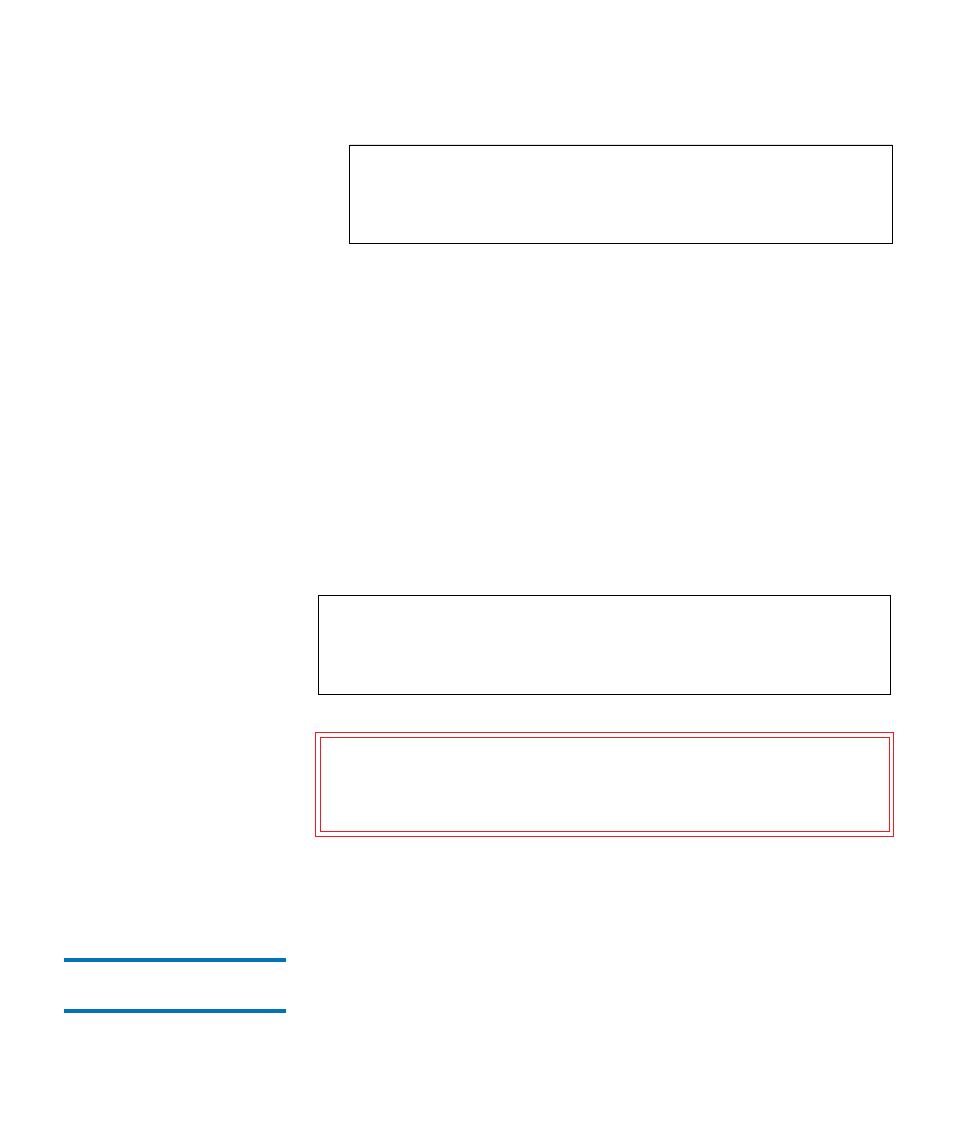
Chapter 13 Troubleshooting
About RAS Tickets
Dell PowerVault ML6000 User’s Guide
380
4
Click
Resolve
.
The
Ticket Resolution
window appears. This window contains
information on how to resolve the ticket.
5
Review the description.
6
Do one of the following:
a
To close the ticket now, click
Close
.
The
Tools - All RAS Tickets
window displays, with the RAS ticket
no longer in the list. The task is complete and the RAS ticket is
resolved.
b
To leave the ticket open for future troubleshooting, click
Exit
.
Then you can perform the diagnostic steps you need to resolve a
related RAS ticket.
The path to open the appropriate screen is:
• From the Web client, select
Tools > All RAS Tickets
.
Closing RAS Tickets
Automatically
13
The library will close all currently open RAS tickets when you reboot the
library. If any errors occur during the reboot, the library issues new
tickets.
Note:
You can use the
Go to RAS Ticket
text box at the bottom of
the screen to locate a specific RAS ticket number. In
addition, if there is more than one page of RAS tickets, use
the
Page 1 of x
arrows to view the additional tickets.
Note:
To display all closed tickets, select the
Include Closed Tickets
check box at the bottom of the screen. The
Tools - All RAS
Tickets
screen refreshes, with the
Resolve
button unavailable
for all closed RAS tickets.
Caution:
Be careful when pressing the
Close All Tickets
button. This
closes all RAS tickets even if they are not resolved. It is
recommended that each RAS ticket be viewed, analyzed,
and closed individually.
