Removing an fc i/o fan blade, Replacing an fc i/o fan blade – Dell PowerVault ML6000 User Manual
Page 373
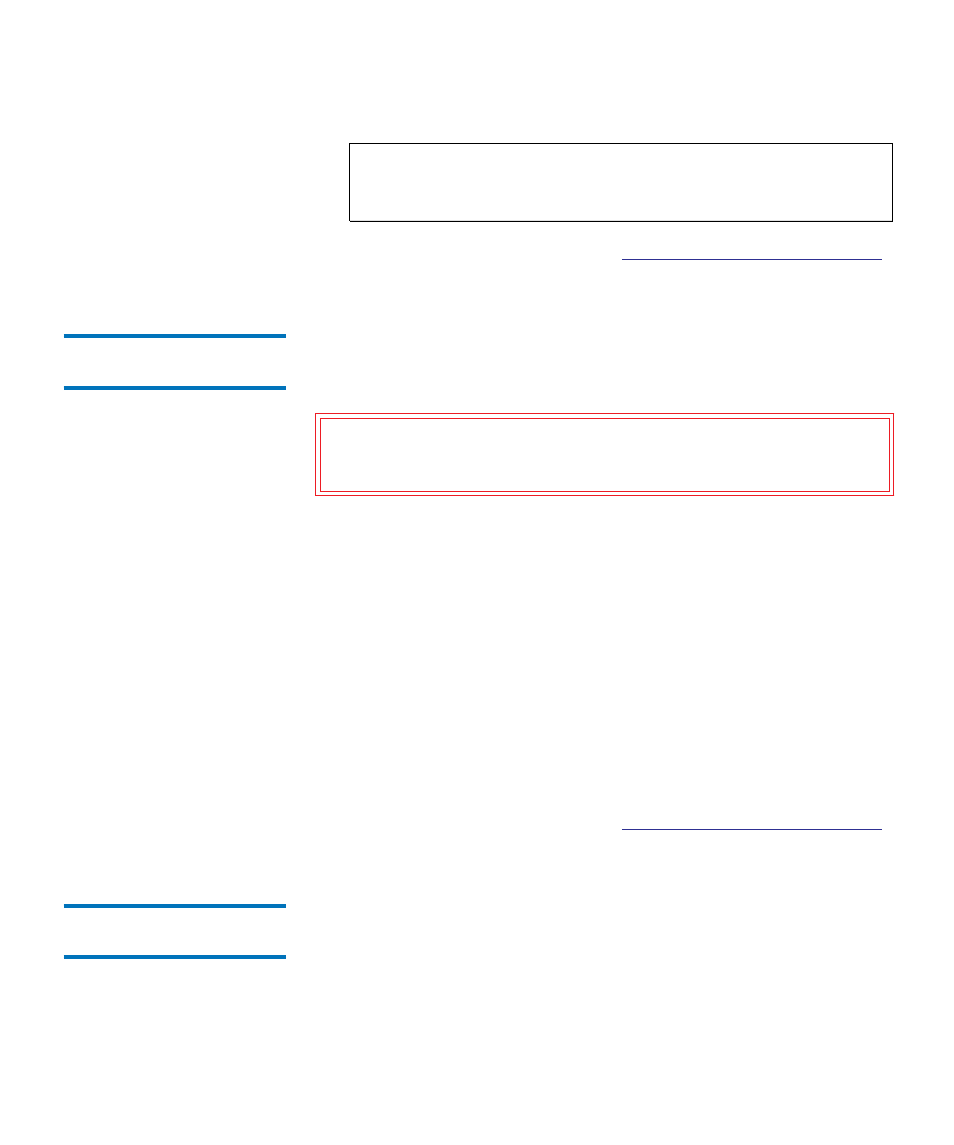
Chapter 12 Installing, Removing, and Replacing
Adding, Removing, and Replacing the FC I/O Fan Blade
Dell PowerVault ML6000 User’s Guide
373
5
Save the library configuration (see
Saving the Library Configuration
Removing an FC I/O Fan
Blade
12
These instructions explain how to remove an FC I/O blade from your
library. You can remove an FC I/O fan blade while the library is powered
on.
Required tools:
None
1
Access the back of the expansion module containing the FC I/O fan
blade.
2
Lift the latch hooks out of the locked position and push them up. You
will feel the FC I/O fan blade unplug from the expansion module’s
backplane.
3
Continue lifting on the latch hooks until the blade is totally
unplugged from the backplane.
4
Slide the FC I/O fan blade out of the expansion module.
5
If you are permanently removing the FC I/O fan blade, place a cover
on the empty bay.
6
Save the library configuration (see
Saving the Library Configuration
Replacing an FC I/O Fan
Blade
12
These instructions explain how to replace an FC I/O fan blade in your
library. You can remove and replace an FC I/O fan blade while the
library is powered on.
Required tools:
None
Note:
The LED for the FC I/O fan blade is on the bottom of the
blade when the blade is correctly installed in the 9U
Library Expansion Module.
Caution:
Do not permanently remove an FC I/O fan blade unless
you also permanently remove the FC I/O blade to which it
is associated.
