Permanently removing a redundant power supply – Dell PowerVault ML6000 User Manual
Page 331
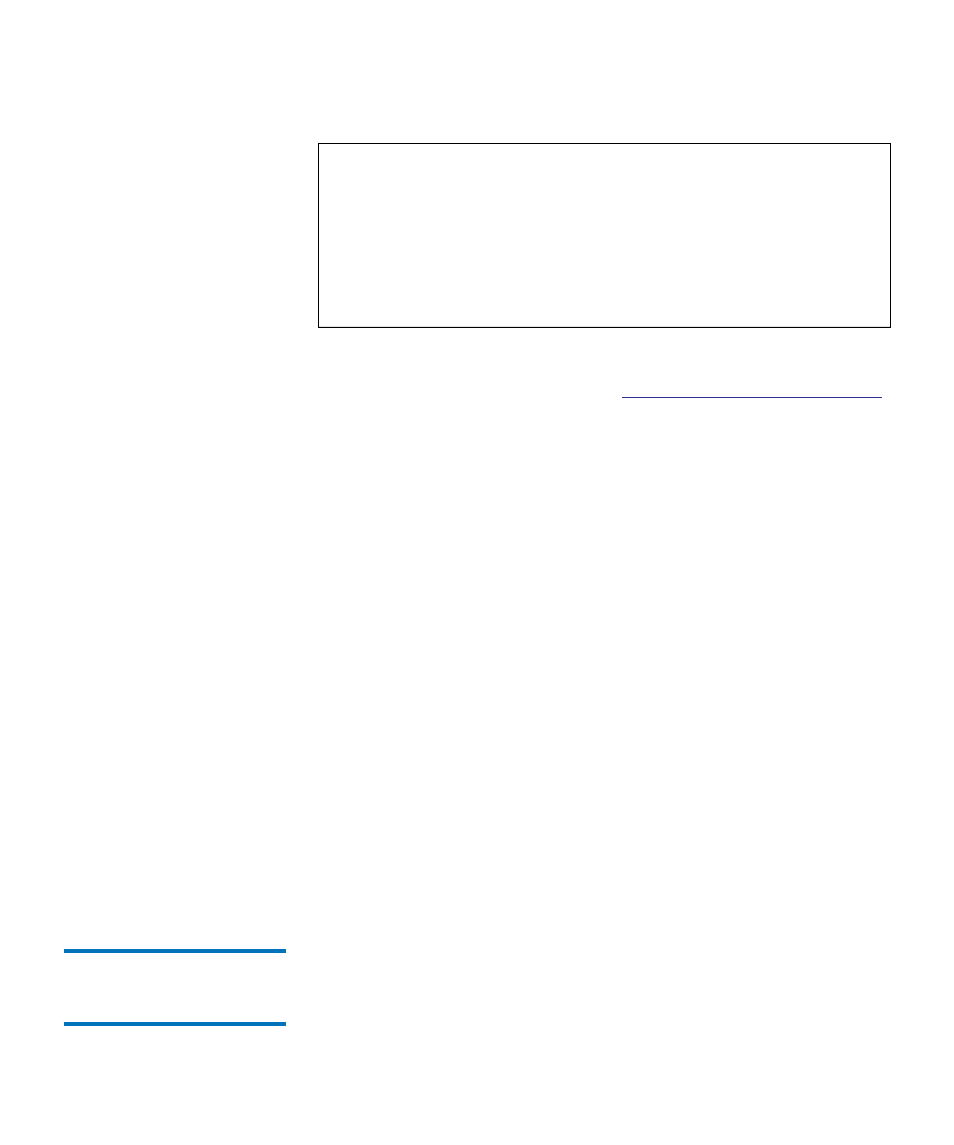
Chapter 12 Installing, Removing, and Replacing
Adding, Removing, and Replacing Power Supplies
Dell PowerVault ML6000 User’s Guide
331
Required tools:
None
1
Save the library configuration (see
Saving the Library Configuration
2
Locate the vacant power supply slot and remove the cover plate. Save
the cover plate in case the redundant power supply needs to be
removed at a later date.
3
Insert the new power supply into the vacant slot.
4
When inserting the power supply, make sure that you insert it
correctly with its on/off switch located at the bottom of the supply,
below the handle. The power supply must be level to slide in
smoothly.
5
Tighten the power supply’s thumbscrews to secure the power supply
to the library module.
6
Plug in the power supply cord.
7
Turn on the power supply’s power, using the switch on the rear of
the power supply.
8
Check the status of the power supply’s LEDs. The top green LED and
the blue LED should be solidly lit.
9
Power on the library.
10
Check the status of the power supply’s LEDs. The two green LEDs
should be solidly lit, and the blue LED should be off.
Permanently Removing a
Redundant Power
Supply
12
These instructions explain how to remove a redundant power supply
from the 5U Library Control Module. You may need to remove the
second power supply if it is no longer necessary for the library.
Required tools:
None
Note:
The 5U Library Control Module and each 9U Library
Expansion Module with drives must use at least one power
supply. You can add a redundant power supply to each
module.
Installing one power supply in one module and another power
supply in another module does not provide redundant power;
the two power supplies must reside within the same module.
