Viewing the library configuration report, Loaded media. see, Viewing – Dell PowerVault ML6000 User Manual
Page 190: The library configuration report
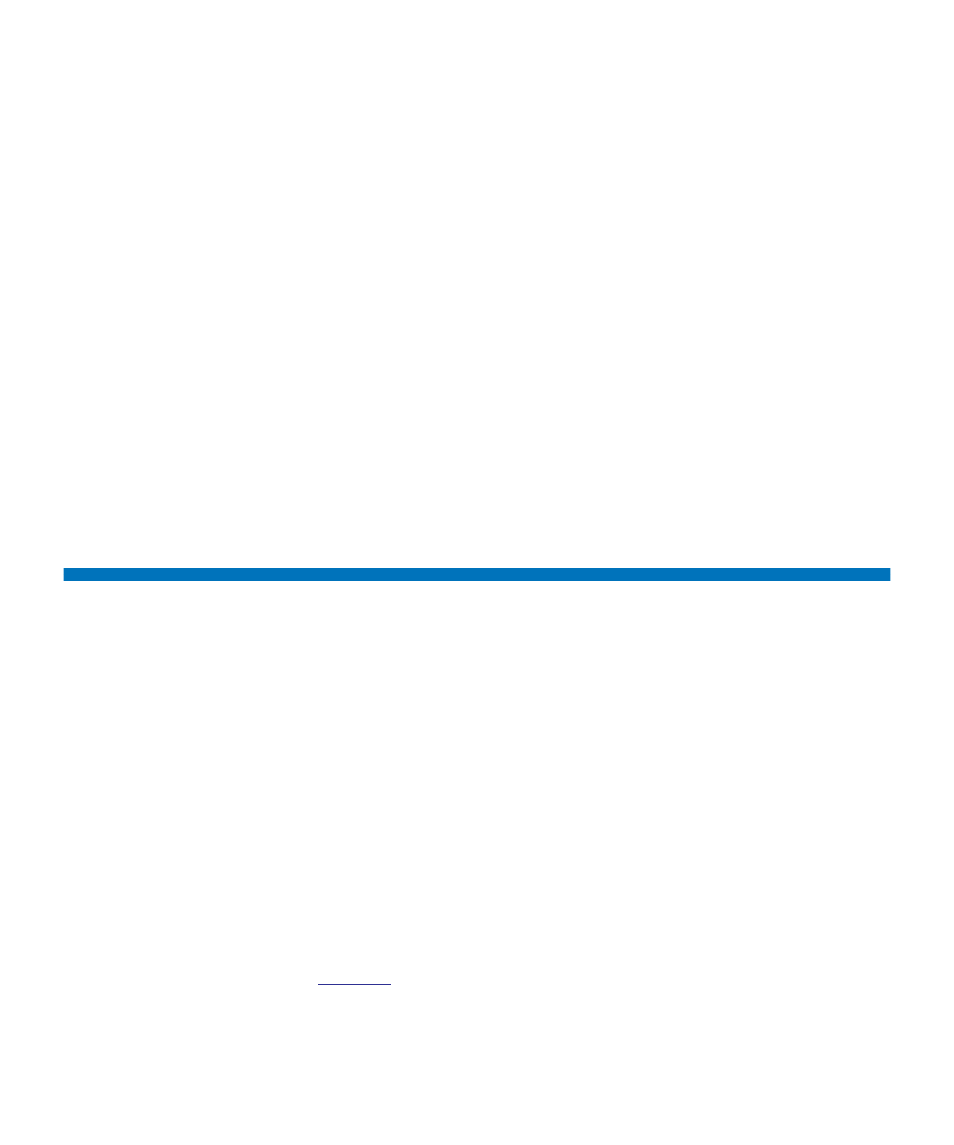
Chapter 10 Getting Information – Logs and Reports
Viewing the Library Configuration Report
Dell PowerVault ML6000 User’s Guide
190
key server port number; primary key server serial number; secondary
host (secondary key server IP address or host name); secondary key
server port number; secondary key server serial number.
•
Library Partitions
— name, serial number, control path, mode,
encryption method, encryption system type, number of slots, number
of media, and number of tape drives configured for each partition.
Tape drives —
location coordinates, vendor name, model, type,
physical serial number (P-SN), logical serial number (L-SN),
firmware level, sled boot version, sled application version,
encryption method, and whether the tape drive is connected to an
I/O blade.
•
FC I/O blades
— if the library contains FC I/O blades, this table lists
the location coordinates, World Wide Node Name (WWNN),
firmware level, and ready status.
The path to open the report from the Web client is
Reports > System
Information
.
Viewing the Library Configuration Report
The Library Configuration Report is a dynamic representation of the
physical locations of various library resources, including tape drives,
slots, partitions, and modules.
Each partition’s slots are displayed in a unique color, indicated in the
legend. I/E station slots, cleaning slots, and unavailable slots are also
displayed in unique colors. A black triangle in the upper left corner of a
slot indicates media is present in the slot. A red triangle indicates media
is present but the media barcode label is unreadable. A “
c
” in a tape drive
indicates the drive is the control path for the partition.
By default, the Library Configuration Report displays the coordinates for
all licensed slots that are assigned to a partition. To view all library slot
coordinates, click
Show ALL coordinates
. To display the barcodes for all
imported cartridges, click
Show Barcodes
.
shows an example of the Library Configuration Report.
