Viewing tape drive encryption settings – Dell PowerVault ML6000 User Manual
Page 160
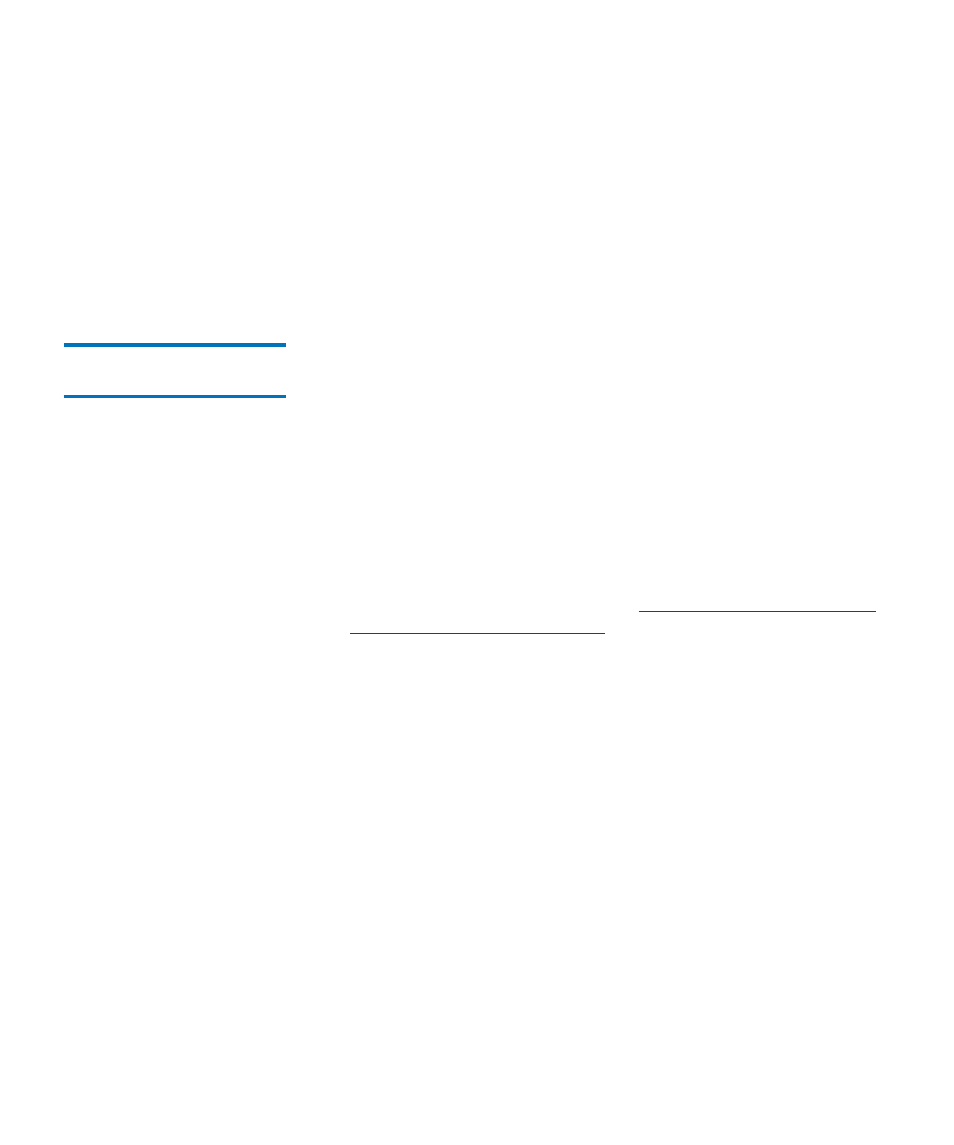
Chapter 8 Library Managed Encryption
Configuring the Dell Encryption Key Manager (EKM) on the Library
Dell PowerVault ML6000 User’s Guide
160
1
From the Web client, select Tools > EKM Management > Server
Status.
The Key Manager Status screen appears. A list of all your connected
EKM servers displays. The currently active server displays in bold
green type with the word “(Active)” after it.
2
To choose a different server to be the active server, select that server’s
radio button and click Apply.
Viewing Tape Drive
Encryption Settings
8
You can view the encryption settings in the following ways:
• System Information Report — To view encryption information on
all key servers, partitions, and tape drives, select Reports > System
Information from the Web client.
• Library Configuration Report — To view the encryption status of a
selected tape drive or tape cartridge, select Reports > Library
Configuration from the Web client and click a tape drive or slot. The
encryption status is displayed in a pop-up status window.
• Partition Encryption — From the Web client, select Setup >
Encryption > Partition Configuration to view and change the
encryption settings of partitions. See
Step 5: Configuring Partitions
for Library Managed Encryption
Avoid manually generating keys on more than five libraries
simultaneously as the key generation process is resource-intensive on the
server. Generating keys manually on more than five libraries at once
could result in a failure to complete the key generation operation, or
interfere with key retrieval operations. If a failure does occur during key
generation, wait 10 minutes, then try to start it again. The key generation
process will resume from where the error was encountered.
