Dell PowerVault ML6000 User Manual
Page 283
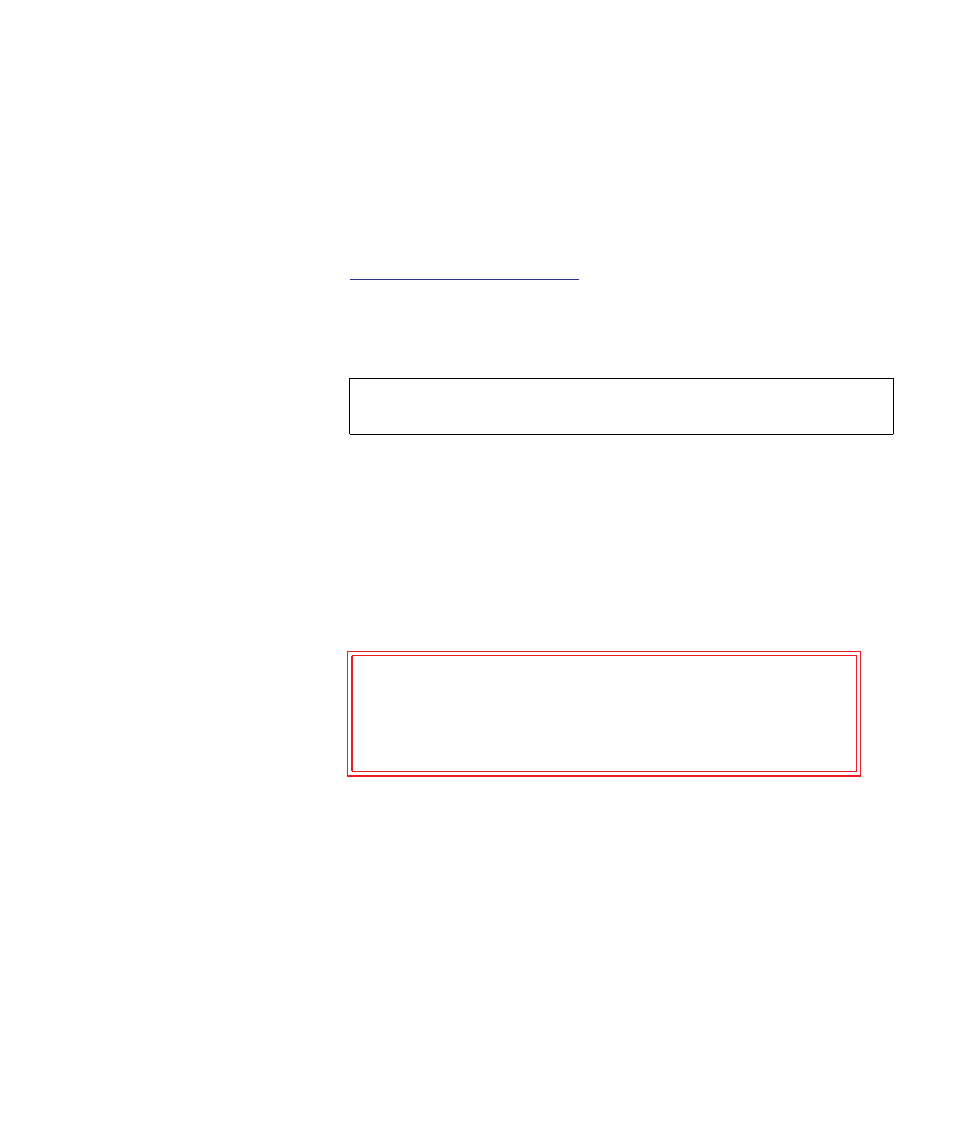
Chapter 12 Installing, Removing, and Replacing
Preparing to Remove or Replace a Module
Dell PowerVault ML6000 User’s Guide
283
Library Expansion Module. Library_a and Library_b still require
partition modifications to remove the drive reference and hereby free
the 9U Library Expansion Module of all partition resource references.
9
If you are removing or replacing a 9U Library Expansion Module, set
the number of I/E station slots to six. You can reconfigure I/E station
slots after the module removal or replacement is complete. See
10
Power off the library.
11
Disconnect all power cords, network data cables, and module-to-
module cables from each module you will be removing.
12
Park the robot assembly in the 5U Library Control Module. Before
unstacking the library, the robot assembly must be placed in the 5U
Library Control Module.
a
Open the I/E station and access doors of each module.
b
Using your hands, gently lift the robot assembly into the 5U
Library Control Module. The robot assembly should glide slowly
and with some resistance.
c
After raising the robot assembly to the approximate middle of the
5U Library Control Module, hold it in place with one hand and,
using your other hand, move the parking tab in a counter-
clockwise direction until it stops in the “parked” position. The
metal parking tab is located at the bottom of column 1.
d
Gently lower the robot assembly to rest on the parking tab.
Note:
You should label all cables before you remove them so you
can later reconnect them to their proper locations.
Caution:
Support the robot assembly by holding onto the
broad metal X-axis plate. Lifting the robot by the
thin metal rod will bend the rod. Lifting the robot
by the black plastic picker body can damage the
robot.
