The ldap settings on the library (see, Testing ldap settings, Figure 15 – Dell PowerVault ML6000 User Manual
Page 103: Users. for an example, see, The groups. for an example, see
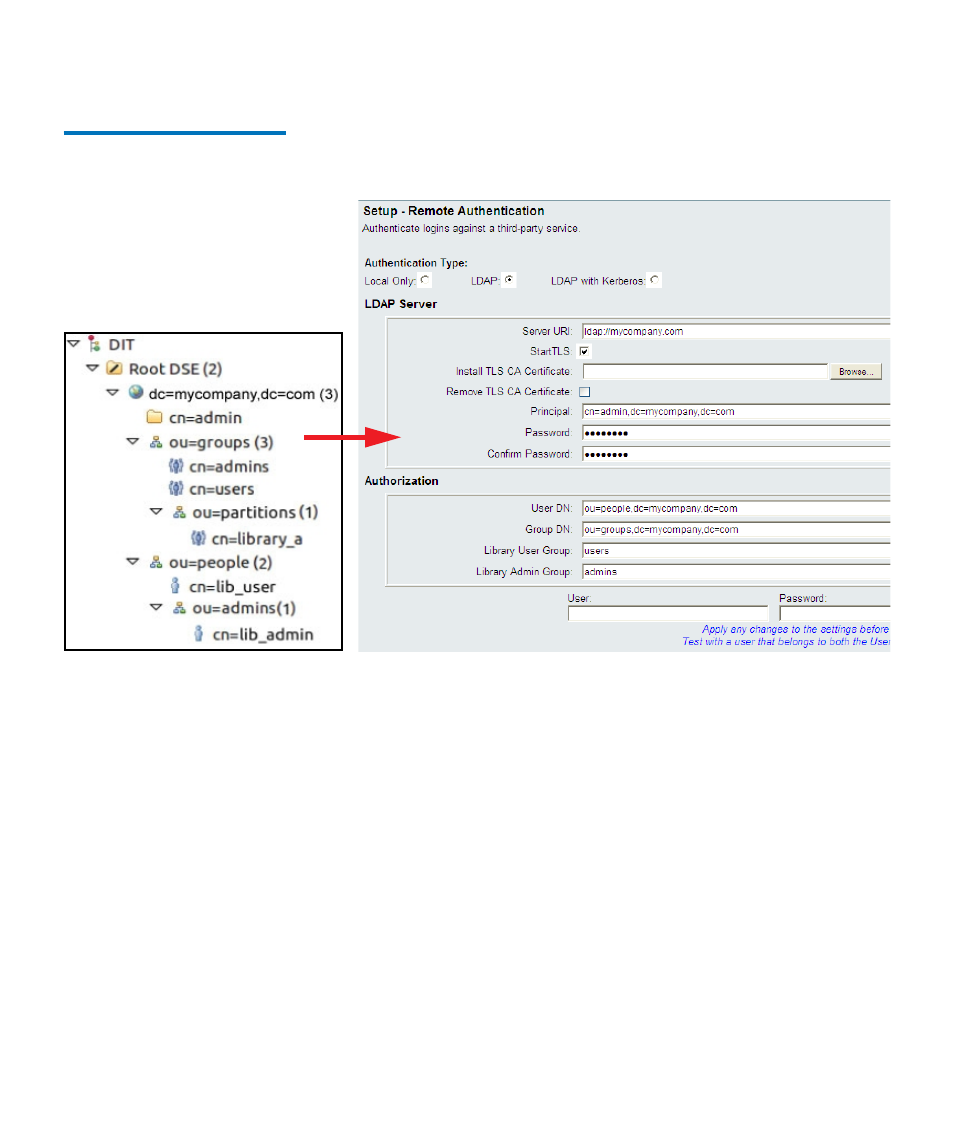
Chapter 5 Configuring Your Library
Working With User Accounts
Dell PowerVault ML6000 User’s Guide
103
Figure 15 LDAP Setup
Example
Testing LDAP Settings
5
The
Test Settings
button tests communication between the library and the
LDAP server, and tests the currently applied LDAP settings. If there are
any problems, an error message identifies the problem area.
If you change the LDAP settings, click
Apply
to save your changes before
testing them. Otherwise, any changes you made will be lost and will not
be tested.
To test the settings, you must type a user name and password, then click
the
Test Settings
button.
The user you use for the test must be a member of
both the Library User Group and the Library Admin Group on the LDAP
server.
Since most normal users will not be members of both these
groups, you may need to create a special or temporary user specifically
for this purpose.
After configuring LDAP settings, save the library configuration.
The simple LDAP server
configuration shown below would
give the library settings shown at
right.
Simple LDAP Server Configuration:
