Setting customer contact information, Configuring the library e-mail account – Dell PowerVault ML6000 User Manual
Page 92
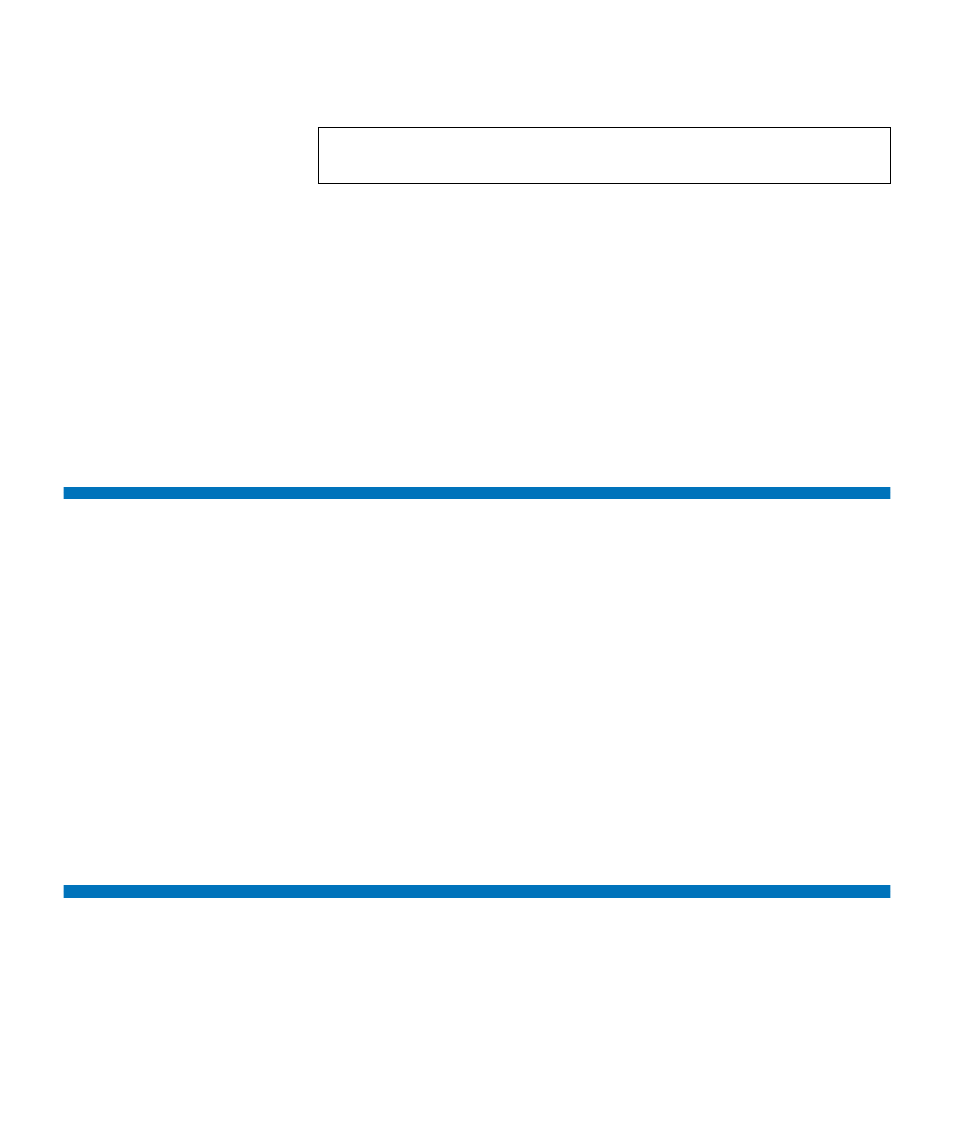
Chapter 5 Configuring Your Library
Setting Customer Contact Information
Dell PowerVault ML6000 User’s Guide
92
You can enter the license key on the
Setup Wizard: Licensing
screen, and
you can also use commands on the operator panel or Web client to
directly enter a license key at any time after exiting the Setup Wizard.
You may need to refresh your Internet browser after installing a license
key to see the new menus and functionality.
The paths to open the appropriate screens are as follows:
• From the Web client, select
Setup > License
.
• From the operator panel, select
Setup > Licenses
.
Setting Customer Contact Information
Administrators can use the Web client to enter contact information into
the library for the person who is the primary customer contact for the
library. Keep this information current to expedite the Service process.
You can set customer contact information from the Web client only, but
you can view it from the operator panel.
The paths to open the appropriate screens are as follows:
• From the Web client, select
Setup > Notifications > RAS > Contact
Information
.
• From the operator panel, select
Setup > Notification
.
Configuring the Library E-mail Account
The library uses the library e-mail account whenever library e-mail
services are used, such as when the library automatically sends e-mail
notifications about library issues.
Note:
If you have more than one license key to apply, you may enter
them all at the same time, separated by a space or a hyphen.
