Dell PowerVault ML6000 User Manual
Page 122
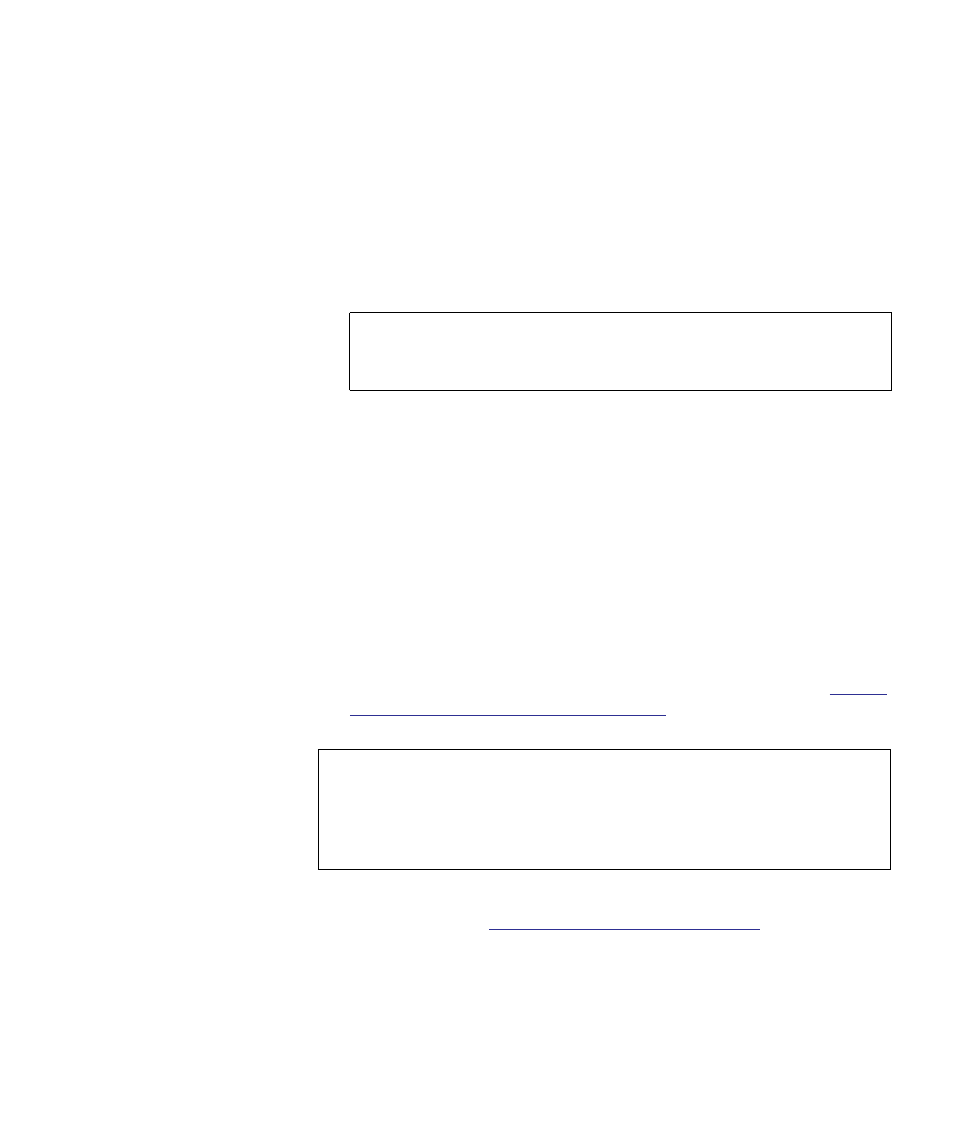
Chapter 5 Configuring Your Library
Working With FC I/O Blades
Dell PowerVault ML6000 User’s Guide
122
• The
Setup - Host Port Failover
screen displays all the I/O blades
found in the library. I/O blades are listed by the following: location
in the library, WWNN (Web client only), and status/state. You can
select the I/O blade that had a failed target port and proceed to the
next screen.
• In the
Physical Ports
section of the Web client screen, check the
State
,
Failure Type
, and
Intervention
columns for the port that failed.
• If the link is down or has an error, the port’s state is offline, a failure
type is indicated, and the Intervention is “Fix Link.” You must repair
the failed port using information in the RAS ticket that was generated
for the host port failover. You can then return to this screen and
enable the repaired port.
• After you fix the problem, the Intervention is “Enable Failover” and
the
Enable
button becomes available. Click
Enable
to make the port
available for another failover or for reconfiguration as the active port.
• Once the error is corrected and the link is enabled, the port’s state is
online and the Intervention is “Not Required.”
• After enabling the repaired target port, save the library configuration.
For instructions on how to save the library configuration, see
and Restoring the Library Configuration
For information on how to configure the repaired port as the standby or
Configuring FC Host Port Failover
The paths to open the appropriate screens are as follows:
• From the Web client, select
Setup > I/O Blades > Host Port Failover
.
• From the operator panel,
Setup > I/O Blades > Host Port Failover
.
Note:
If you are using the operator panel user interface, select
the Port Info button to view the physical ports
information.
Note:
This operation should not be performed concurrently by
multiple administrators logged in from different locations.
You can access the appropriate screens, but you cannot apply
changes while another administrator is performing the same
operation.
