Viewing licenses and license keys, Obtaining a license key – Dell PowerVault ML6000 User Manual
Page 90
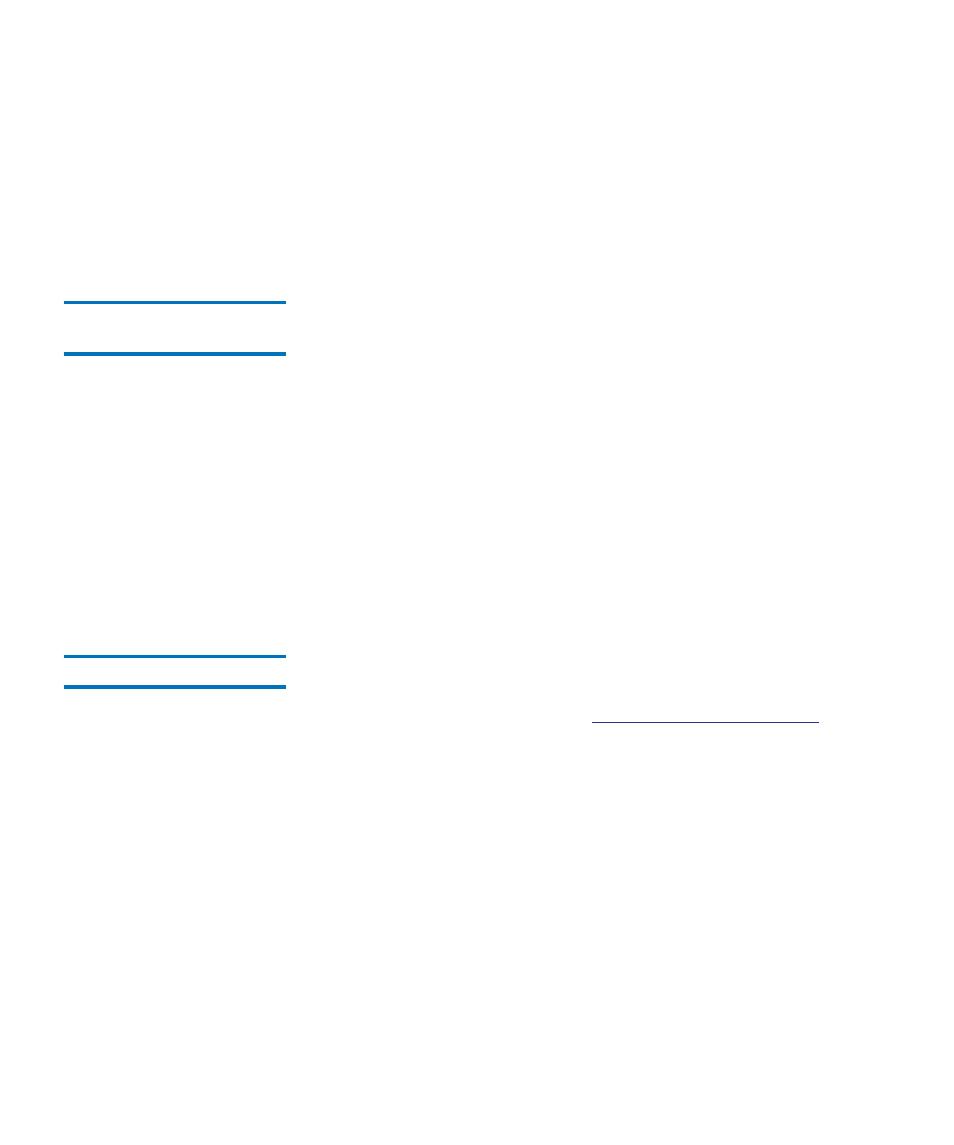
Chapter 5 Configuring Your Library
Obtaining and Installing a License Key
Dell PowerVault ML6000 User’s Guide
90
license key(s) onto the library. You may be able to reinstall them
yourself if you have saved the license keys or can retrieve them
from the Web site listed above. In some cases, factory installed
license keys will not be listed on the Web site and you will need
to contact Dell for a replacement. If you cannot retrieve your
license keys or need assistance, contact Dell.
Viewing Licenses and
To see the license keys you have purchased and obtained, go to
and select from the list of ML6000
licensable options.
The license history for each feature is listed (feature licensed, amount
licensed, authorization code, and date license key was obtained). The
most recent license contains the full amount of the license for that feature
(for example, the most recent COD license contains the total number of
COD slots licensed) and replaces previous license keys.
To see which licensable features are enabled on your library, go to the
Licenses
screen:
• From the Web client, select
Setup > License
.
• From the operator panel, select
Setup > Licenses
.
Obtaining a License Key
5
To obtain your license key for a new feature or upgrade:
1
Contact your Dell technical sales representative to submit your order
for the feature or upgrade. See
2
Upon receipt of your order, Dell will ship you a license key certificate
containing your authorization code.
3
On your PowerVault ML6000, locate your Dell Service Tag and serial
number. Make note of these items.You will need them to retrieve
your license key from the Web site. To view the Dell Service Tag and
serial number:
• On the operator panel, select
Tools > About Library,
or
• On the Web client, select
Reports > About > ML6000
.
4
Under ML6000, select the feature you want.
5
In the
Service Tag
box, enter your Dell Service Tag number.
