Changing partition access, Changing partition, Access – Dell PowerVault ML6000 User Manual
Page 77
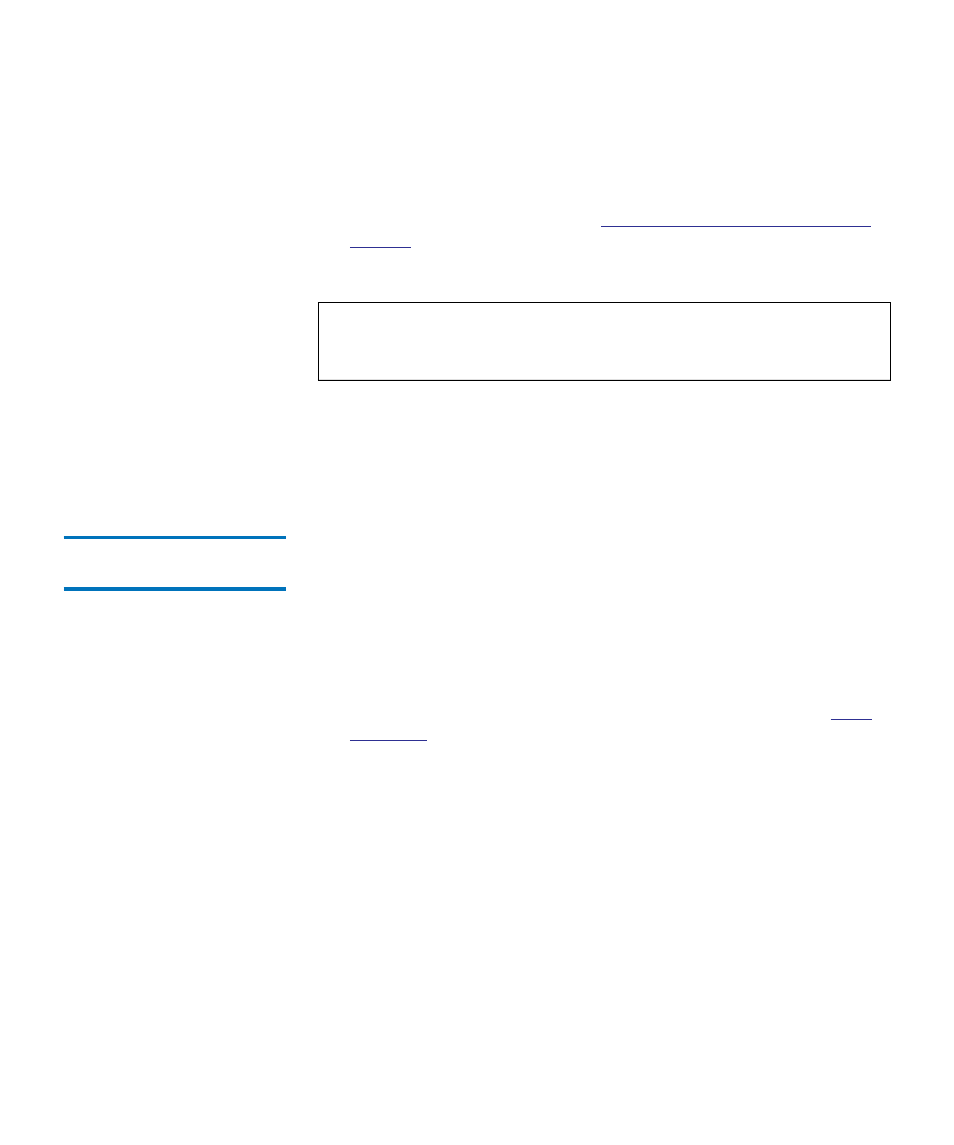
Chapter 5 Configuring Your Library
Working With Partitions
Dell PowerVault ML6000 User’s Guide
77
• Because partitions may extend across the library’s physical modules
and share resources, the library will report errors if you permanently
remove or replace a module in your library without first deleting or
modifying partitions and modifying shared resources such as
cleaning slots and I/E slots. See
Preparing to Remove or Replace a
on page 277 for detailed instructions on preparing your
library for the permanent removal or replacement of a module.
The paths to open the appropriate screens are as follows:
• From the Web client, select
Setup > Partitions
.
• From the operator panel, select
Setup > Partition Mgmt
.
Changing Partition
Access
5
An administrator can control which partitions a specified user can access
by modifying the user’s account. Also, any user assigned to a partition
that has been deleted can be reassigned to other partitions.
To change partition access, you must provide the following information:
•
Password
— A unique password that can be viewed and modified by
the administrator.
•
Privilege Level
— Determines the user’s access privileges. See
on page 54 for more information on user privilege levels.
•
Partition Access
— the partitions to which the user has access.
The paths to open the appropriate screens are as follows:
• From the Web client, select
Setup > User Management > User
Accounts
.
• From the operator panel, select
Setup > User Mgmt > Modify User
.
Note:
You may need to modify settings in your host application as a
result of deleting a partition. See your host application
documentation.
